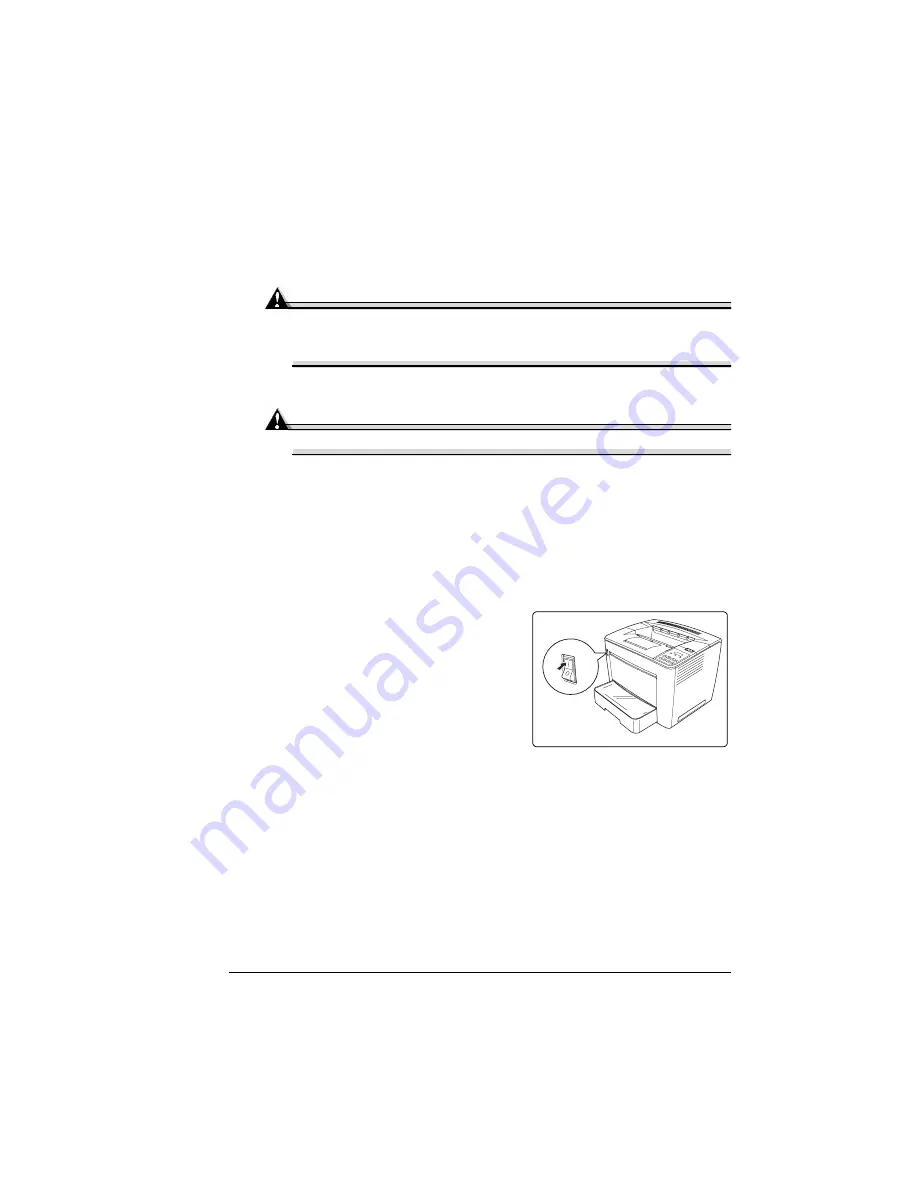
Internal IDE Hard Disk Drive
125
6
Position the hard disk so that the four support posts face the controller
board, the colored stripe on the ribbon cable faces away from you, and
the connector is down.
7
Insert ribbon cable connector pin 1 (the colored stripe side of the cable) in
hard disk connector pin 1.
Attention
Make sure that the ribbon cable connector and the controller board
connector pins are properly aligned. Damage to the controller board
could result if the pins are misaligned.
8
Press down gently but firmly on the cable connector until it is fully seated.
Attention
Do not push or pull with the ribbon cable. Use the cable connector.
9
Align the support posts with the holes on the controller board, and then
press down to secure the hard disk to the controller board.
So that you don’t stress the board, press one corner at a time to secure
the hard disk to the controller board.
10
Reinstall the controller board into the printer.
Gently slide the controller board into the printer’s tracks until it is fully
seated, and then tighten the four screws.
11
Reconnect all interface cables.
12
Reconnect the power cord and turn
on the printer.
5
"
In compliance with UL guide-
lines, “The appliance inlet is
considered to be the main dis-
connect device.”
Summary of Contents for PagePro 9100
Page 1: ...PagePro 9100 User s Guide 1800672 001B ...
Page 7: ...1 Replacing Consumables ...
Page 28: ...Replacing the Transfer Roller 22 10 Close the top cover 11 Turn on the printer ...
Page 29: ...2 Using Media ...
Page 53: ...3 Maintaining the Printer ...
Page 60: ...Cleaning 54 9 Turn on the printer ...
Page 61: ...4 Troubleshooting ...
Page 67: ...Understanding the Media Path 61 Printer Optional Tray s Duplexer and 4 bin Mailbox ...
Page 102: ......
Page 103: ...5 Installing Other Accessories ...
Page 138: ......
Page 139: ...6 Storing Deinstalling Relocating Repacking and Shipping ...
Page 151: ...A Technical Specifications ...
Page 186: ......






























