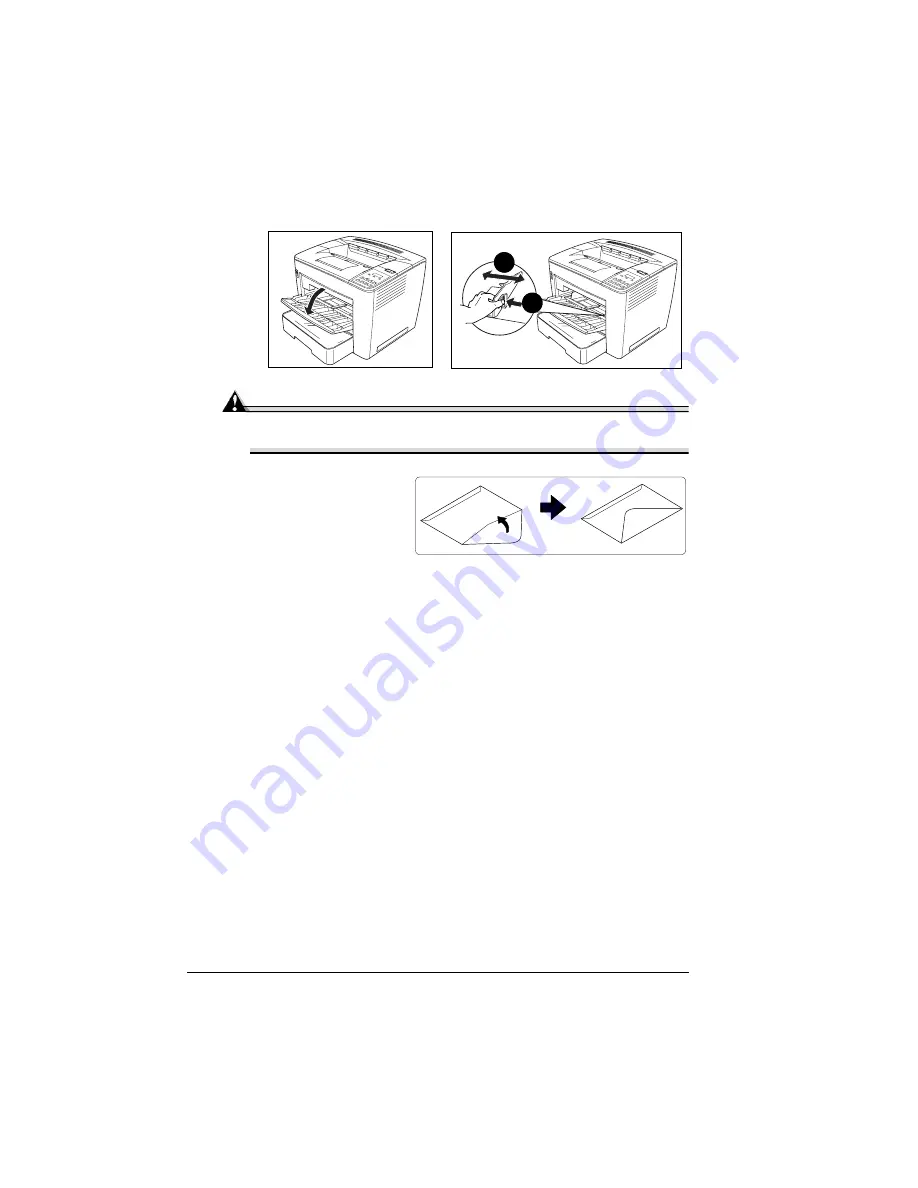
Loading Media
42
7
Open the multipurpose tray and adjust the media guides to the width of
the envelopes.
Attention
Improperly adjusted guides may cause poor print quality, media
jams, or printer damage.
8
Fold the flaps.
Make sure the adhesive
is dry.
9
Place the envelope stack
into the multipurpose tray
with the printing-side up.
Print envelopes on the front address side only. Some parts of the
envelope consist of three layers of paper—the front, back, and flap.
Anything printed in these layered regions may be lost or faded.
5
"
Check your application documentation to determine if the flap
should be placed on the left or on the right. You can also print a
single envelope to check the orientation before printing multiple
copies.
10
Recheck the media guides to make sure they are adjusted to the width of
the envelopes.
11
Print the envelopes.
12
Open the flap of each envelope immediately (before it cools) after the
envelope is delivered to the output tray.
5
"
Because the envelopes pass through heated rollers, the gummed
area on the flaps may seal. Using envelopes with emulsion-based
glue avoids this problem.
1
2
Summary of Contents for PagePro 9100
Page 1: ...PagePro 9100 User s Guide 1800672 001B ...
Page 7: ...1 Replacing Consumables ...
Page 28: ...Replacing the Transfer Roller 22 10 Close the top cover 11 Turn on the printer ...
Page 29: ...2 Using Media ...
Page 53: ...3 Maintaining the Printer ...
Page 60: ...Cleaning 54 9 Turn on the printer ...
Page 61: ...4 Troubleshooting ...
Page 67: ...Understanding the Media Path 61 Printer Optional Tray s Duplexer and 4 bin Mailbox ...
Page 102: ......
Page 103: ...5 Installing Other Accessories ...
Page 138: ......
Page 139: ...6 Storing Deinstalling Relocating Repacking and Shipping ...
Page 151: ...A Technical Specifications ...
Page 186: ......






























