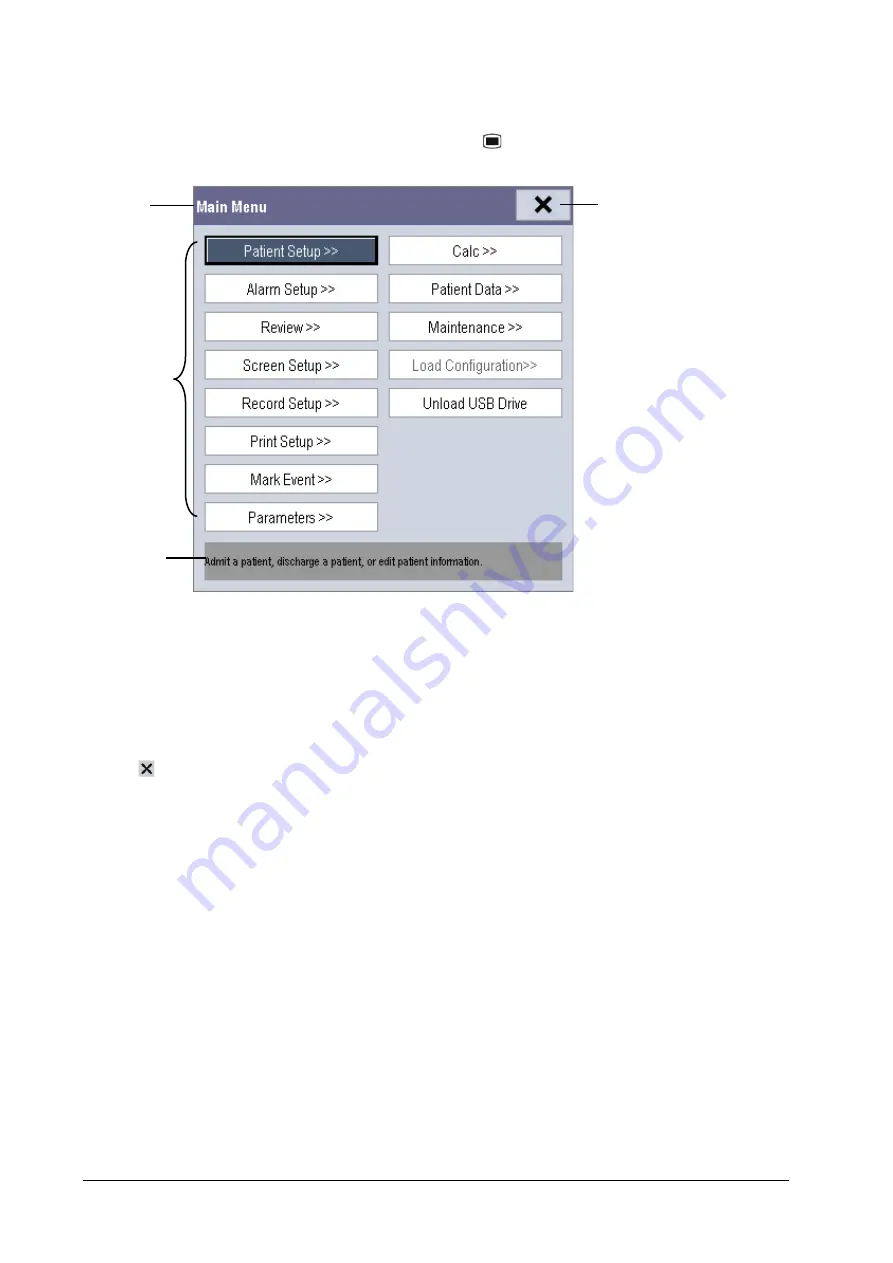
3-6
3.9
Using the Main Menu
To enter the main menu, select the [
Main Menu]
QuickKey or the
hardkey on the monitor’s front. Most of the
monitor’s operations and settings can be performed through the main menu.
Other menus are similar to the main menu and contain the following parts:
1. Heading: gives a sum-up for the current menu.
2. Main body: displays options, buttons, prompt messages, etc. The menu button with “>>’’ enlarges a secondary
window to reveal more options or information.
3. Online help area: displays help information for the highlighted menu item.
4.
: select to exit the current menu.
3.10
Changing General Settings
This chapter covers only general settings such as language, brightness, date and time, etc. Measurement settings and
other settings can be referred to in respective sections.
3.10.1
Setting up a Monitor
In situations where you install a monitor or change the monitor’s application site, you need to setup the monitor as
follows:
1. Select [
Main Menu
]
→
[
Maintenance >>
]
→
[
User Maintenance >>
]
→
enter the required password.
2. In the [
User Maintenance
] menu, select, in turn, [
Monitor Name
], [
Department
] and [
Bed No.
], and then
change their settings.
1
2
3
4
Summary of Contents for iMEC8 Vet
Page 1: ...iMEC8 Vet Portable Multi Parameter Veterinary Monitor Operator s Manual ...
Page 2: ......
Page 16: ...X F 1 Symbols F 1 F 2 Abbreviations F 2 ...
Page 54: ...6 6 FOR YOUR NOTES ...
Page 94: ...11 8 FOR YOUR NOTES ...
Page 170: ...A 14 FOR YOUR NOTES ...
Page 176: ...B 6 FOR YOUR NOTES ...
Page 201: ......
Page 202: ...PN 046 008143 00 3 0 ...






























