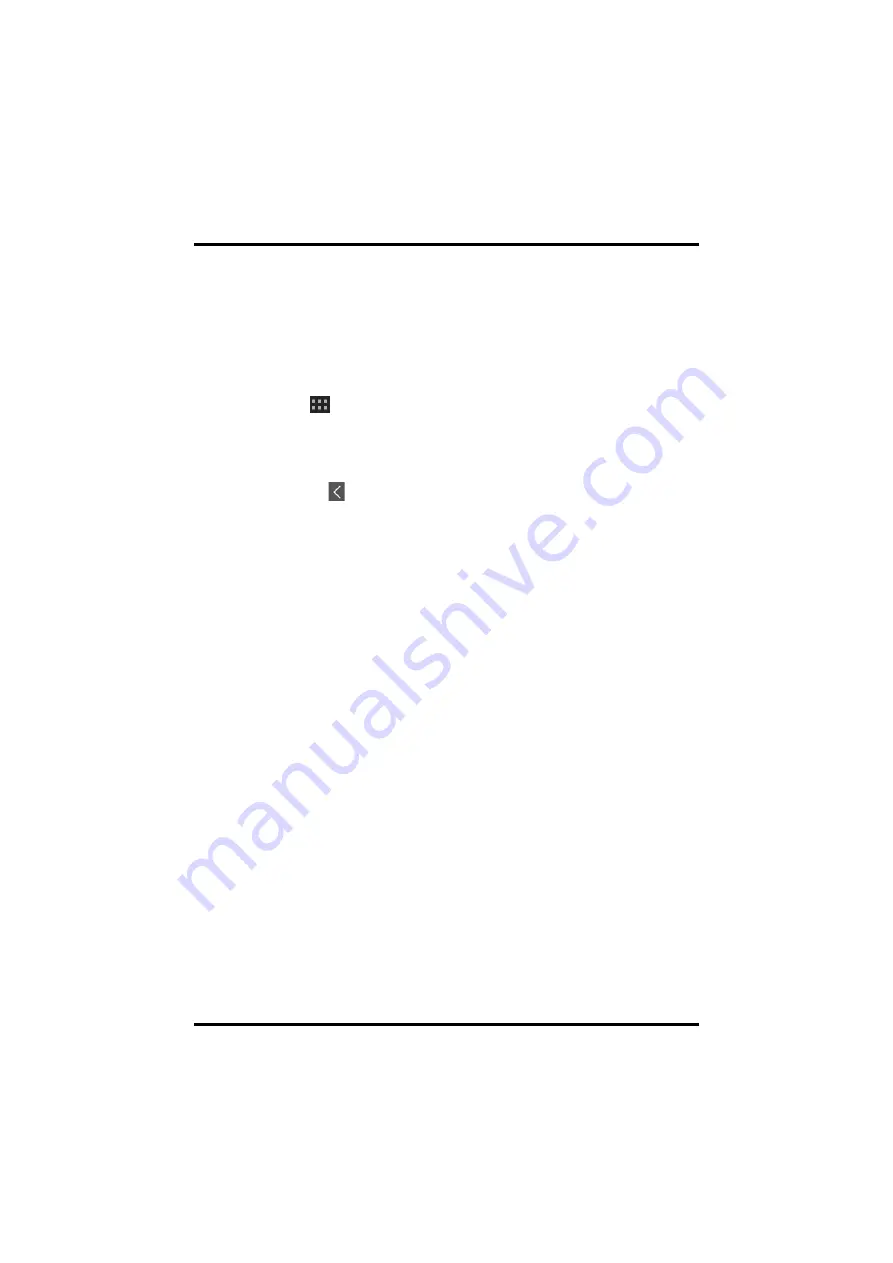
User Configurations
Configuring the Display
TM80/TM70 Telemetry Monitor Operator’s Manual
4 - 3
1.
In the [
Portrait
] section of the [
Display Setup
] menu, tap [
Rows
].
Three options display: [
2
], [
3
], and [
4
].
2.
Tap an option to set the row numbers.
The selected option displays to the right of [
Rows
].
3.
Tap [
Portrait Order
] to enter the [
Portrait Order
] menu.
4.
Tap a parameter or waveform to select it.
The
icon displays to the right of the selected parameter or waveform.
5.
Drag the selected parameter or waveform to the desired position, and then release
it.
6.
Repeat steps 4 and 5 until the desired order is configured.
7.
Tap the
icon to exit the [
Portrait Order
] menu.
4.2.5
Understanding Landscape Orientation Display Rules
In landscape orientation, waveform areas take up the entire width of the screen. Digital
areas only take up one half of the width of the screen. The following rules define how the
tiles will be laid out:
1.
The areas shall be displayed in the order of the [
Display Setup
] menu except the
digital area locations shall be optimized to reduce blank tiles.
2.
A waveform area always takes up the entire width of the screen.
3.
A digital area always takes up one half of the width of the screen. Therefore, a row
with a digital tile in it shall be split into two half tiles.
4.
A digital area shall not be the only parameter in a row unless an odd number of
digital areas exist. In this case, the last digital parameter area shall have one tile on
the left side and the right half will be blank.
5.
Digital areas shall be paired with the next available digital area to satisfy rule 4.
This means that a digital area may be moved ahead of a waveform area if a half of a
row needs to be filled.
4.2.6
Configuring the Landscape Display
To configure the landscape display, follow this procedure:
1.
In the [
Landscape
] section of the [
Display Setup
] menu, tap [
Rows
].
Three options display: [
2
], [
3
], and [
4
].
2.
Tap an option to set the row numbers.
The selected option displays to the right of [
Rows
].
3.
Tap [
Landscape Order
] to enter the [
Landscape Order
] menu.
Summary of Contents for BeneVision TM80
Page 2: ......
















































