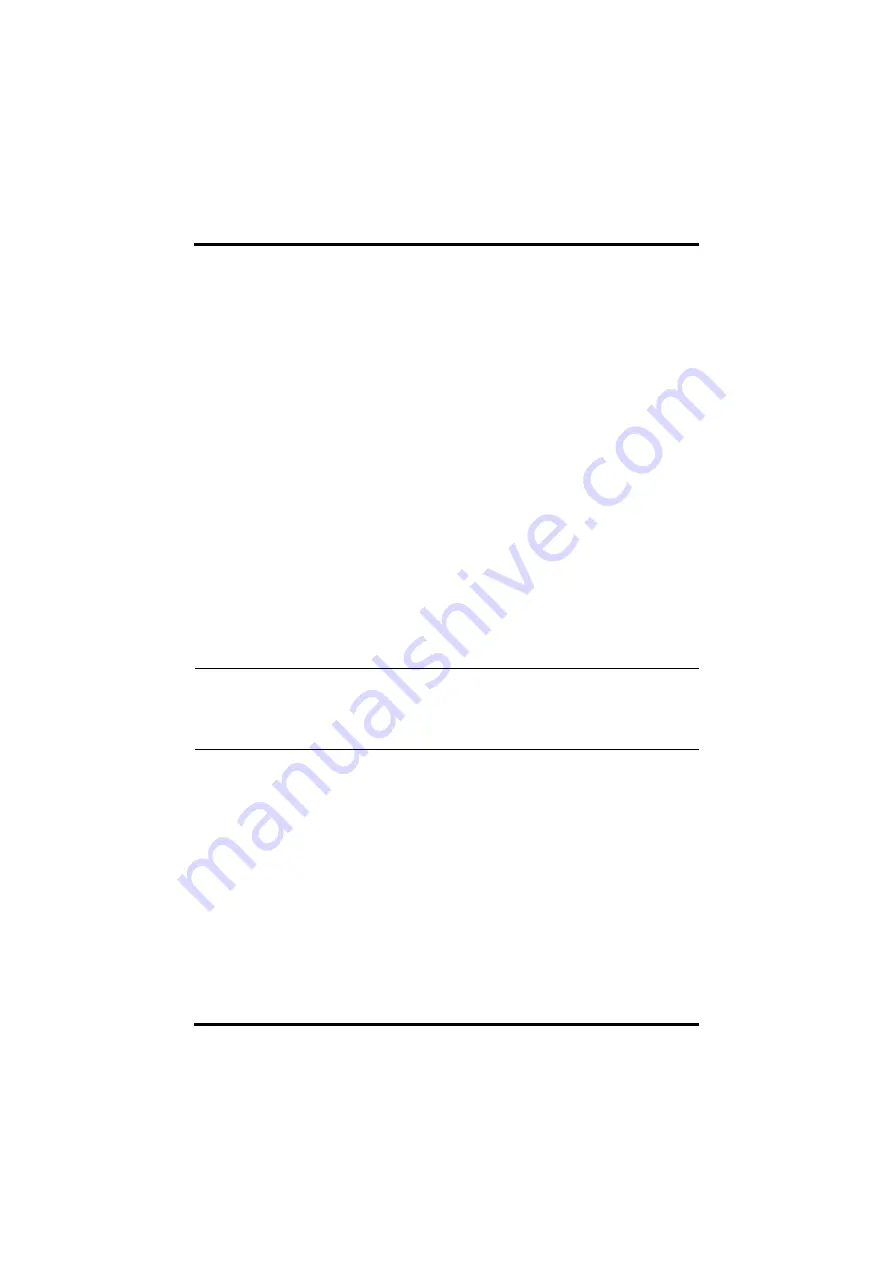
Patient Management
Placing a Device in Standby
TM80/TM70 Telemetry Monitor Operator’s Manual
5 - 3
5.3.2
Changing Paced Status
It is important to correctly set the patient’s paced status before patient monitoring.
You can also set the patient’s paced status from the [
ECG
] menu. For information
regarding how to set paced status, refer to
"Checking the Paced Status" on page 7 - 11
5.3.3
Changing Department Name, Room Number, and Bed
Number
When modifying department name, room number, and bed number is allowed in the
[
Maintenance
] menu, you can change a department name, room number, and bed
number.
For more information on related settings in the [
Maintenance
] menu, refer to
uring Device Location" on page 13 - 4
.
To change department name, room number, and bed number:
1.
In the main menu, tap [
Patient Info
].
2.
In the [
Patient Info
] menu, tap [
Department
], [
Room No.
], or [
Bed No.
].
3.
Enter the desired contents.
5.4
Placing a Device in Standby
To enter the Standby mode:
1.
In the main menu, tap [
Standby
].
2.
In the [
Standby
] confirmation menu, tap [
Yes
].
Placing a device into Standby mode does the following:
■
Suspends patient monitoring
■
Alarm system is suspended
■
Removes all patient data from the screen and displays [
Standby
] on the screen.
■
The screen display automatically turns off after the device enters the Standby
mode for 30 seconds.
■
CMS is notified.
NOTE
•
When the device is connected to the CMS and enters or exits Standby
mode, the CMS is also notified to enter or exit Standby mode. Refer to
the
BeneVision Central Monitoring System Operator’s Manual (P/N 046-
007960-00)
for details.
Summary of Contents for BeneVision TM80
Page 2: ......






























