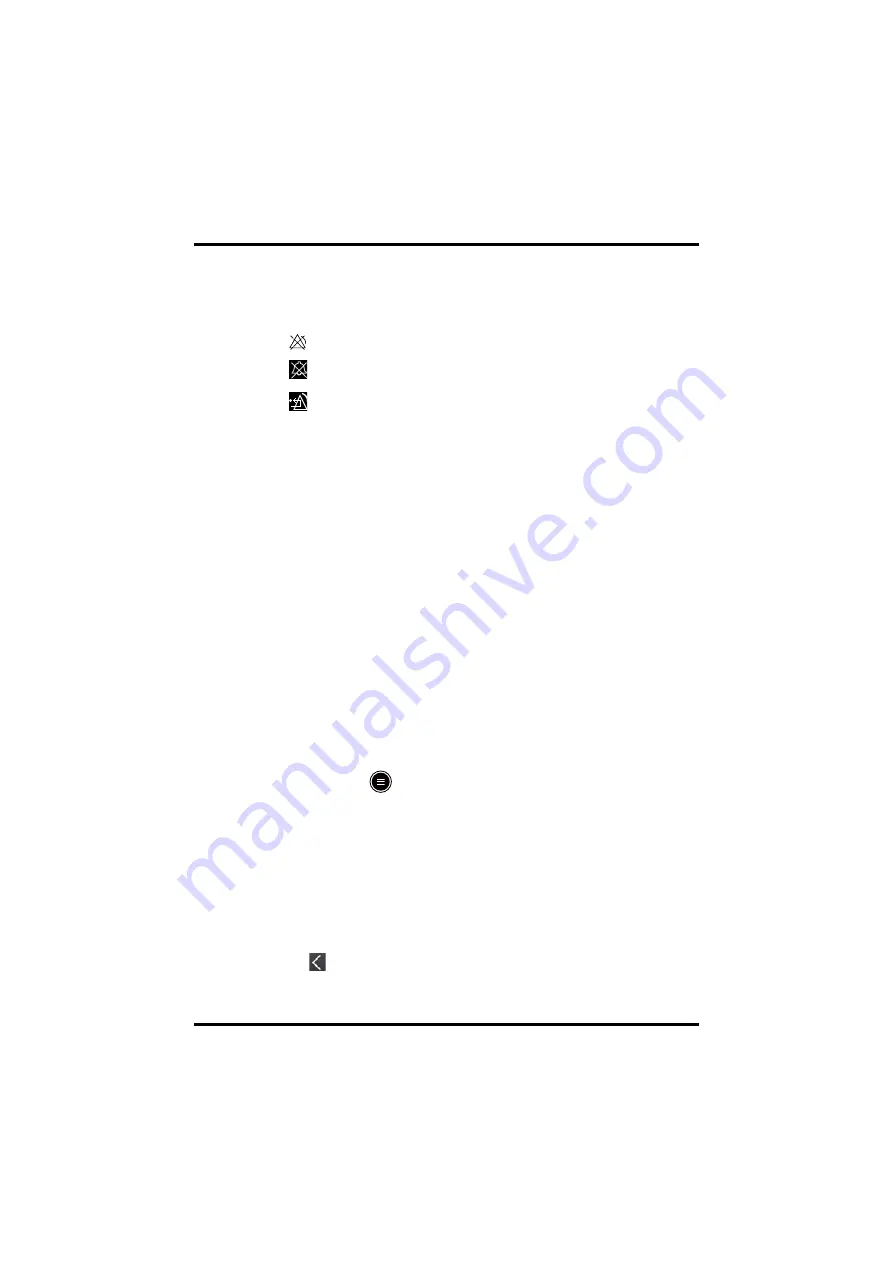
Viewing Alarm List
Alarms
6 - 6
TM80/TM70 Telemetry Monitor Operator’s Manual
6.5.5
Alarm Status Symbols
The TM80/TM70 still uses the following symbols indicating the alarm status:
■
: indicates that all the alarms are paused.
■
: indicates the technical alarm audio is turned off.
■
: indicates the alarm system is reset.
6.6
Viewing Alarm List
1.
Tap the message area on the main screen. The [
Alarm List]
menu is displayed.
2.
In the [
Physiological Alarms
] section, you can view the number of physiological
alarms and alarm messages.
3.
In the [
Technical Alarms
] section, you can view the number of technial alarms and
alarm messages.
6.7
Configuring the Alarms
You can set alarm-related items such as alarm properties, alarm volume, and alarm setup
menu. For how to set alarm volume and alarm setup menus, refer to
and
"Configuring the Alarms Menu" on page 13 - 4
respectively.
6.7.1
Changing Alarm Properites
You can change alarm properties for parameters collectively or individually.
To change alarm properties, follow this procedure:
1.
Enter the [
Alarm Limit
] menu in either of the following ways:
◆
Press the
key to enter the main menu
→
tap [
Alarms
]
→
tap [
Alarm
Limits
].
◆
Tap the desired digital area or waveform area to enter corresponding
parameter setup menu
→
from the [
Alarms
] section tap alarm-related
option.
2.
In the [
Alarm Limits
] section, switch on or off a parameter alarm.
3.
Tap the desired parameter to enter its alarm setup menu.
4.
In the [
Limits
] section, tap the alarm limit which you want to change.
5.
Enter the new alarm limt.
6.
Tap
to return to the parameter alarm setup menu.
7.
In the [
Responses
] section, set the desired alarm priority.
Summary of Contents for BeneVision TM80
Page 2: ......






























