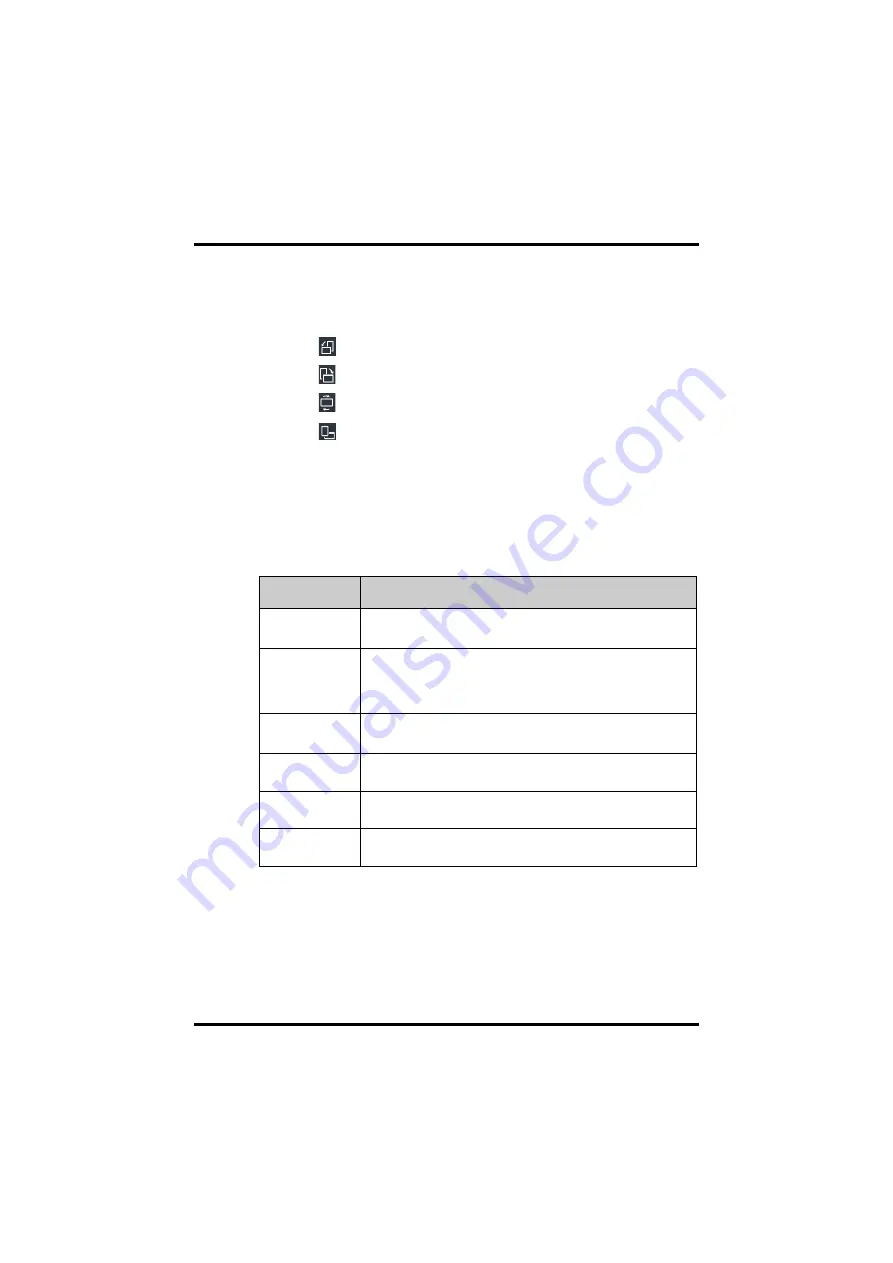
Getting Started
Basic Operations
TM80/TM70 Telemetry Monitor Operator’s Manual
3 - 11
3.7.3
Switching the Screen Display Orientation
1.
Flick your finger down from the top of the main screen to display the screen orien-
tation switch buttons.
◆
: switches portrait display to landscape display counterclockwise.
◆
: switches portrait display to landscape display clockwise.
◆
switches landscape display horizontally.
◆
: switches landscape display to portrait display.
2.
Tap the desired button.
3.7.4
Displaying the Quick Keys Area
Flick your finger up from the bottom of the main screen to display the quick keys area.
The following table lists the six default quick keys:
You can customize the most frequently used functions to the quick keys. For details
about setting the quick keys, refer to
"Quick Keys Menu" on page 13 - 6
Quick keys
Description
Discharge Patient
Tap the button to enter the [
Discharge Patient
] menu. Refer to
charging the Patient" on page 5 - 4
for details.
Change Lead
Tap the button to change the current first ECG lead waveform to the next
ECG lead waveform that is available in sequential order.
For example, if the current first ECG lead waveform is I lead, tap the but-
ton, the I lead waveform is changed to II lead waveform.
Alarm Pause
Tap the button to pause the alarm system. Refer to
for details.
Tap the button to notify the Central Monitoring System (CMS) to start
real-time print. The “Print Initiated” message displays on the screen.
Mark Event
Tap the button to notify the CMS to save the event to the event database.
The “Event Marked” message displays on the screen.
Alarm Reset
Tap the button to reset the alarm system. Refer to
for details.
Summary of Contents for BeneVision TM80
Page 2: ......






























