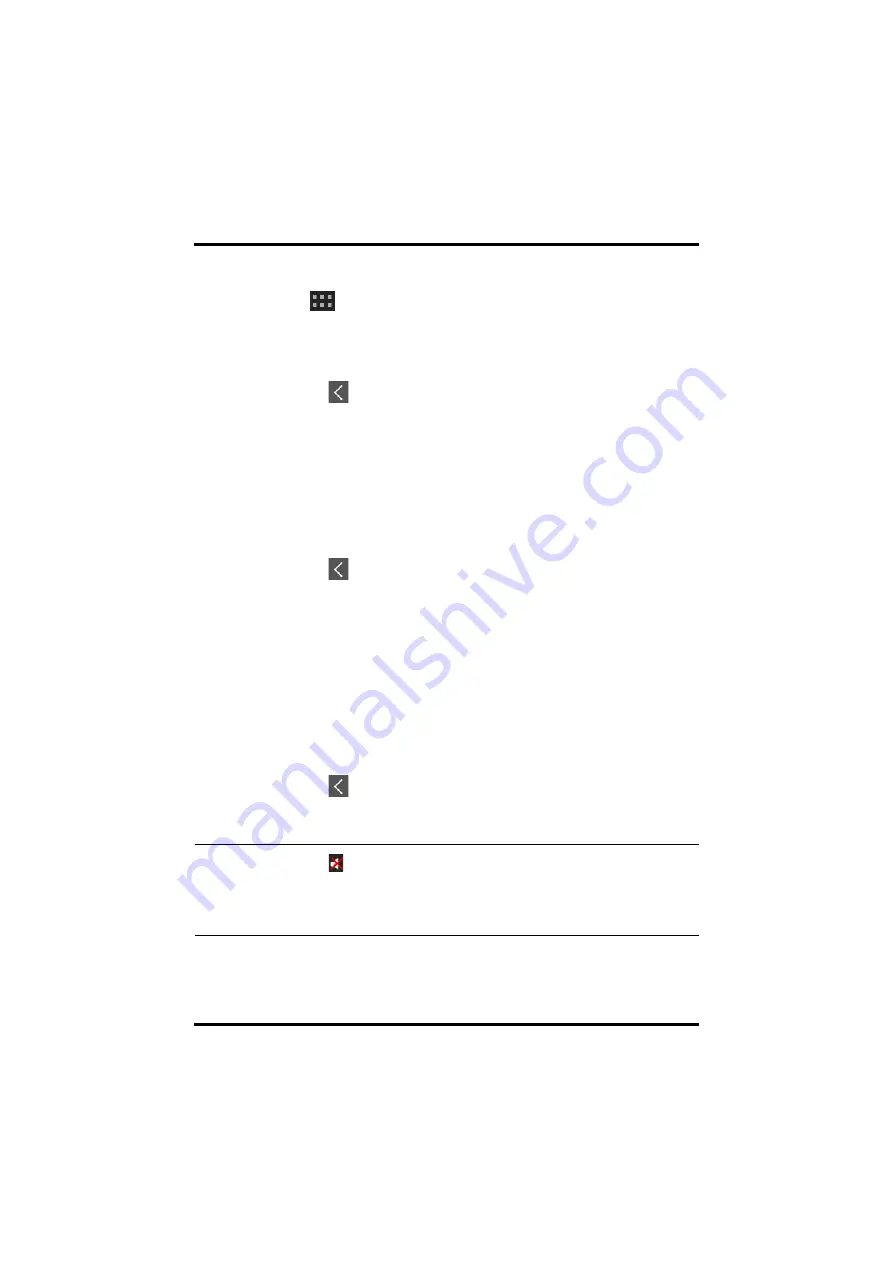
Configuring the Audio Volume
User Configurations
4 - 4
TM80/TM70 Telemetry Monitor Operator’s Manual
4.
Tap a parameter or waveform option to select it.
The
icon displays to the right side of the selected parameter or waveform.
5.
Drag the selected parameter or waveform to the desired position, and then release
it.
6.
Repeat steps 4 and 5 until the desired order is configured.
7.
Tap the
icon to exit the [
Landscape Order
] menu.
4.2.7
Configuring the Display Brightness
To configure the display brightness, follow this procedure:
1.
In the [
Setup
] section of the [
Display Setup
] menu, tap [
Display Brightness
].
The [
Display Brightness
] menu displays.
2.
Drag the slider to left or right to adjust the brightness.
3.
Tap the
icon to exit the [
Display Brightness
] menu.
4.3
Configuring the Audio Volume
You can independently set the alarm volume, touch screen click, and systole beep vol-
ume. The method for setting the three volumes are the same.
To change the volume settings, follow this procedure:
1.
In the main menu, tap [
Audio Volume
].
2.
In the [
Sounds
], [
Touch Screen Click
], or [
Systole Beep
] section, drag the slider to
the left or right to adjust the volume.
3.
Tap the
icon to exit the [
Audio Volume
] menu.
NOTE
•
The
icon indicates that the audio volume is turned off.
•
The minimum value for the alarm volume depends on the minimum
alarm volume, refer to
"Configuring the Alarms Menu" on page 13 - 4
for
details.
Summary of Contents for BeneVision TM80
Page 2: ......






























