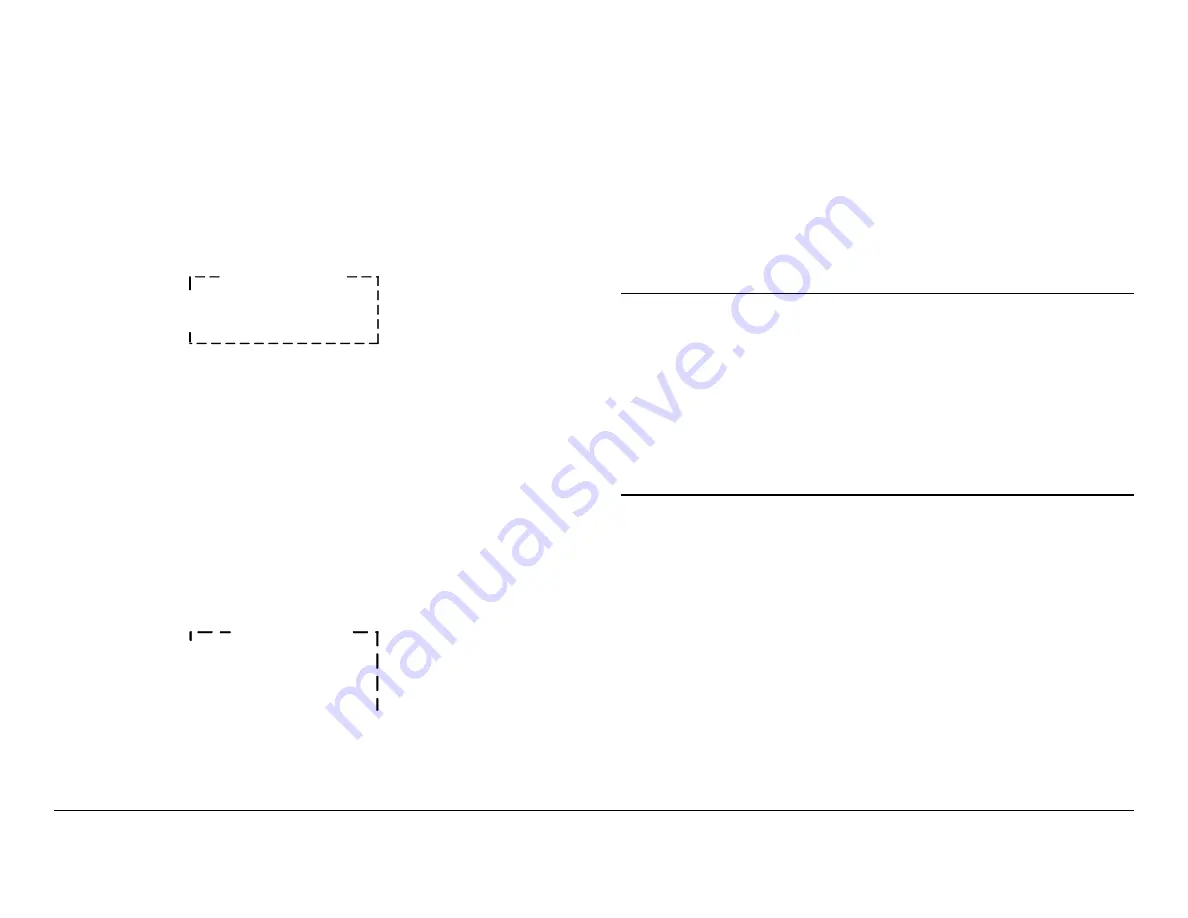
Routine Operation
3-139
SCM4000
Operator’s Guide/Tech Ref Manual
8.
Press the Up or Down arrow keys, as required, to
move the cursor to the
Recall Preset
option. Observe
the cursor changes to a
>
cursor.
9.
Press the
SEL
key or Right arrow key and observe the
Recall Preset
option changes to
#X:Preset #X
, as
shown in
, and the
>
cursor changes to a
!
cursor.
Figure 3-396: Recall Preset Option
10.
Press the Up, Down, Left, or Right arrow keys to select
Preset
1
thru
9
, as required, and press the
SEL
key.
11.
Press the
ESC
key, as required, until the Main Screen
is displayed.
12.
Press the Up arrow key to move the
>>
cursor to the
MPEG Decoder
option.
13.
Press the
SEL
key or Right arrow key and observe the
MPEG Decoder
menu is displayed.
.
Figure 3-397: MPEG Decoder Menu
14.
Press the Up or Down arrow keys, as required, to
select the
Audio Out:
option.
Preset Menu
! #X: Preset #X
Save Settings
MPEG Decoder
> Color Bars: Auto
Audio Out: Dig
Gen Lock: Off
15.
Press the
SEL
key or Right arrow key and observe the
>
cursor changes to a
!
cursor.
16.
Press the Up, Down, Left, or Right arrow keys, as
required, to change the
Audio Out:
setting to
Dig
or
Ana
.
17.
Press the
SEL
key and observe the
!
cursor changes
to a
>
cursor.
18.
Press the
ESC
key repeatedly until the Main Screen is
displayed.
Note
Changes to Presets are not automatically saved.
Changes to Preset settings will be lost if the Preset
is recalled before Preset setting changes have
been saved.
To save Preset setting changes, go to step 19. To
recall audio output Preset settings established prior
to performing this procedure without saving the
latest changes, go to step 20.
19.
To save Preset setting changes, perform
. Procedure is complete.
20.
To recall Preset settings without saving the latest
changes, perform
“Recall Preset Settings” on page 3-
.
Monitor/Change Generator Lock Settings
To monitor or change
Gen Lock
option settings to
On
or
Off
,
perform the following steps for each Preset, as required:
1.
Verify the SCM4000 is powered up.
Summary of Contents for SCM4000
Page 2: ......
Page 14: ...Introduction 1 4 SCM4000 Operator s Guide This page intentionally left blank ...
Page 234: ...Repair 6 2 SCM4000 Technical Reference Manual This page intentionally left blank ...
Page 242: ...Theory of Operation 8 6 SCM4000 Technical Reference Manual This page intentionally left blank ...
Page 250: ...Glossary A 8 SCM4000 Operator s Guide Tech Ref Manual This page intentionally left blank ...
Page 274: ...Index 8 SCM4000 Technical Reference Manual This page intentionally left blank ...






























