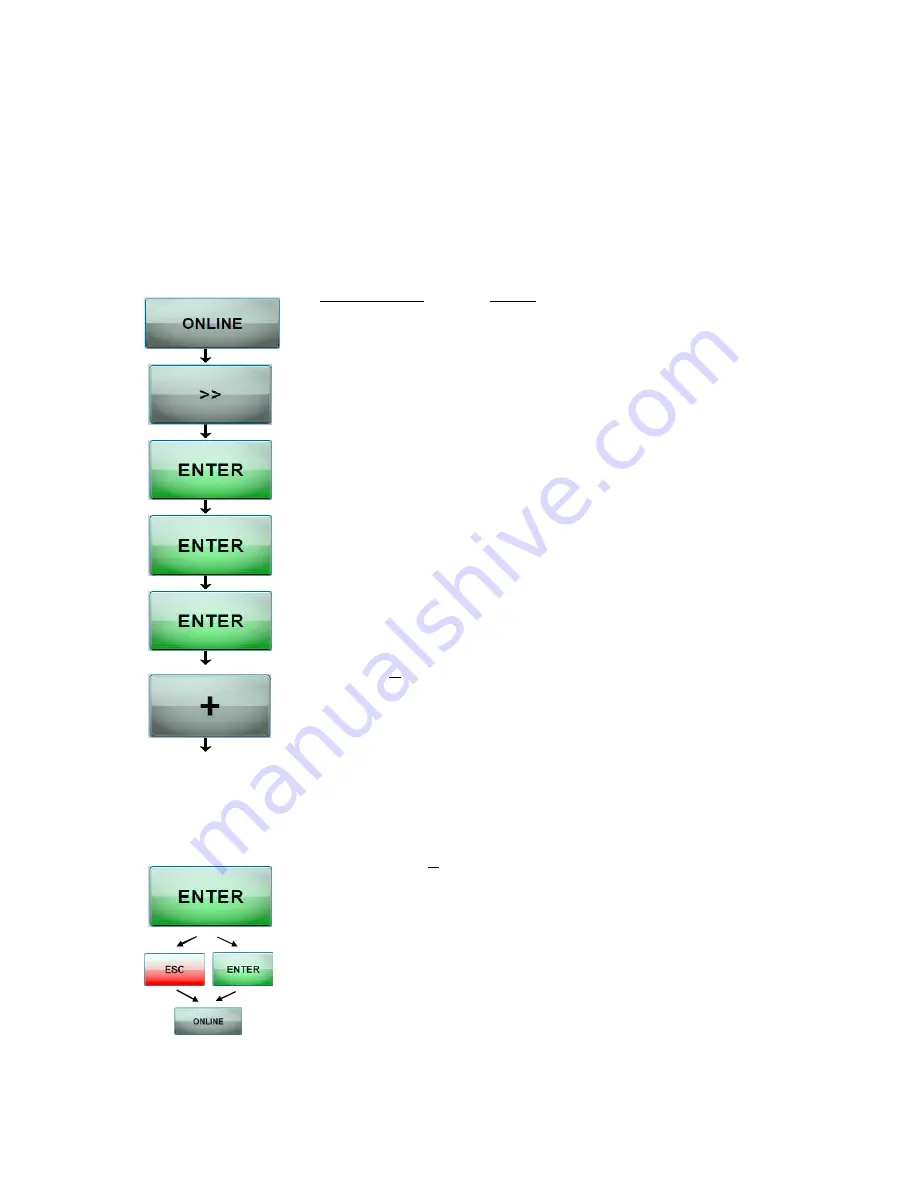
Panel Functions 55
_______________________________________________________________________________________________
________________________________________________________________________________________________
MICROPLEX
Operator’s Manual SOLID 166E
Edition 1.1
5.2. Page Length Adjustment
After having inserted new material to print on (e.g. paper) the paper
size (the print format) has to be adjusted with this function
corresponding to the currently used paper size.
The standard value for the paper size is 12 inches for Europe, 11
inches for North America.
Panel display
[SOLID 166E ]
[Menu Level 1
]
(
(
(
[Paper Menu ]
[Page Length ]
[in Inch
]
(
(
(
[Digit4 12.00]
(
(
(
[Digit1 12.33]
[Save as Setup? ]
Notes
Turn the printer OFF LINE with this key.
Press the NEXT or PREVIOUS key until
[Paper Menu ] is displayed.
Press the ENTER key to select the paper menu.
Press the ENTER key to adjust the page length.
Inch = currently selected measuring unit.
(Alternative the units mm or 1/300 Inch can be
chosen with NEXT or PREVIOUS).
Pressing the PLUS or MINUS key changes the
value of the current digit (Digit 4 = left position,
in the example: 1).
Pressing the NEXT key moves you to the next
digit (the PREVIOUS key moves you back, if
need be). Values from 7 to 20 inches are
settable. You can use the number block to set
the function value, too.
Here the page length was changed to 12.33
inches.
In addition this new value can be saved as
setup value (using the ENTER key), before the
printer is turned ON LINE again.






























