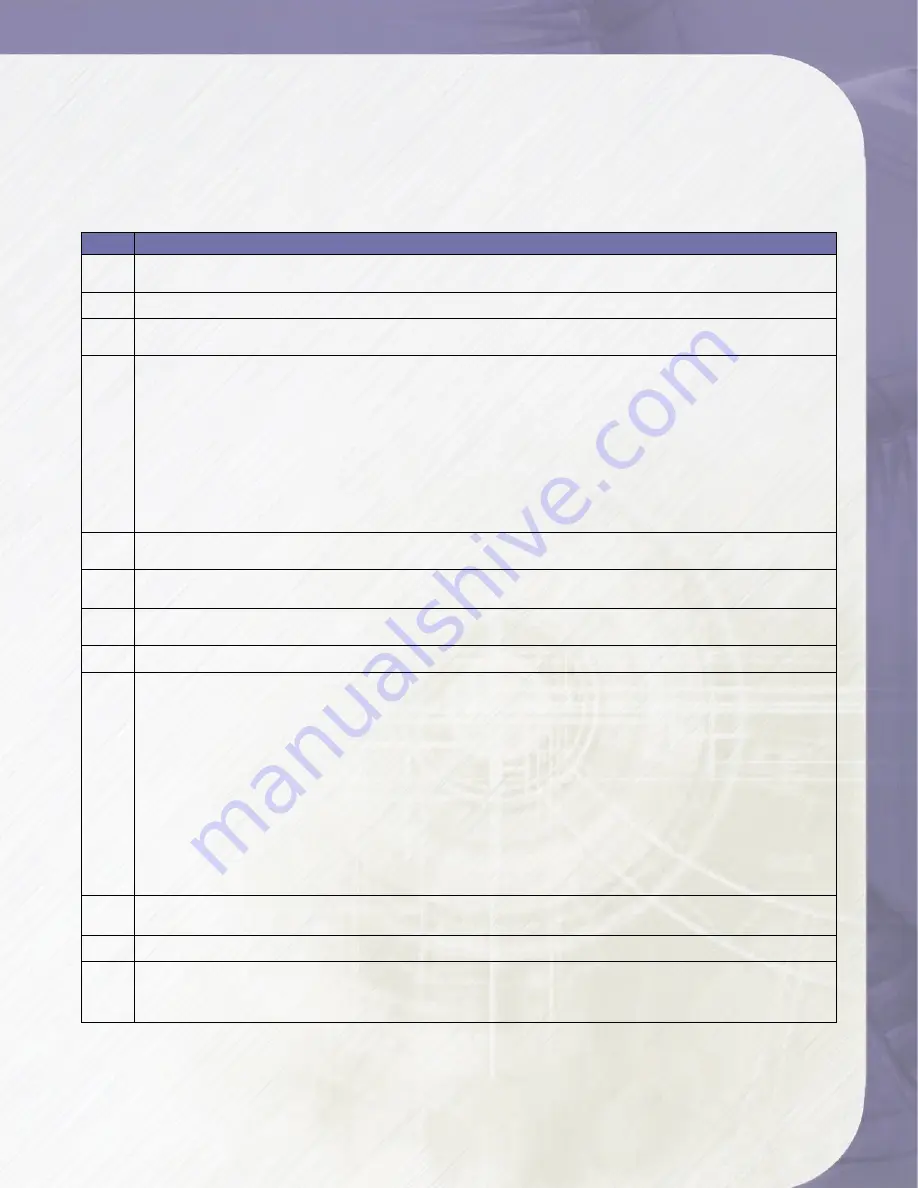
PlatinumRAID Owner’s Manual
7. Using RAID Set and Volume Set Functions
Creating a usable volume requires both a RAID set and an associated Volume set. The RAID
and Volume set functions allow you to control those parameters, as well as creating Hot
Spares. Select this method to configure new RAID sets and volume sets. This configuration
option allows you to associate volume set with partial and full RAID set.
Step Action
1
To setup the Hot Spare (option), choose
RAID Set Functions
from the main menu. Select the
Create Hot Spare Disk
to set the Hot Spare.
2
Choose
RAID Set Function
from the main menu. Select the
Create A New RAID Set
.
3
A
Select Drive IDE Channel
in the next displayed showing the IDE drive connected to the
current controller.
4
Press the
UP
/
DOWN
to select specific physical drives. Press the
ENT
to associate the selected
physical drive with the current RAID set.
The number of physical drives in a specific RAID set determines the RAID levels that can be
implemented with the RAID set.
RAID 0 requires one or more physical drives per RAID set.
RAID 1 requires at least two physical drives per RAID set.
RAID 1 + Spare requires at least three physical drives per RAID set.
RAID 3 or 5 requires at least three physical drives per RAID set.
RAID 3 or 5 + Hot Spare requires at least four physical drives per RAID set.
5
After
adding physical drives to the current RAID set as desired, press
ESC
to confirm the Select
Drive IDE Channel function.
6
Press
ENT
when you are finished creating the current RAID set. To continue defining another
RAID set, repeat step 3. To begin volume set configuration, go to step 7.
7
Choose
Volume Set Functions
from the main menu. Select the
Create RAID Volume Set
and
press
ENT
.
8
Choose one RAID set from the
Select RAID Set
screen. Press
ENT
to confirm it.
9
The volume set attributes screen appears:
The volume set attributes screen shows the volume set default configuration value that is
currently being configured. The volume set attributes are:
The RAID Level,
The Stripe Size,
The SCSI HOST/SCSI ID/SCSI LUN/ (Default 0/0/0)
The Cache Mode (Default Write Back)
The Tagged Queuing (Default Enabled)
The SCSI Max Sync Rate (Default 320MB/S)
Press
UP/DOWN
to select the attributes, and press
ENT
to modify each attribute of the default
value. Use
UP/DOWN
to select attribute value and press
ENT
to accept.
10
After modifying the attribute, press
ESC
to enter the
Select Capacity
for the volume set. Use the
UP/DOWN
to set the volume set capacity and press
ENT
to confirm it.
11
When you are finished defining the volume set, press
ENT
to confirm the Create function.
12
Press
ENT
to define fast initialization and
ESC
for normal initialization. The controller will begin
to Initialize the volume set you have just configured. If space remains in the RAID set, the next
volume set can be configured. Repeat steps 7 to 12 to configure another volume set.
4-Getting a Fast Start
















































