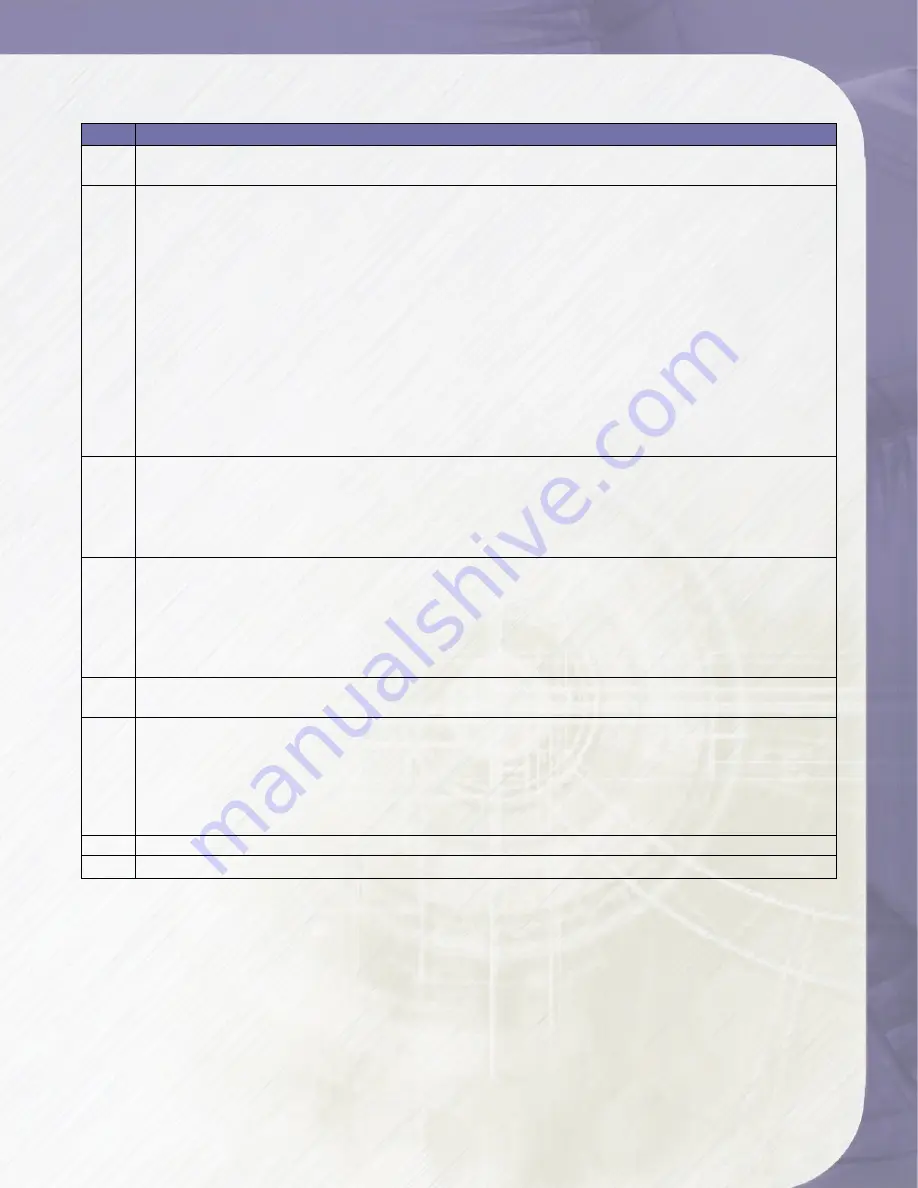
PlatinumRAID Owner’s Manual
1
6. Creating a RAID set using Quick Volume And RAID Setup Configuration
Step Action
1
Choose
Quick Volume And RAID Setup
from the main menu. The available RAID levels and
associated Hot Spare for the current volume set drive are displayed.
2
RAID Level
Try to use drives of the same capacity in a specific array. If you use drives with
different capacities in an array, all the drives in the array is treated as though they have the
capacity of the smallest drive in the array.
The number of physical drives in a specific array determines the RAID levels that can be
implemented with the array.
RAID 0 requires one or more physical drives,
RAID 1 requires at least 2 physical drives,
RAID 1+ Spare requires more than 2 physical drives,
RAID 3 requires at least three physical drives,
RAID 5 requires at least three physical drives,
RAID 3+ Spare requires at least four physical drives, and
RAID 5 + Spare requires at least four physical drives.
Using the
UP/DOWN
key to select the RAID for the volume set and presses
ENT
to confirm it.
3
Available Capacity
Set the capacity size for the volume set. After select RAID level and press
ENT
.
The selected capacity for the current volume set is displayed. Using the
UP/DOWN
to create the
current volume set capacity size and press
ENT
to confirm it. The available stripe sizes for the
current volume set are displayed.
4
Select Stripe size
This parameter specifies the size of the stripes written to each disk in a
RAID 0, 1, 3, or 5 Volume Set. You can set the stripe size to 4 KB, 8 KB, 16 KB, 32 KB, 64 KB,
or 128 KB. A larger stripe size provides better-read performance, especially if your computer
does mostly sequential reads. However, if you are sure that your computer does random read
requests more often, choose a small stripe size. Using the
UP/DOWN
to select stripe size and
press.
ENT
to confirm it.
5
When you are finished defining the volume set, press
ENT
to confirm the Quick Volume And
RAID Set Setup function.
6
Fast Initialization Press
ENT
to define fast initialization and
ESC
to normal initialization. In the
Normal Initialization, the initialization proceeds as a background task, the volume set is fully
accessible for system reads and writes. The operating system can instantly access to the
newly created arrays without requiring a reboot and waiting the initialization complete. In Fast
Initialization, the initialization proceeds must be completed before the volume set ready for
system accesses.
7
The controller will begin to Initialize the volume set you have just configured
8
If you need to add additional volume set using main menu Create RAID Volume Set function.
4-Getting a Fast Start






























