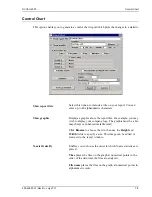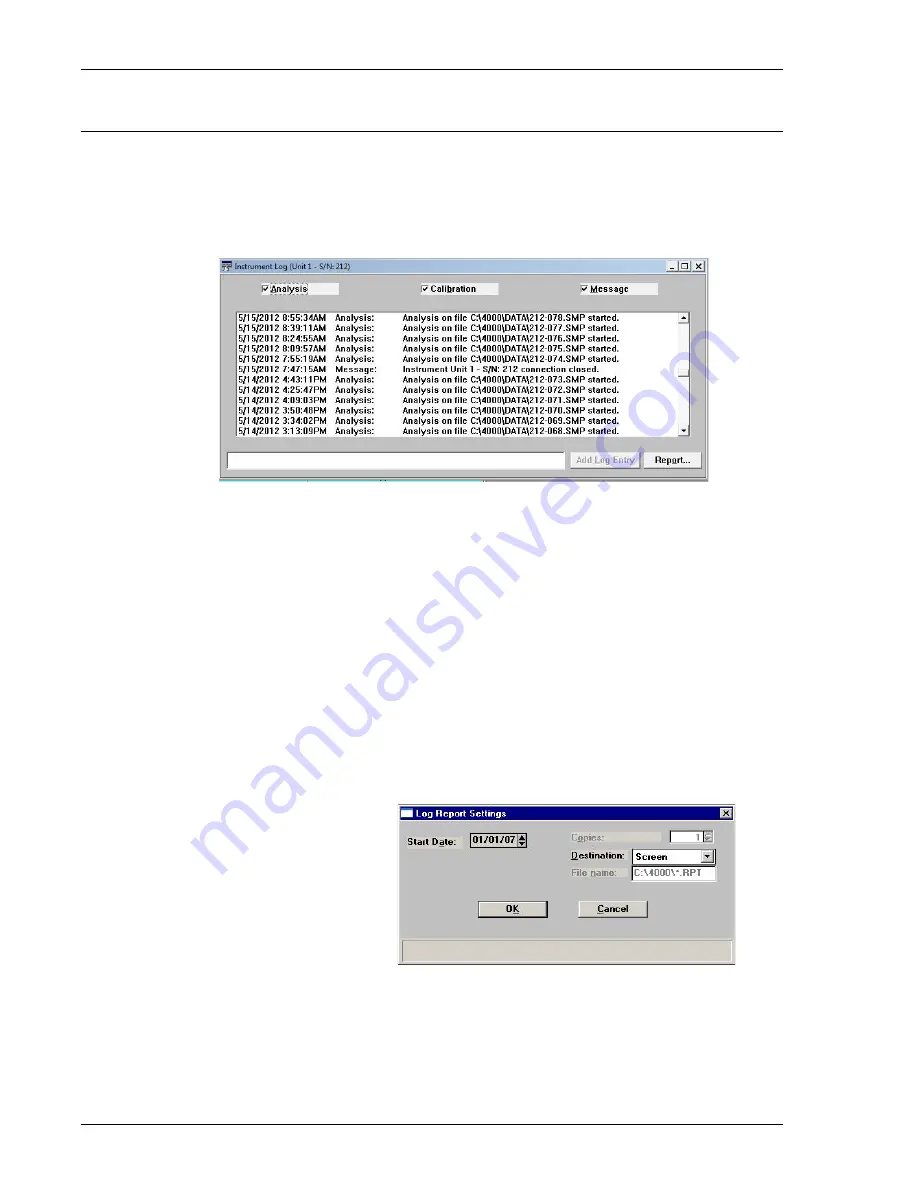
Show Instrument Log
DVVA II 4000
6-14
400-42803-01 (Rev B) - July 2017
Show Instrument Log
Select this option to display a log of recent analyses, calibrations, and errors or messages. This
information is recorded automatically by the software. By default, information for analyses and
messages are retained 60 days, and calibration information for 90 days. You may change the time
for which this information is retained in the [Unit 1] section of the WIN4000.INI file.
Analysis
Calibration
Message
Select the type of entries to display in the instrument log. For
example, if you select
Analysis
, only Analysis operations are
displayed.
Add Log Entry
Use this push button to enter analysis and/or sample criteria (not
recorded automatically by the analysis program) that you wish
to display in the Instrument Log report. You can make multiple
entries by selecting this push button as many times as you wish.
Report
Enables you to print or display on the screen a report of log
entries; the Log Report Settings dialog is displayed.
Summary of Contents for DVVA II 4000
Page 1: ...DVVA II 4000 Dynamic Void Volume Analyzer Operator s Manual Rev B 400 42803 01 July 2017 ...
Page 4: ......
Page 10: ...Table of Contents DV VA II 4000 vi 400 42803 01 Rev B July 2017 ...
Page 16: ......
Page 32: ......
Page 116: ......
Page 136: ......
Page 160: ......
Page 180: ......
Page 212: ......
Page 214: ......
Page 240: ......
Page 246: ......
Page 248: ......