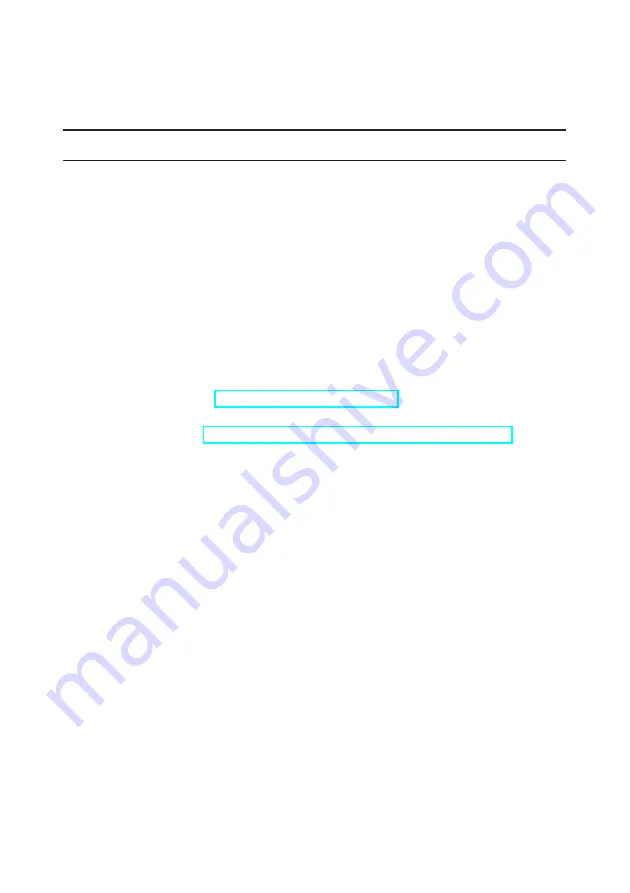
97
6.
Remote control
Bercut-ET
analyzer allows to connect to a personal computer (PC) via
USB 1.1/2.0 interface or via a LAN-port.
To connect the analyzer to a PC via USB-interface, you have to previously
install Virtual COM Port driver.
Attention!
Please note that installation of the driver is neces-
sary for the correct initialization of
Bercut-ET
analyzer in your
system.
Download the latest version of the VCP driver from the official site of
FTDI Chip
company (
) and extract the archive
to any suitable folder.
Please refer to the
http://www.ftdichip.com/Drivers/VCP.htm
page for
the distribution archives for different operation systems.
6.1
Management in the Terminal mode
An interaction with the analyzer can be performed using
HyperTerminal
,
the standard Microsoft Windows 95/98/XP/2000/2003 utility.
To update the
Bercut-ET
microcode, the terminal utility should provide
file transmission via the
X-modem
protocol.
6.1.1
Terminal mode connection settings
1. Make sure that the device is switched on.
2. Connect
Bercut-ET
to a USB-port using the USB-cable from the kit.
3. If you use
HyperTerminal
utility, perform the following steps:
•
create new connection (
File
⇒
New Connection
menu);
•
in the
Connection Description
dialog box, enter a name and choose
an icon you like for the connection, click
OK
;
•
in the
Connect To
dialog box, choose the COM port that
Bercut-ET
is connecting to, click
OK
;
•
set the following properties of the COM-port:
Bercut-ET. Operations manual
Summary of Contents for Bercut-ET
Page 6: ...6 Bercut ET Operations manual ...
Page 8: ...8 Bercut ET Operations manual ...
Page 10: ...10 Bercut ET Operations manual ...
Page 12: ...12 Bercut ET Operations manual ...
Page 18: ...18 Bercut ET Operations manual ...
Page 65: ...5 12 Testing TCP IP 65 Figure 5 68 Response example Bercut ET Operations manual ...
Page 96: ...96 Bercut ET Operations manual ...
Page 102: ...102 Bercut ET Operations manual ...
Page 114: ...114 Bercut ET Operations manual ...






























