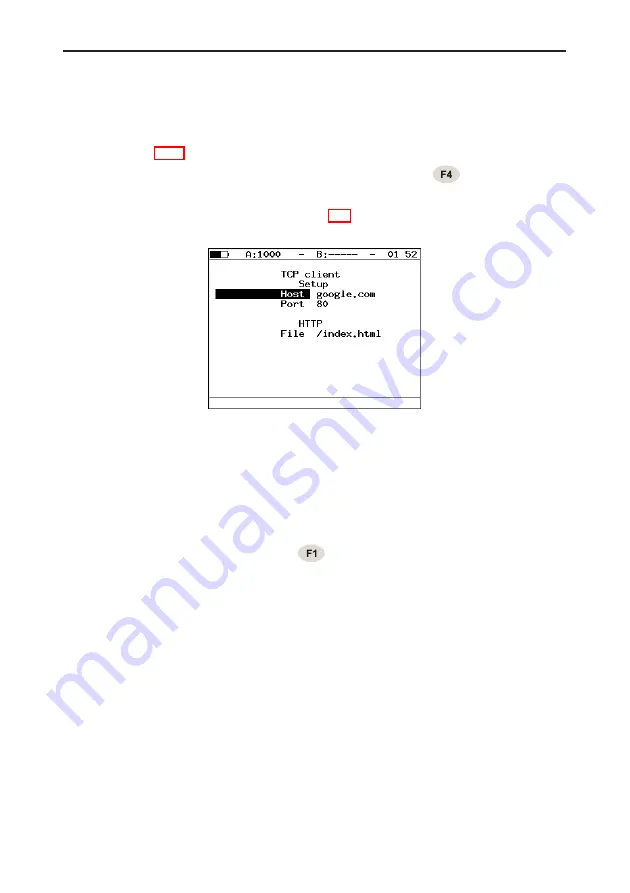
5.12 Testing TCP/IP
63
to manage the remote node via TELNET protocol.
To perform the test it is necessary to execute the following actions:
1. Connect
Bercut-ET
to network in accordance with connection diagram
(see fig. 5.54).
2. Set connection parameters (
TCP-client
⇒
Setup
(
)):
•
enter domain name or IP address of a node;
•
enter port number (see Table 5.4).
Figure 5.66. TCP-client setup
•
Host
— domain name or IP address of a host.
•
Port
— receiver’s port number.
•
File
— name of a file with content that will be displayed in the
results window if the request is successful.
3. Open TCP connection (press
(
Open
)).
If TCP connection is successfully established, you can enter remote control
commands and request web pages from server.
If there are problems with TCP connection establishing, the error message
will be displayed. Some possible messages:
•
protocol not supported;
•
can’t assign requested address;
•
network is down;
•
network is unreachable;
•
network dropped connection on reset;
•
software caused connection abort;
•
connection reset by peer;
•
connection timed out;
•
connection refused;
•
host is down;
Bercut-ET. Operations manual
Summary of Contents for Bercut-ET
Page 6: ...6 Bercut ET Operations manual ...
Page 8: ...8 Bercut ET Operations manual ...
Page 10: ...10 Bercut ET Operations manual ...
Page 12: ...12 Bercut ET Operations manual ...
Page 18: ...18 Bercut ET Operations manual ...
Page 65: ...5 12 Testing TCP IP 65 Figure 5 68 Response example Bercut ET Operations manual ...
Page 96: ...96 Bercut ET Operations manual ...
Page 102: ...102 Bercut ET Operations manual ...
Page 114: ...114 Bercut ET Operations manual ...






























