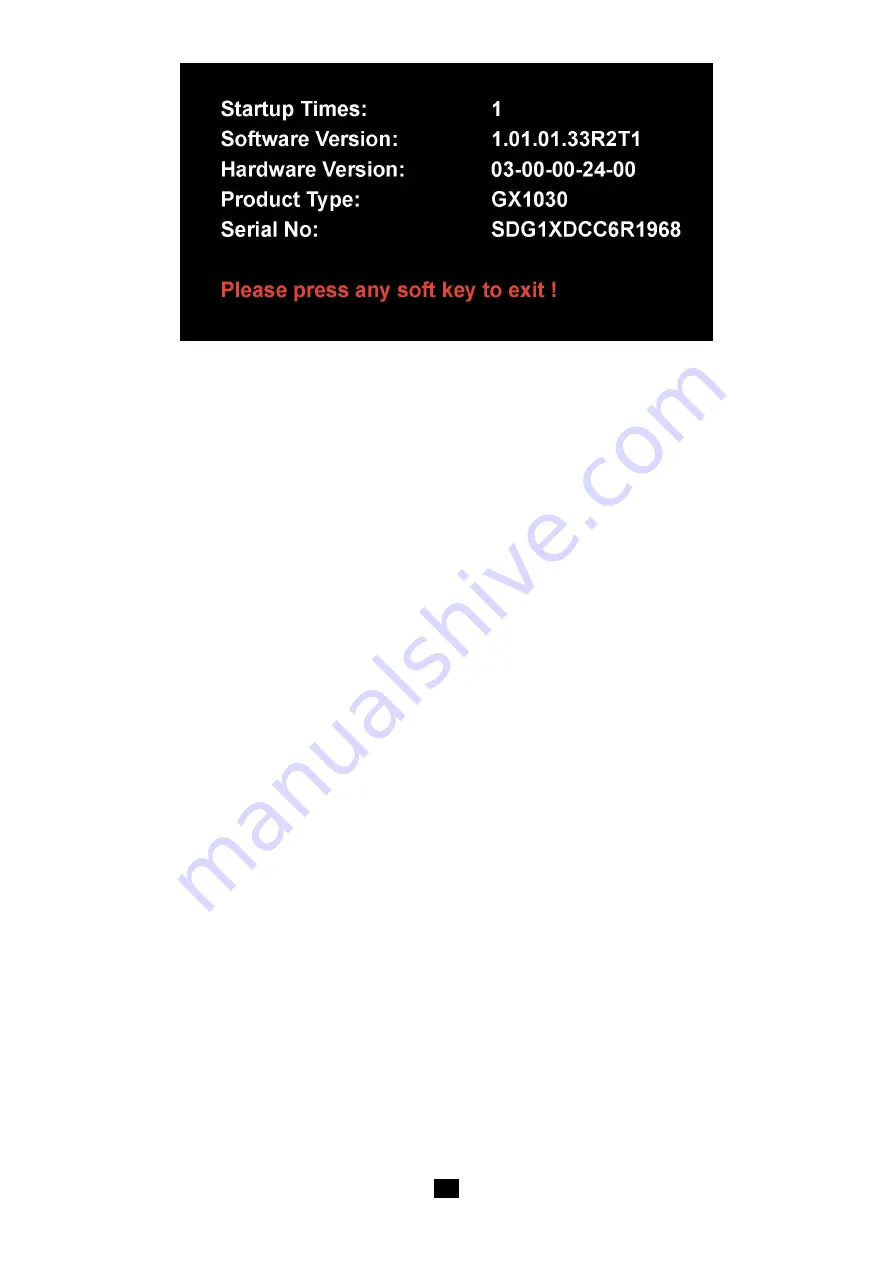
57
Figure 68: System Information Interface
8. Update
The software version and configuration file of the generator can be updated directly via U-disk. Follow the steps below:
1.
Insert U-disk with firmware update file (*.ADS) and configuration file (*.CFG) to USB host interface on the front panel of the
generator.
2.
Press
[Utility] → [Page 1/2] → [Firmware Update]
. Or press
[Store/Recall]
directly.
3.
Select the firmware file (*.ADS) and choose
[Recall]
to update the system software.
4.
After the updating is finished, the generator will restart automatically.
5.
Press
[Utility] → [Page 1/2] → [Firmware Update]
. Or press
[Store/Recall]
directly.
6.
Select the configuration file (*.CFG) and choose
[Recall]
to update the configuration file.
7.
After the updating is finished, the generator will restart automatically.
Note:
1.
Don‘t cut off the power while the generator is being updated !
2.
A configuration file (*.CFG) may or may not be included with a given firmware update. If a CFG file is not included with a
firmware update then it will not be required for that update.
9. Built-in Help System
The
GX 1030
provides a built-in help system, by which users can view the help information at any time when operating the
instrument. Press
[Utility] → [System] → [Page 1/2] → [Help]
to enter the following interface.






























