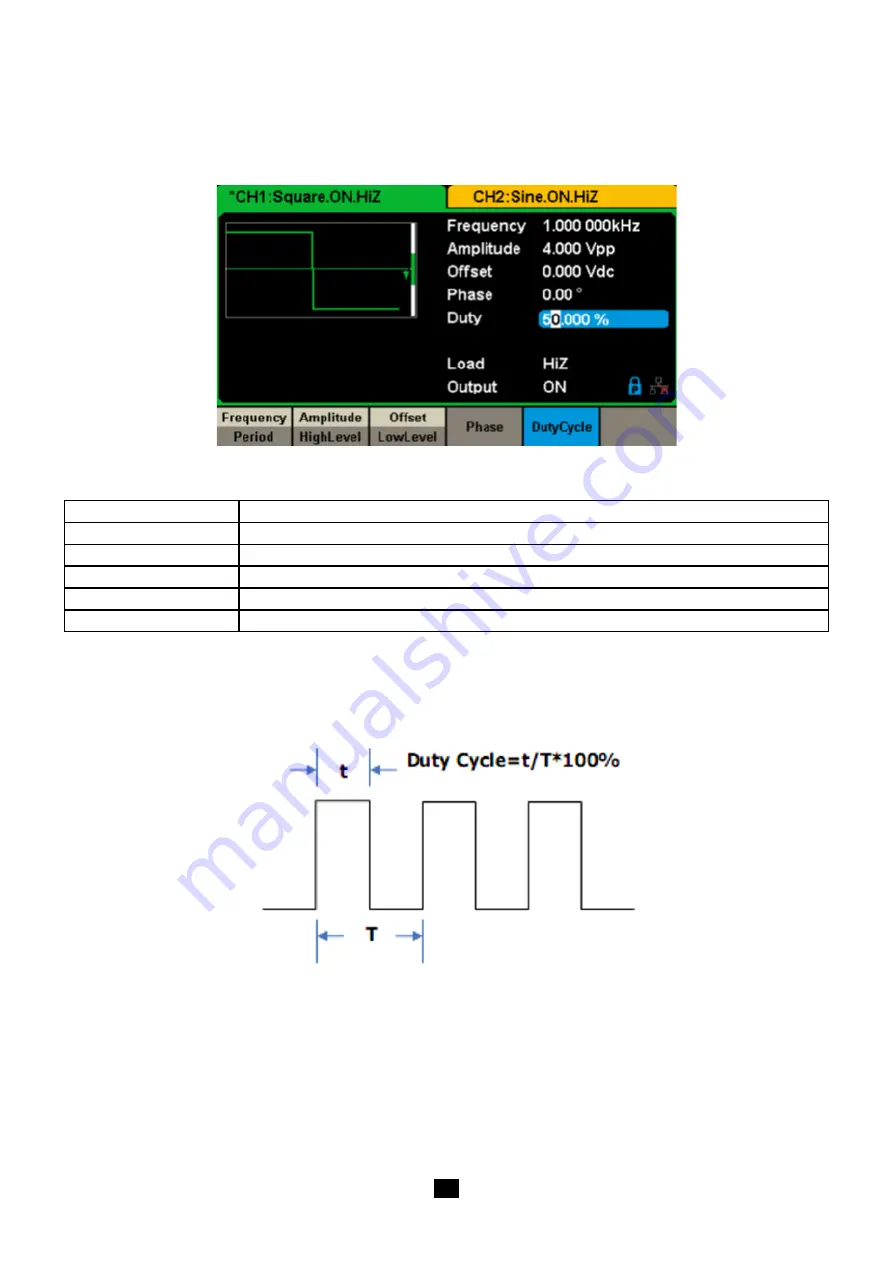
20
5.2. TO SET SQUARE WAVEFORM
Press
[Waveforms]
key to select the waveform function, and press the
[Square]
softkey.
The square waveform parameters are set by using the Square operation menu.
The parameters of square waveforms include frequency/period, amplitude/high level, offset/low level, phase and duty. As shown
in Figure 25, select DutyCycle.
The duty cycle parameter area is highlighted in the parameter display window, and users can set the duty cycle value here.
Figure 25: Square Parameters Display Interface
Function menu
Explanations
Frequency / Period
Set the signal frequency or period. The current parameter will be switched with a second press.
Amplitude / HighLevel
Set the signal amplitude or high level. The current parameter will be switched with a second press.
Offset/LowLevel
Set the signal offset or low level. The current parameter will be switched with a second press.
Phase
Set the phase of the signal.
DutyCycle
Set the duty cycle for square waveform
Menu Explanations of Square Waveform
To Set the Duty Cycle
Duty Cycle:
The ratio of the amount of time the pulse is in the high state and the waveform's period.
The
Duty Cycle
setting range is limited by the Frequency/Period setting.
For detailed information, please refer to specifications.
The default value is 50 %
1.
Press
[Waveforms] → [Square] → [DutyCycle]
, to set the duty cycle.
The duty cycle shown on the screen when the instrument is powered on is the default value or the set value of last power down.
2.
Input the desired
Duty Cycle
.
Use the numeric keyboard to input the parameter value directly and press the corresponding key to select the parameter unit. Or
use the arrow keys to select the digit to edit, and then use the knob to change its value. The generator will change the waveform
immediately.






























