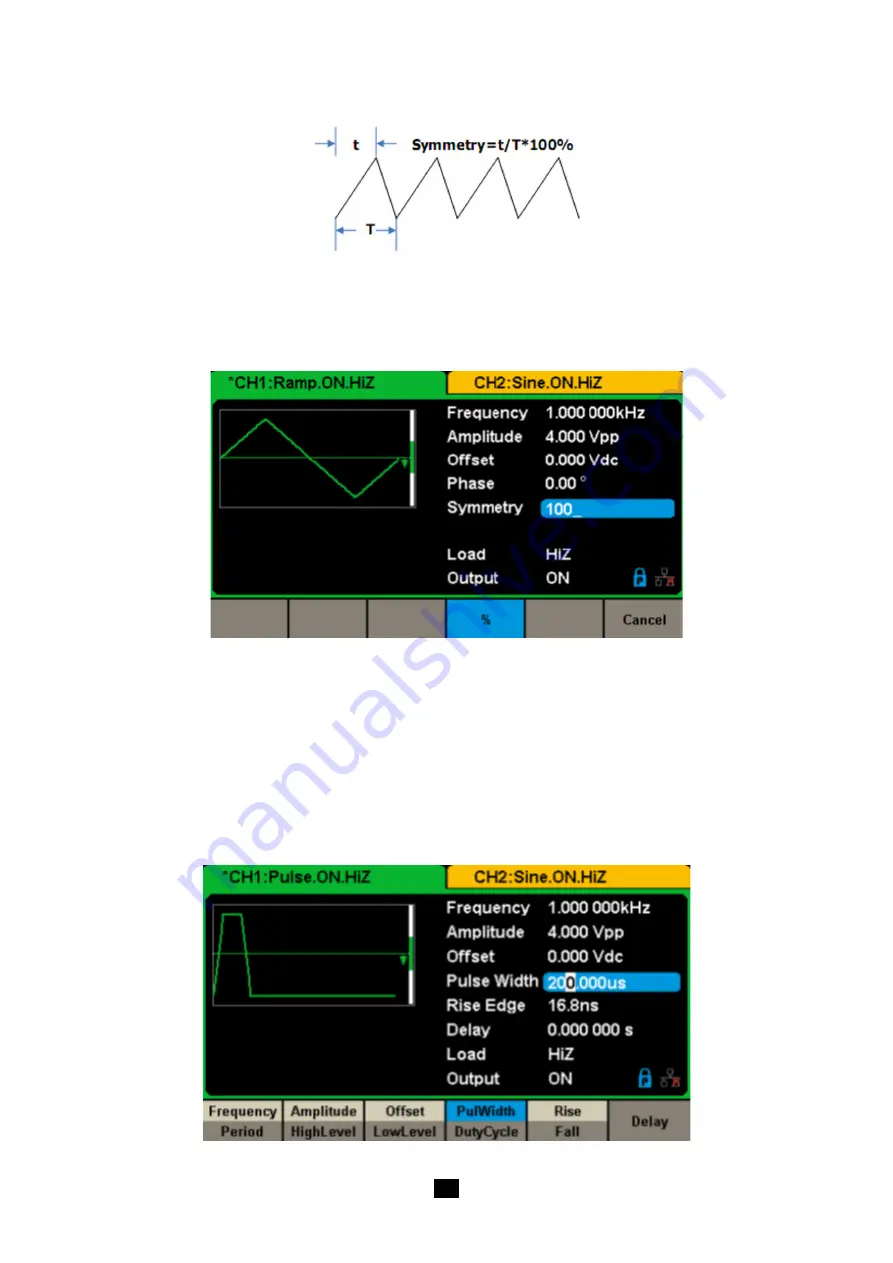
22
To Set the Symmetry:
The percentage that the rising period takes up the whole Period.
Input range:
0 ~ 100 %
Default Value:
50 %
1.
Press
[Waveforms] → [Ramp] → [Symmetry]
, to set the symmetry.
The symmetry shown on the screen when the instrument is powered on is the default value or the set value of the last power down.
2.
Input the desired Symmetry.
Use the numeric keyboard to input the parameter value directly, and press the corresponding key to select the parameter unit. Or
use the arrow keys to select the digit to edit, and then use the knob to change its value. The generator will change the waveform
immediately.
Figure 28: Setting Symmetry
Note:
The methods of setting other parameters of ramp signal are similar to the sine waveform function.
5.4. TO SET PULSE WAVEFORM
Press
[Waveforms]
key to select the waveform function, and press the Pulse softkey. The pulse waveform parameters are set by
using the pulse operation menu.
The parameters for pulse waveforms include frequency/period, amplitude/high level, offset/low level, width, rise/fall and delay. As
shown in Figure 29, in the soft key menu, select PulWidth. The pulse width parameter area is highlighted in the parameter display
window, and users can set the pulse width value here.
Figure 29: Pulse Parameters Display Interface






























