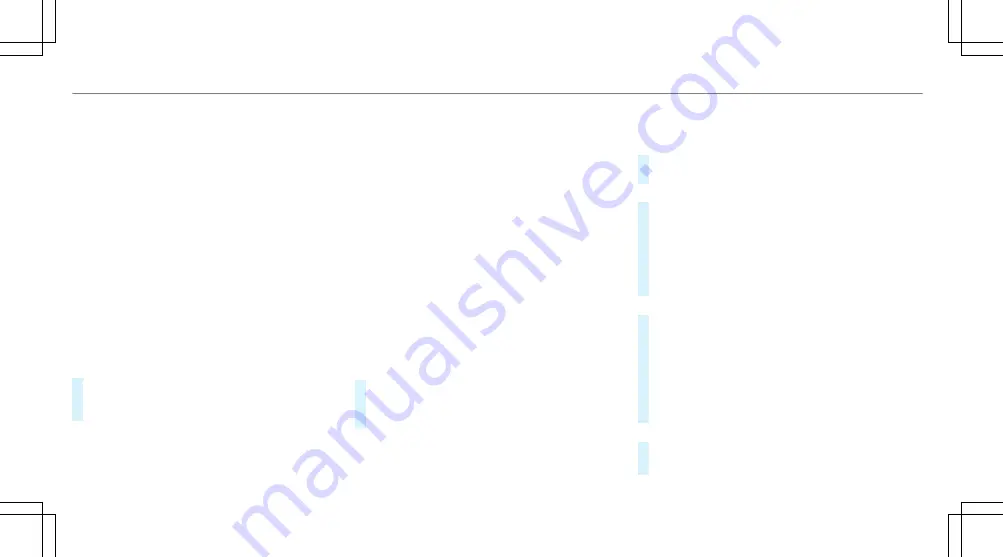
The connection types shown depend on the
device to be connected. The function must
be supported by the multimedia system and
by the device to be connected. The type of
connection established must be selected on
the multimedia system and on the device to
be connected.
%
Some functions may first need to be activa‐
ted on the communication device being con‐
nected. More detailed information can be
found in the manufacturer's operating
instructions.
%
The use of the vehicle data tariff by external
devices is not available in all countries.
Multimedia system:
4
©
5
Settings
5
System
5
Internet and Bluetooth
#
Select
Wi-Fi
.
The controller is to the right: Wi-Fi is
switched on.
When Wi-Fi is switched on, you can connect the
multimedia system with external hotspots or
make it available as a hotspot for external devi‐
ces.
When Wi-Fi is switched off, it is not possible to
establish a hotspot connection.
When Wi-Fi is switched off, no connection can
be established with the MBUX rear tablet.
%
The availability of the functions is dependent
on the country.
%
The vehicle's data volume is used for data
connection via the multimedia system. Data
volumes can be purchased via the Mercedes
me Portal.
The data tariff of the mobile communication
device is used for the data connection via an
external communication device.
Using the multimedia system as a Wi-Fi hot‐
spot
#
Select
MBUX Hotspot
.
#
Select one of the following connection
options.
Connecting using a QR code
Requirement: an app for scanning the QR code is
installed on the device being connected.
Alternatively: the device being connected has an
integrated QR code scanner (see manufacturer's
operating instructions).
#
Scan the QR code shown.
The Wi-Fi connection is established.
Connecting using NFC
#
Activate NFC on the device to be connected.
#
Hold the device to be connected to the NFC
interface when the NFC symbol appears in
the status line.
#
Follow the instructions on the device.
The Wi-Fi connection is established.
Connecting using a security key
#
Select the vehicle from the device to be con‐
nected. The vehicle is displayed with the
MBUX XXXXX
network name.
#
Enter the security key which is shown in the
central display on the device to be connec‐
ted.
#
Confirm the entry.
Generating a new security key
#
Select the security key in the
MBUX Hotspot
menu.
296 MBUX multimedia system
Summary of Contents for S-Class
Page 8: ...Left hand drive vehicles 6 At a glance Cockpit...
Page 10: ...Driver display standard 8 At a glance Indicator and warning lamps standard...
Page 12: ...T Parking lamps 154 L R Rear fog light 155 10 At a glance Indicator and warning lamps standard...
Page 13: ......
Page 17: ......
Page 18: ...16 At a glance Overhead control panel...
Page 20: ...18 At a glance Door operating unit and seat adjustment...
Page 24: ...22 At a glance Emergencies and breakdowns...
Page 479: ...Model Maximum roof load S 580 4MATIC Technical data 477...
Page 584: ......
Page 585: ......
Page 586: ......






























