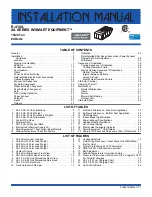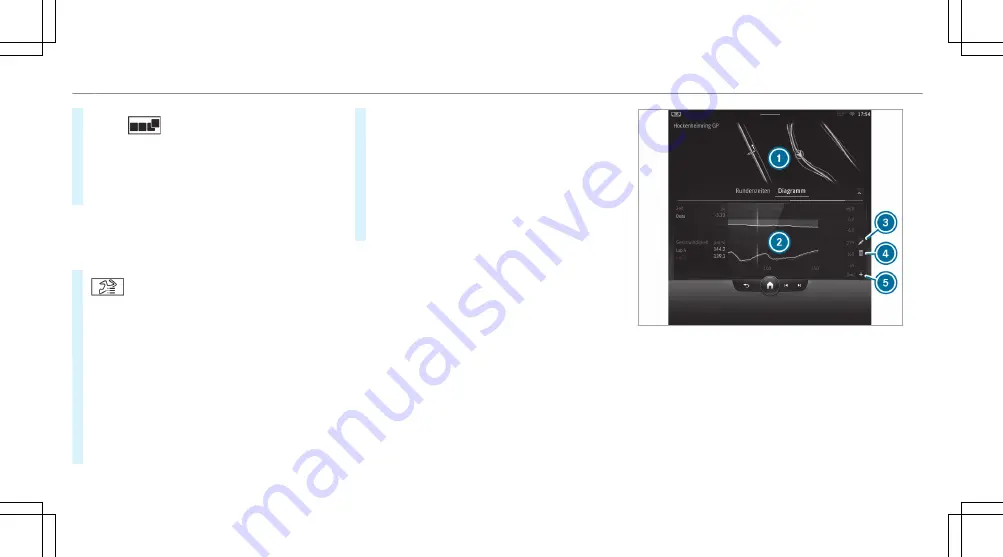
#
Select
.
#
Drag the desired display from the grid on the
left or right edge of the central display.
The readings will be shown during the Track
Race.
You can deactivate this by selecting
¨
on the
active display.
Displaying the analysis
#
Select
All tracks
.
An overview of all the tracks you have driven
will appear.
#
Select a track.
#
Select a session.
The following data will be displayed:
R
Lap and sector times
R
Average and top speed
R
Driver
R
Vehicle
R
Date
R
Weather
#
Select
Add Recording
to use a different ses-
sion as a reference value.
#
Select
%
to return to the overview.
#
Select
Diagram
.
#
Set the desired parameters.
The analysis will be displayed.
1
Lap overview
2
Parameter overview
3
Editing parameters
4
Deleting parameters
5
Adding new parameters
%
The following values can be set for the param-
eters, for example:
R
Speed
356 MBUX multimedia system
Summary of Contents for EQS 2023
Page 8: ...Left hand drive vehicles with central display 6 At a glance Cockpit central display...
Page 10: ...Left hand drive vehicles with MBUX Hyperscreen 8 At a glance Cockpit MBUX Hyperscreen...
Page 12: ...Standard driver s display 10 At a glance Indicator and warning lamps standard...
Page 15: ......
Page 19: ......
Page 20: ...18 At a glance Overhead control panel...
Page 22: ...20 At a glance Door operating unit and seat adjustment...
Page 24: ...22 At a glance Control settings in the rear passenger compartment...