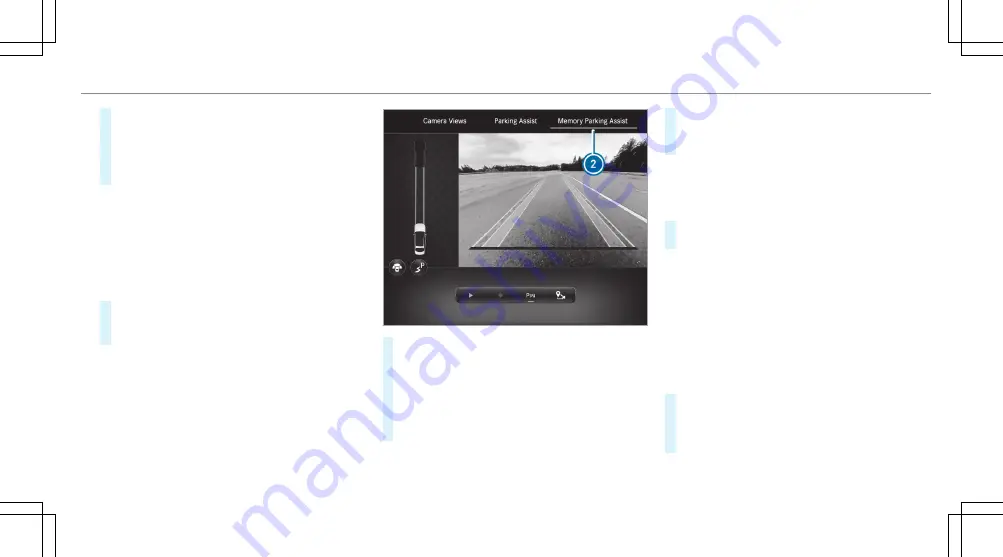
#
Park the vehicle in the desired parking space.
Do not exceed 5 mph (8 km/h).
#
To end recording: stop the vehicle and press
3
again.
The recording is stored.
%
In the Memory Parking Assist settings you can
delete and rename stored parking proce-
dures.
▌
Parking with Memory Parking Assist
Requirements
R
A parking procedure has been recorded.
#
Press button
1
.
The
Camera & Parking
view opens in the cen-
tral display.
#
Select
Memory Parking Assist
2
menu.
#
Brake the vehicle to a standstill at the starting
point of the stored parking procedure.
#
To start the parking procedure: press
6
.
#
Select the stored parking procedure from the
list.
#
Follow the instructions on the central display.
The vehicle drives into the selected parking
space.
%
The turn signal indicator is not switched on
automatically. You are responsible for select-
ing the turn signal indicator in accordance
with the traffic conditions.
#
After completion of the parking procedure,
safeguard the vehicle against rolling away.
▌
Exiting a parking space with Memory Parking
Assist
Requirements
R
The exiting procedure was recorded together
with the respective parking procedure and
stored separately within one driving cycle.
R
The vehicle was parked using Memory Parking
Assist.
#
Press button
1
.
The
Camera & Parking
view opens in the cen-
tral display.
#
Select
Memory Parking Assist
2
menu.
Driving and parking 309
Summary of Contents for EQS 2023
Page 8: ...Left hand drive vehicles with central display 6 At a glance Cockpit central display...
Page 10: ...Left hand drive vehicles with MBUX Hyperscreen 8 At a glance Cockpit MBUX Hyperscreen...
Page 12: ...Standard driver s display 10 At a glance Indicator and warning lamps standard...
Page 15: ......
Page 19: ......
Page 20: ...18 At a glance Overhead control panel...
Page 22: ...20 At a glance Door operating unit and seat adjustment...
Page 24: ...22 At a glance Control settings in the rear passenger compartment...






























