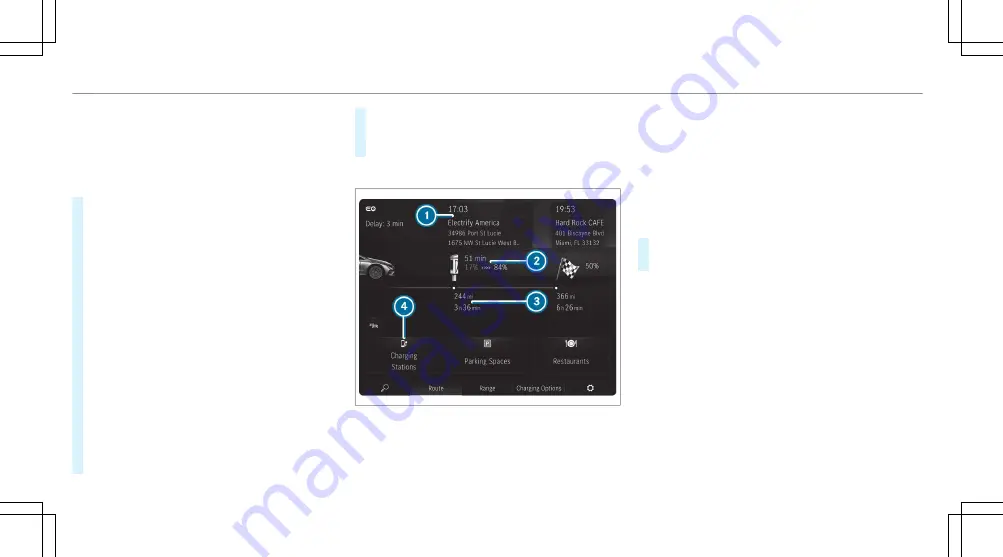
4
Sets the next charging break (to use a less
expensive tariff)
5
Sets the departure time
6
Opens the socket flap
7
Activates or deactivates ECO charging
#
Tap on the EQ module (
/
page 329).
The charging settings are displayed.
Additional EQ and navigation functions are
available in the lower menu bar:
R
Symbol
ª
Enters a destination
R
Route
The route shows charging stops and the
destination.
R
Range
Switches range maximization on or off
(
/
page 205).
R
Consumption
The current and average fuel consumption
will be displayed.
R
Symbol
Z
Makes settings for
View
,
Messages &
Acoustic Signals
and
Route
.
#
To close the menu: select
G
.
Navigation module (expanded view)
Example: navigation module with active route
guidance
1
Arrival time at charging stop, type of charging
station
2
Charging stop shows the charging time rec-
ommended by the Navigation with Electric
Intelligence as well as states of charge on
arrival and onward journey for an optimal
travel time
3
Distance from current vehicle position and
remaining driving time
4
Searches for an additional charging station
#
Tap on the EQ module (
/
page 329).
#
Select
Route
in the lower menu bar.
332 MBUX multimedia system
Summary of Contents for EQS 2023
Page 8: ...Left hand drive vehicles with central display 6 At a glance Cockpit central display...
Page 10: ...Left hand drive vehicles with MBUX Hyperscreen 8 At a glance Cockpit MBUX Hyperscreen...
Page 12: ...Standard driver s display 10 At a glance Indicator and warning lamps standard...
Page 15: ......
Page 19: ......
Page 20: ...18 At a glance Overhead control panel...
Page 22: ...20 At a glance Door operating unit and seat adjustment...
Page 24: ...22 At a glance Control settings in the rear passenger compartment...






























