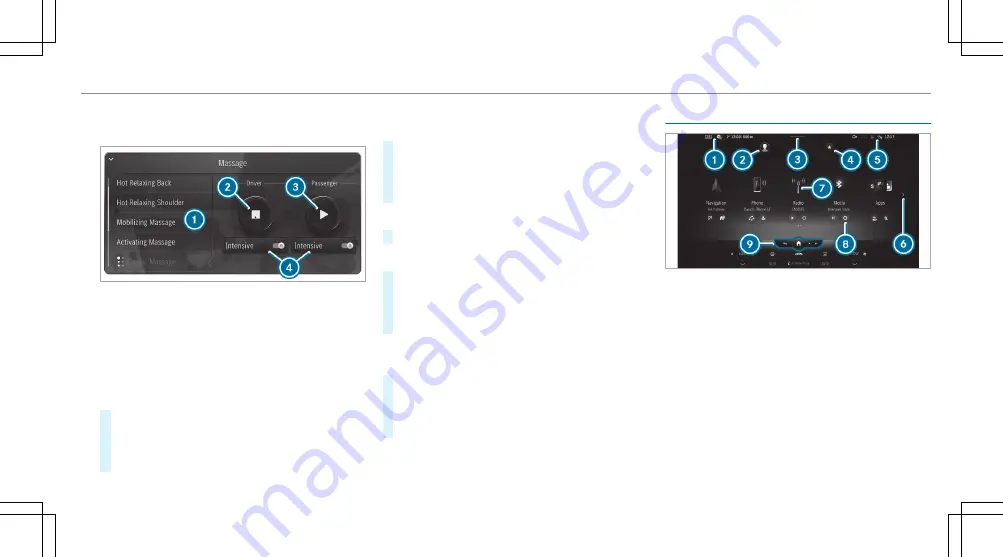
Operating a menu in the lower display area (exam-
ple: active massage program)
1
Selects a massage program
2
Starts/stops a massage program for the
driver
3
Starts/stops a massage program for the front
passenger
4
Sets the massage program intensity for the
driver's or front passenger seat
#
Tap on the application.
The expanded view of the application is dis-
played.
#
To close the menu: select
G
.
Opening and closing the context menu for a sug-
gestion
#
Press and hold on a suggestion.
The context menu opens and shows the
No
Longer Suggest
option, for example.
#
To close: swipe downwards.
Removing a suggestion from the display area
#
Swipe the suggestion upwards.
Showing all applications
#
Press
©
briefly.
Available applications are displayed. The
global search is available.
#
To hide applications: briefly press
©
again.
Switching between zero layer and home screen
with classic menu
#
Long press on
©
.
The home screen with classic menu is shown.
#
To return to the zero layer: press and hold on
©
.
Home screen overview
1
Displays in the status line
2
Calls up user profile settings and switches
user
3
Calls up the Control Center: pull the bar down
4
Calls up favorites
5
Displays in the status line
6
Displays further applications
7
Calls up an application
8
Quick-access to application
9
Global menu
G
Calls up previous menu
MBUX multimedia system 333
Summary of Contents for EQS 2023
Page 8: ...Left hand drive vehicles with central display 6 At a glance Cockpit central display...
Page 10: ...Left hand drive vehicles with MBUX Hyperscreen 8 At a glance Cockpit MBUX Hyperscreen...
Page 12: ...Standard driver s display 10 At a glance Indicator and warning lamps standard...
Page 15: ......
Page 19: ......
Page 20: ...18 At a glance Overhead control panel...
Page 22: ...20 At a glance Door operating unit and seat adjustment...
Page 24: ...22 At a glance Control settings in the rear passenger compartment...






























