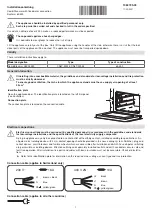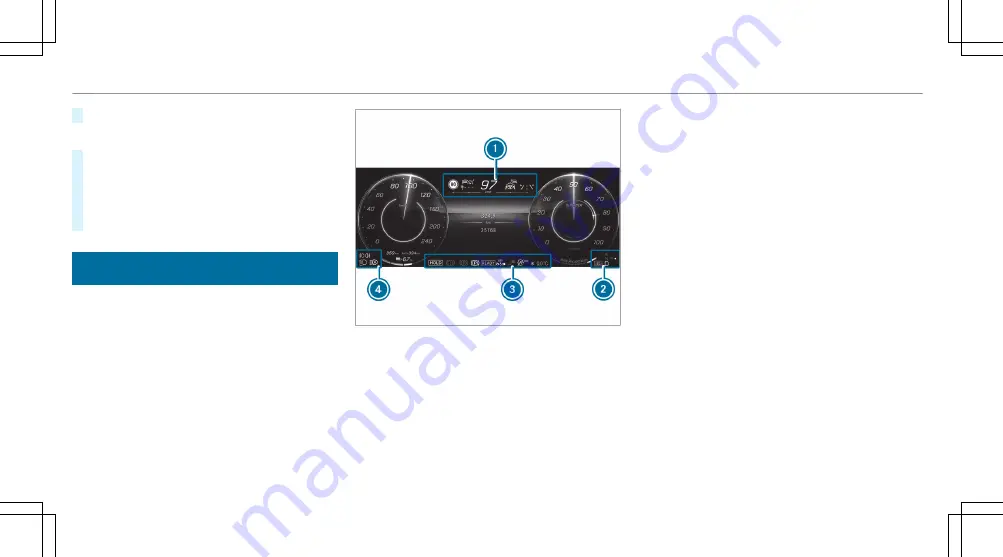
#
Press the left-hand
a
Touch Control.
Switching off
#
Swipe upwards on the left-hand Touch Con-
trol.
#
Swipe on the left-hand Touch Control and
select
Head-up Display
.
#
Press the left-hand
a
Touch Control.
Overview of status displays on the driver's dis-
play
The status displays for the driving and driving
safety systems can be found in display sections
1
to
4
.
%
The number, positions and presentation of the
status indicators on the driver's display
depend on which systems are activated or
deactivated.
Y
Pedestrian detection (only on assistant dis-
play)
Ç
Active Parking Assist is available
(
/
page 296)
È
Active Parking Assist has recognized a
parking space (
/
page 296)
é
Parking Assist PARKTRONIC deactivated
(
/
page 294)
h
Cruise control (
/
page 245)
ç
Active Distance Assist DISTRONIC
(
/
page 247)
Ò
Specified distance for Active Distance
Assist DISTRONIC (
/
page 247)
æ
Active Brake Assist switched off
(
/
page 267)
Ä
Active Brake Assist impaired or not func-
tioning (
/
page 267)
Ø
Active Steering Assist (
/
page 256)
±
Active Lane Change Assist (
/
page 260)
ð
Active Lane Keeping Assist (
/
page 277)
Z
Active Blind Spot Assist (only on assistant
display) (
/
page 276)
°
Haptic accelerator pedal (
/
page 205)
ë
HOLD function (
/
page 241)
_
Adaptive Highbeam Assist (
/
page 160)
324 Driver's display
Summary of Contents for EQS 2023
Page 8: ...Left hand drive vehicles with central display 6 At a glance Cockpit central display...
Page 10: ...Left hand drive vehicles with MBUX Hyperscreen 8 At a glance Cockpit MBUX Hyperscreen...
Page 12: ...Standard driver s display 10 At a glance Indicator and warning lamps standard...
Page 15: ......
Page 19: ......
Page 20: ...18 At a glance Overhead control panel...
Page 22: ...20 At a glance Door operating unit and seat adjustment...
Page 24: ...22 At a glance Control settings in the rear passenger compartment...