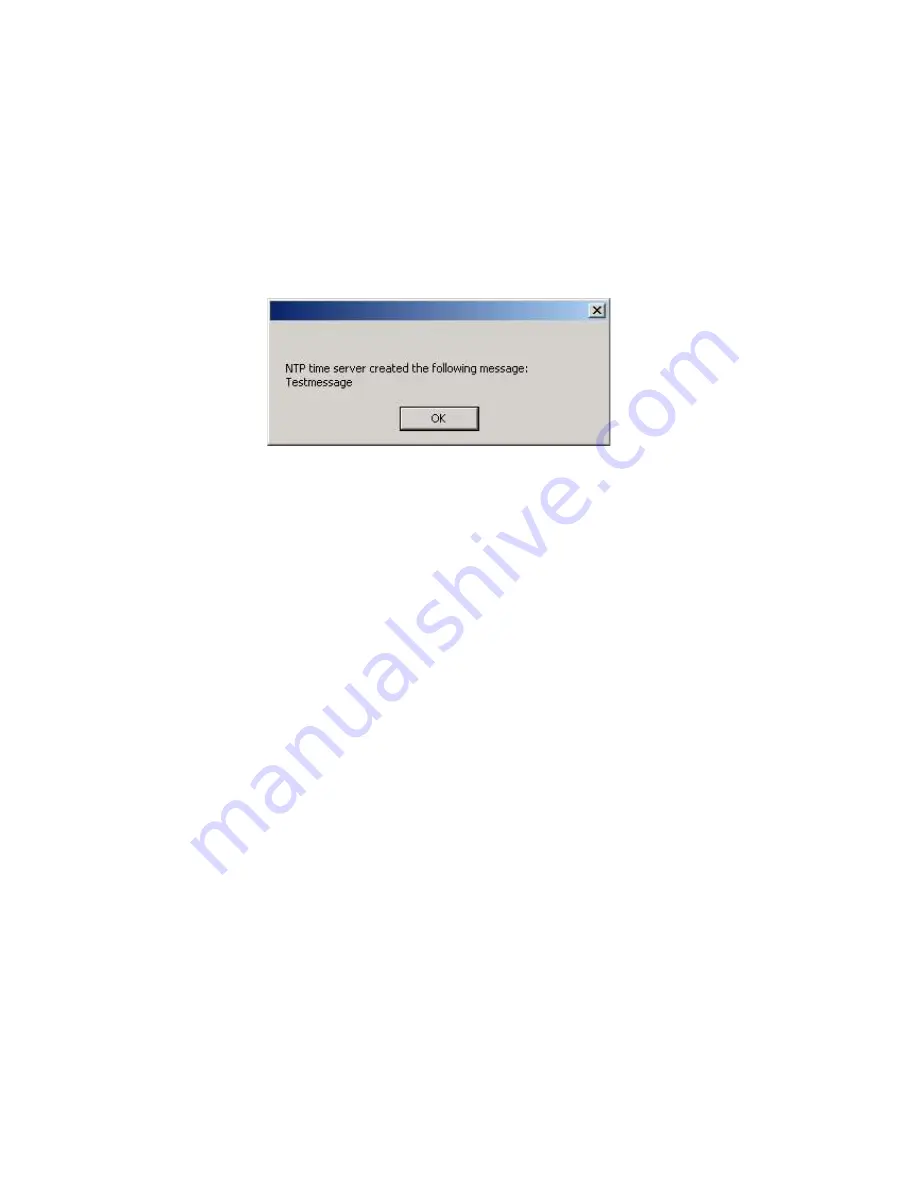
Windows Popup Messages
Most Microsoft Windows operating systems provide you with a local notification
tool. You can send messages via the special Windows protocol in your local network.
It is not necessary to enable the NETBIOS protocol of the LANTIME in order to use
this notification. On the Windows client side it is necessary to activate the “Microsoft
Client for Windows” in the network configuration.
You can enter the Windows computer name of up to two Windows PCs in the
appropriate fields. Every message contains a time stamp and a plain text message:
SNMP-TRAP messages
Up to two SNMP trap receiver hosts can be configured in this subsection, you may
use IPv4 or IPv6 addresses or specify a hostname. Additionally you have to enter a
valid SNMP community string for your trap receiving community. These can be
unrelated to the SNMP community strings used for status monitoring and
configuration access (see SNMP configuration on the “Security” page).
VP100/NET wall mount display
The VP100/NET wall display is an optional accessory for the LANTIME
timeserver, it has an own integrated Ethernet port (10/100 Mbit) and a SNTP client.
The time for the display can be received from any NTP server using the SNTP
protocol (like your LANTIME), additionally the display is capable of showing text
messages, which are sent by using a special utility. The LANTIME can send an alarm
message to one or two VP100/NET displays over the network, whenever an event
occurs for which you selected the display notification type. If this happens, a scrolling
alarm message is shown three times on the display.
Just enter the display’s IP address and its serial number (this is used for
authorisation), which can be found by pressing the SET button on the back of the
display four times. The serial number consists of 8 characters, representing four bytes
in hexadecimal notation.
If you want to use the display for other purposes, you can send text messages to it by
using our command line tool
send2display
, which can be found on the LANTIME.
This allows you to use the display by CRON jobs or your own shell scripts etc. If you
run the tool without parameters, a short usage screen is shown, explaining all
parameters it may understand. See appendix for a printout of this usage screen.
54
Summary of Contents for LANTIME
Page 1: ...Technical Information Operating Instructions LANTIME SHSPZF ETX BGT...
Page 47: ...Configuration Ethernet 47...
Page 52: ...Configuration Notification 52...
Page 56: ...Configuration Security 56...
Page 69: ...Configuration Local 69...
Page 77: ...Configuration Statistics 77...
Page 110: ...Rear View LANTIME 110...
Page 111: ...SUB D Connector Assignments 111...
Page 113: ...Accuracy of frequency TCXO quartz standard 113...
Page 132: ...Menu Quick Reference 132...
Page 145: ...IRIG Standard Format 145...
Page 146: ...AFNOR Standard Format 146...
















































