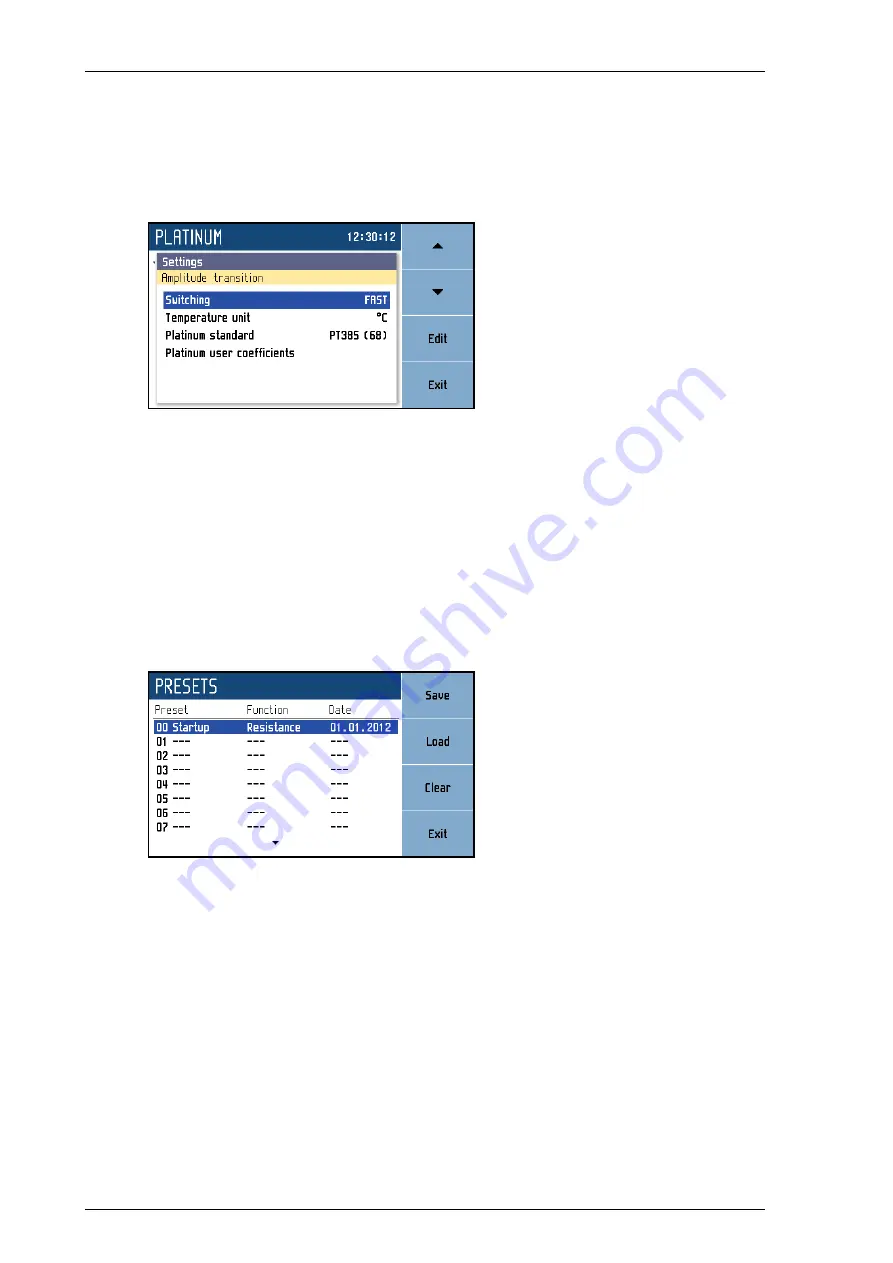
MEATEST
M631 Precision RTD Simulator
Operation manual
18
4.5.
Parameter settings (settings menu)
Settings menu is displayed after pressing „Settings“ softkey in main function window. It won’t appear
in editing mode so when in editing mode you have to press “Cancel” first.
Figure 19 Settings menu
In settings menu you can edit all available auxiliary parameters of the current function. These settings
are discarded on restart so if you’d like to save them for your next calibration session, use the “Preset”
feature.
4.6.
Preset menu
Preset menu is displayed after pressing „Preset“ softkey in main function window. It won’t appear in
editing mode so when in editing mode you have to press “Cancel” first.
Figure 20 Preset menu
Presets contain all settings that normally disappear on restart. This includes function parameters for all
functions (see previous chapter), selected function and the main value. Presets doesn’t contain system,
interface or calibration data as well as output state, short state, timing tables and user function tables.
Up to a 100 presets can be stored including a special “Startup” preset which is loaded on every device
startup. Preset can be selected using cursor keys where ◄, ► skip through pages.
Save
– Save current device settings to selected preset. Preset name can be edited before final saving.
Load
– Load selected preset and return to function window defined by the preset.
Clear
– Set selected preset to default factory setup.
Exit
– Return to main function window.
Summary of Contents for M631
Page 1: ...M631 Precision RTD Simulator Operation manual ...
Page 2: ......






























