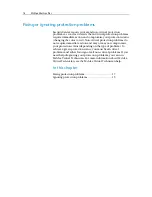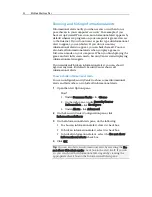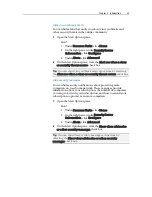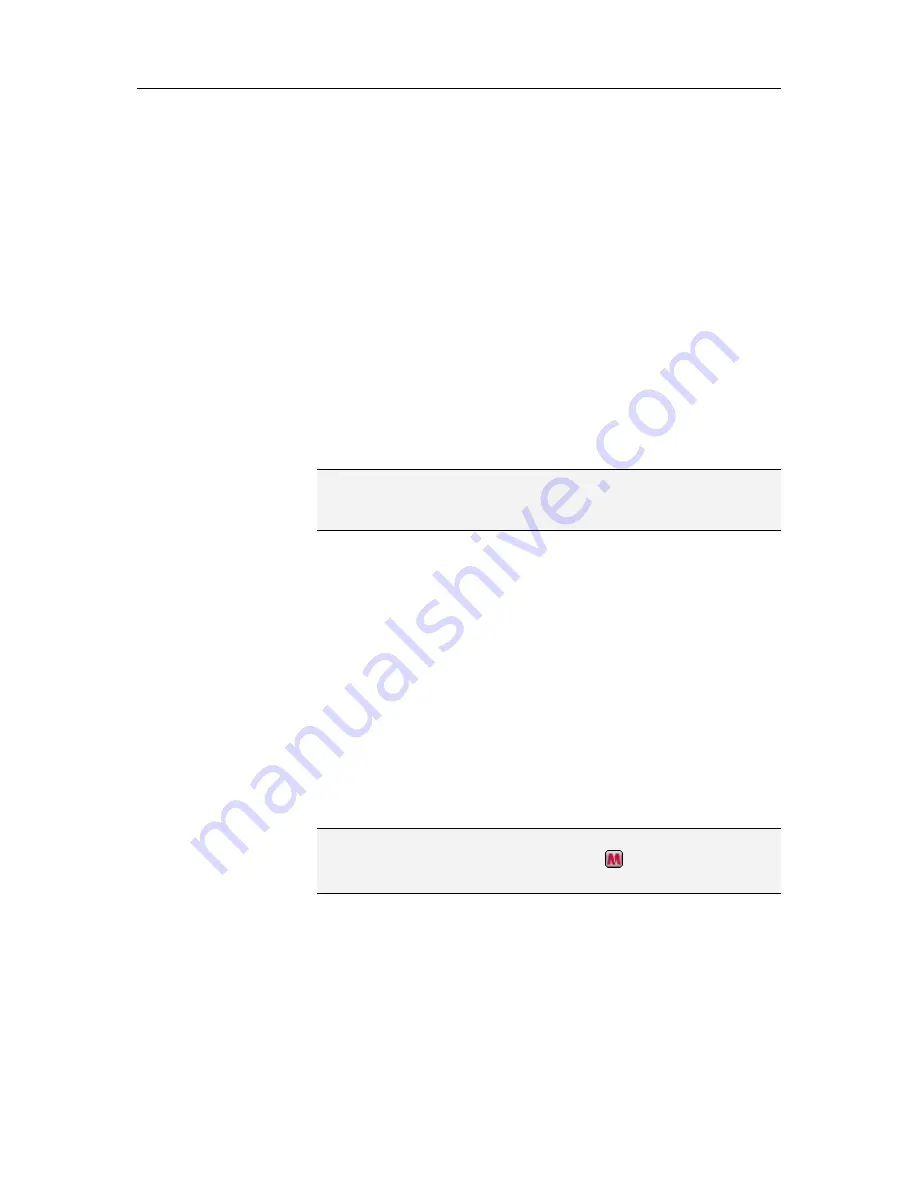
13
Updating SecurityCenter
SecurityCenter ensures that your registered McAfee programs are
current by checking for and installing online updates every four
hours. Depending on the programs you have installed and
activated, online updates may include the latest virus definitions
and hacker, spam, spyware, or privacy protection upgrades. If
you want to check for updates within the default four hour
period, you can do so at any time. While SecurityCenter is
checking for updates, you can continue to perform other tasks.
Although it is not recommended, you can change the way
SecurityCenter checks for and installs updates. For example, you
can configure SecurityCenter to download but not install updates
or to notify you before downloading or installing updates. You
can also disable automatic updating.
Note:
If you installed your McAfee product from a CD, you must
activate within 15 days or your products will not receive critical
updates or perform scans.
In this chapter
Check for updates .......................................................13
Configure automatic updates.....................................14
Disable automatic updates.........................................14
Check for updates
By default, SecurityCenter automatically checks for updates every
four hours when your computer is connected to the Internet;
however, if you want to check for updates within the four hour
period, you can do so. If you have disabled automatic updates, it
is your responsibility to check for updates regularly.
On the SecurityCenter Home pane, click
Update
.
Tip:
You can check for updates without launching SecurityCenter
by right-clicking the SecurityCenter icon
in the notification
area at the far right of your taskbar, and then clicking
Updates
.
C
H A P T E R
4
Summary of Contents for VirusScan Plus
Page 1: ...User Guide ...
Page 2: ......
Page 6: ......
Page 28: ......
Page 30: ......
Page 42: ......
Page 46: ......
Page 70: ......
Page 74: ...72 McAfee VirusScan Plus 5 Click OK Note The Allow Outgoing Only Access is the default option ...
Page 82: ......
Page 122: ......
Page 124: ......
Page 130: ......
Page 138: ......
Page 150: ......
Page 154: ......
Page 171: ...Chapter 34 Introduction 169 ...
Page 186: ......