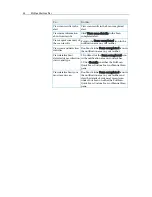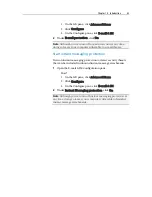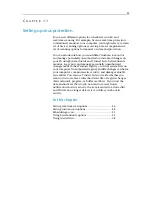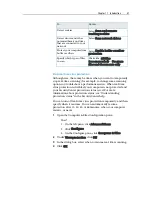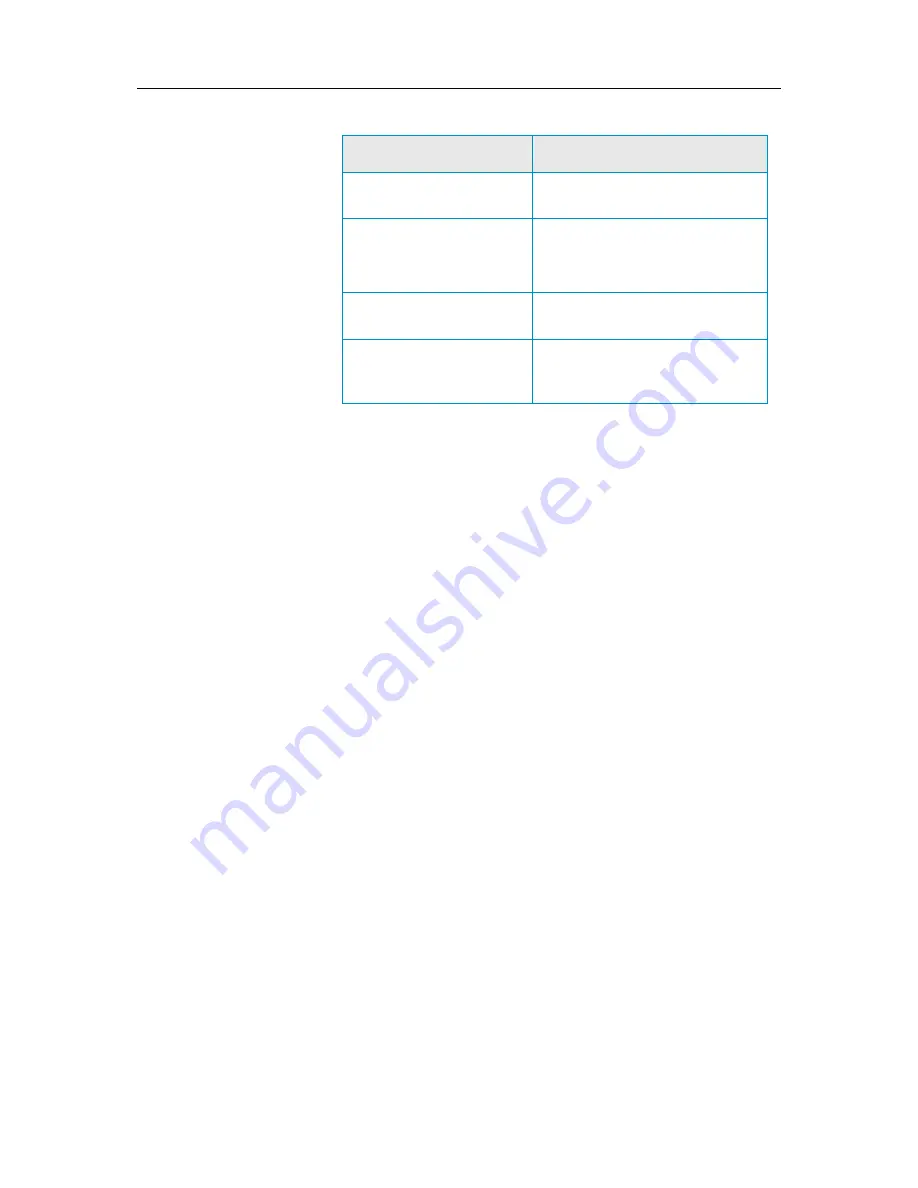
Chapter 11 Introduction
47
To...
Do this...
Detect cookies
Select
Scan and remove
tracking cookies
.
Detect viruses and other
potential threats on drives
that are connected to your
network
Select
Scan network drives
.
Protect your computer from
buffer overflows
Select
Enable buffer overflow
protection
.
Specify which types of files
to scan
Click either
All files
(recommended)
or
Program
files and documents only
.
Stop real-time virus protection
Although rare, there may be times when you want to temporarily
stop real-time scanning (for example, to change some scanning
options or troubleshoot a performance issue). When real-time
virus protection is disabled, your computer is not protected and
your SecurityCenter protection status is red. For more
information about protection status, see "Understanding
protection status" in the SecurityCenter help.
You can turn off real-time virus protection temporarily, and then
specify when it resumes. You can automatically resume
protection after 15, 30, 45, or 60 minutes, when your computer
restarts, or never.
1
Open the Computer & Files Configuration pane.
How?
1.
On the left pane, click
Advanced Menu
.
2.
Click
Configure
.
3.
On the Configure pane, click
Computer & Files
.
2
Under
Virus protection
, click
Off
.
3
In the dialog box, select when to resume real-time scanning.
4
Click
OK
.
Summary of Contents for VirusScan Plus
Page 1: ...User Guide ...
Page 2: ......
Page 6: ......
Page 28: ......
Page 30: ......
Page 42: ......
Page 46: ......
Page 70: ......
Page 74: ...72 McAfee VirusScan Plus 5 Click OK Note The Allow Outgoing Only Access is the default option ...
Page 82: ......
Page 122: ......
Page 124: ......
Page 130: ......
Page 138: ......
Page 150: ......
Page 154: ......
Page 171: ...Chapter 34 Introduction 169 ...
Page 186: ......