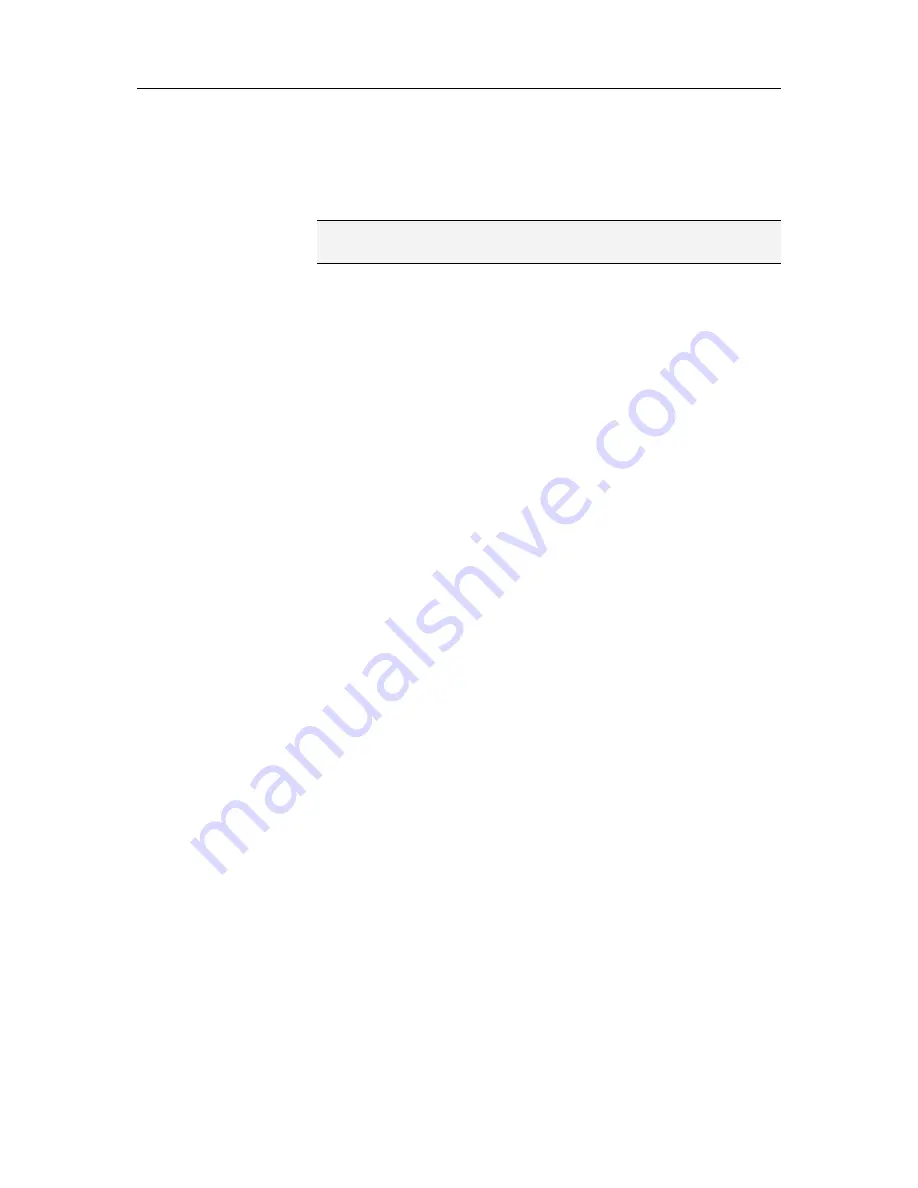
Chapter 19 Introduction
101
Modify a system service port
You can modify inbound and outbound network access
information about an existing system service port.
Note:
If port information is entered incorrectly, the system
service fails.
1
On the McAfee SecurityCenter pane, click
Internet &
Network
, then click
Configure
.
2
On the Internet & Network Configuration pane, under
Firewall protection is enabled
, click
Advanced
.
3
On the Firewall pane, click
System Services
.
4
Click the check box beside a system service, and then click
Edit
.
5
In the System Services pane, under
Add System Service
Rule
, modify the following:
System service name
Local TCP/IP ports
Local UDP ports
6
Do one of the following:
To open the port to any computer on a trusted, standard,
or public network (for example, a home network, a
corporate network, or an Internet network), select
Trusted, Standard, and Public
.
To open the port to any computer on a standard network
(for example, a corporate network), select
Standard
(includes Trusted)
.
7
If you want to send this port's activity information to another
Windows network computer that shares your Internet
connection, select
Forward this port's network activity to
network computers that use Internet Connection
Sharing
.
8
Optionally, describe the modified configuration.
9
Click
OK
.
Summary of Contents for VirusScan Plus
Page 1: ...User Guide ...
Page 2: ......
Page 6: ......
Page 28: ......
Page 30: ......
Page 42: ......
Page 46: ......
Page 70: ......
Page 74: ...72 McAfee VirusScan Plus 5 Click OK Note The Allow Outgoing Only Access is the default option ...
Page 82: ......
Page 122: ......
Page 124: ......
Page 130: ......
Page 138: ......
Page 150: ......
Page 154: ......
Page 171: ...Chapter 34 Introduction 169 ...
Page 186: ......






























