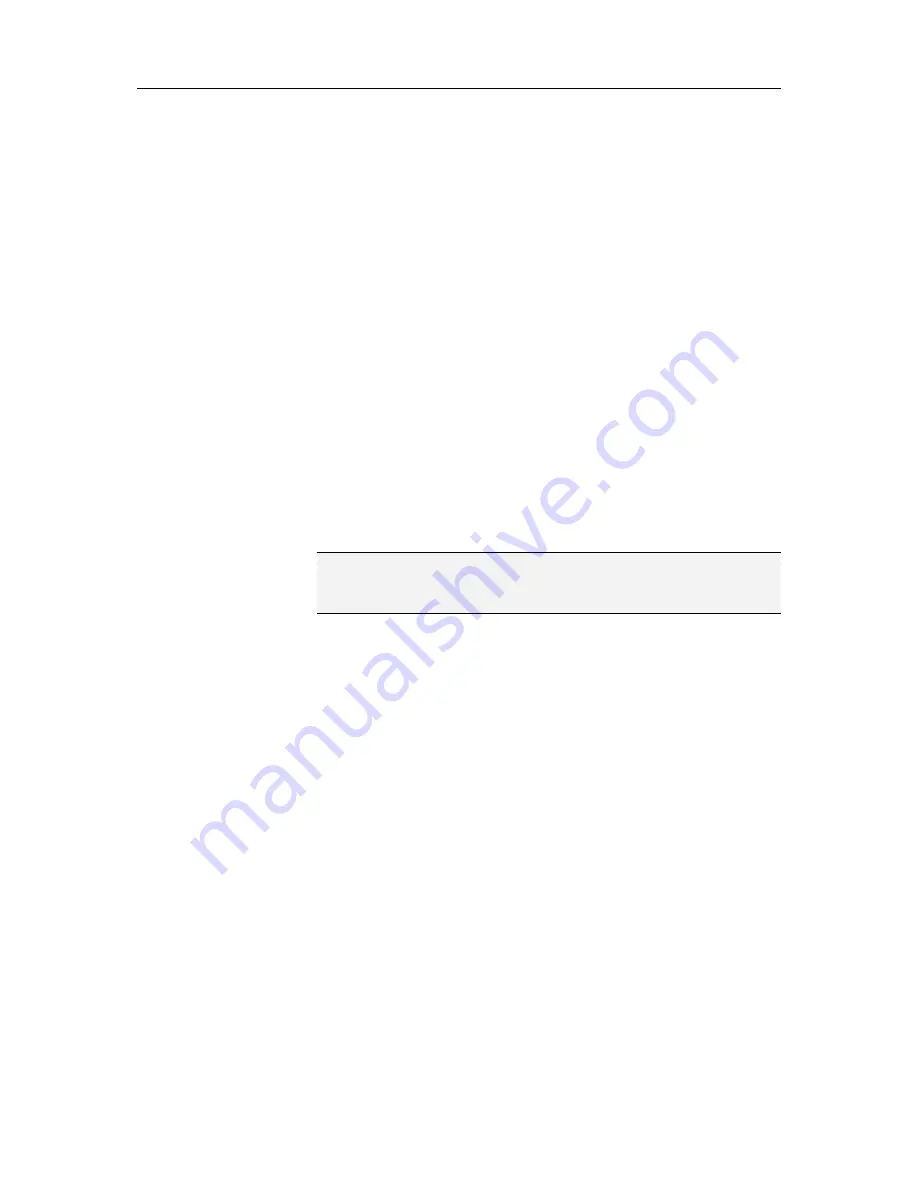
149
Monitoring your networks
If you have McAfee Total Protection installed, Network Manager
also monitors your networks for intruders. Each time an
unknown computer or device connects to your network, you'll be
notified about it so you can decide whether that computer or
device is a Friend or an Intruder. A Friend is a computer or device
that you recognize and trust, and an Intruder is a computer or
device that you don't recognize or trust. If you mark a computer
or device as a Friend, you can decide whether you want to be
notified each time that Friend connects to the network. If you
mark a computer or device as an Intruder, we'll automatically
alert you each time it connects.
The first time you connect to a network after installing or
upgrading to this version of Total Protection, we'll automatically
mark each computer or device as a Friend and we won't notify
you when they connect to the network in the future. After three
days, we'll start notifying you about each unknown computer or
device that connects so that you can mark them yourself.
Note:
Network monitoring is a feature of Network Manager that is
only available with McAfee Total Protection. For more
information about Total Protection, visit our Web site.
In this chapter
Stop detecting new Friends ........................................149
Mark as Friend.............................................................150
Mark as Intruder..........................................................150
Re-enabling network monitoring notifications ........150
Stop monitoring networks..........................................151
Stop detecting new Friends
For the first three days after you connect to a network with this
version of Total Protection installed, we'll automatically mark
each computer or device as a Friend that you don't want to be
notified about. You can stop this automatic marking at any time
within those three days, but you can't restart it later.
1
On the Basic or Advanced Menu, click
Manage Network
.
2
Under
I want to,
click
Stop detecting new Friends
.
C
H A P T E R
3 0
Summary of Contents for VirusScan Plus
Page 1: ...User Guide ...
Page 2: ......
Page 6: ......
Page 28: ......
Page 30: ......
Page 42: ......
Page 46: ......
Page 70: ......
Page 74: ...72 McAfee VirusScan Plus 5 Click OK Note The Allow Outgoing Only Access is the default option ...
Page 82: ......
Page 122: ......
Page 124: ......
Page 130: ......
Page 138: ......
Page 150: ......
Page 154: ......
Page 171: ...Chapter 34 Introduction 169 ...
Page 186: ......






























