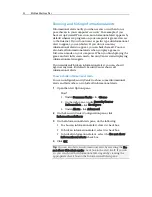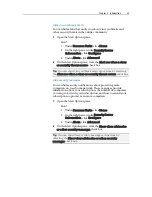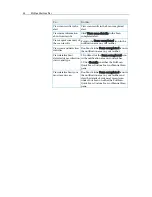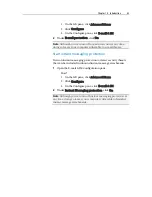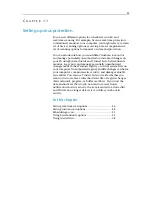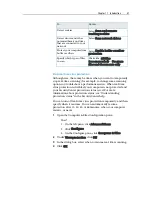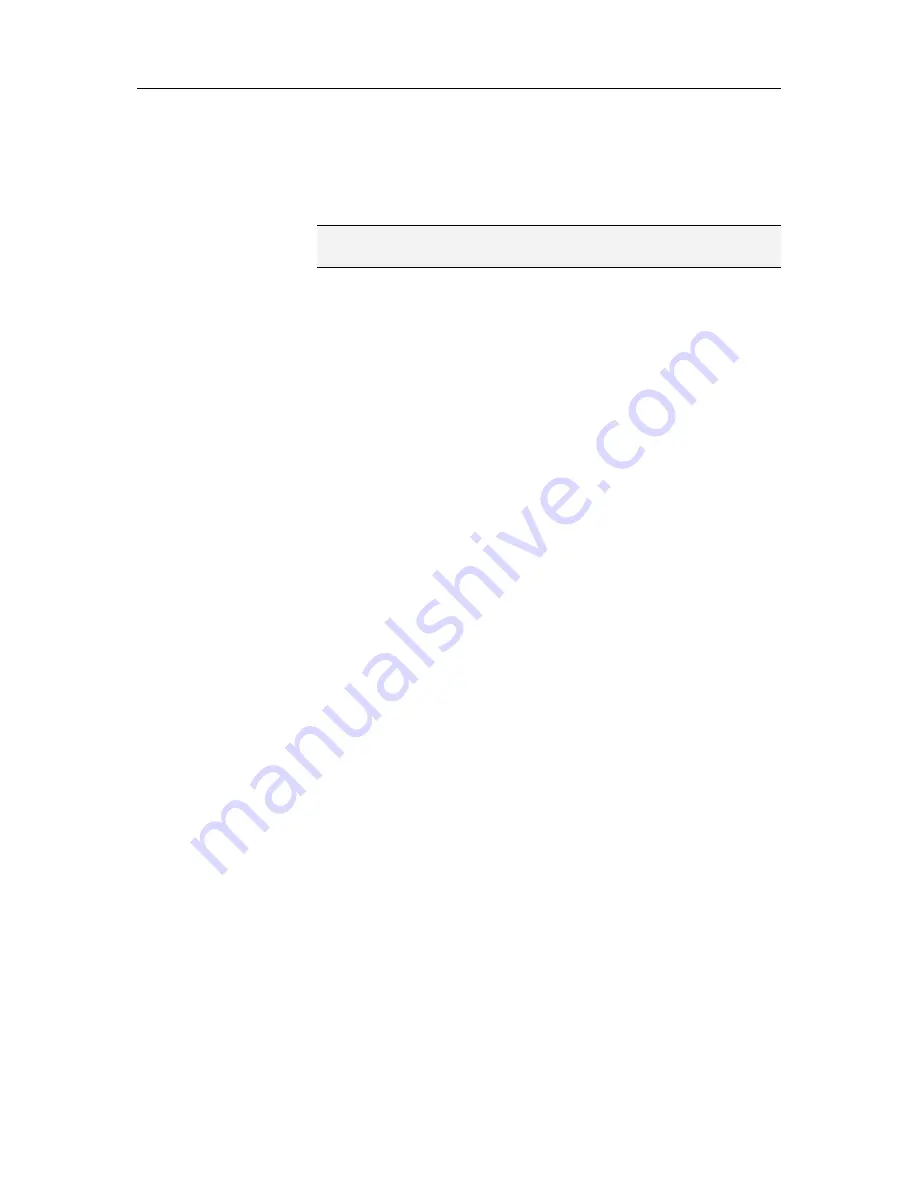
36
McAfee VirusScan Plus
1.
Double-click the
Scan completed
icon in the
notification area at the far right of your taskbar.
2.
On the Scan pane, click
Details
.
2
In the scan results list, click
Viruses and Trojans
.
Note: To work with the files that VirusScan has quarantined, see
Work with quarantined files
(page 36).
Work with potentially unwanted programs
If VirusScan detects a potentially unwanted program on your
computer, you can either remove or trust the program. If you are
unfamilar with the program, we recommend that you consider
removing it. Removing the potentially unwanted program does
not actually delete it from your system. Instead, removing
quarantines the program to prevent it from causing damage to
your computer or files.
1
Open the Scan Results pane.
How?
1.
Double-click the
Scan completed
icon in the
notification area at the far right of your taskbar.
2.
On the Scan pane, click
Details
.
2
In the scan results list, click
Potentially Unwanted
Programs.
3
Select a potentially unwanted program.
4
Under
I want to
, click either
Remove
or
Trust
.
5
Confirm your selected option.
Work with quarantined files
When VirusScan quarantines infected files, it encrypts and then
moves them to a folder to prevent the files from harming your
computer. You can then restore or remove the quarantined files.
1
Open the Quarantined Files pane.
How?
1.
On the left pane, click
Advanced Menu
.
2.
Click
Restore
.
3.
Click
Files
.
2
Select a quarantined file.
3
Do one of the following:
To repair the infected file and return it to its original
location on your computer, click
Restore
.
Summary of Contents for VirusScan Plus
Page 1: ...User Guide ...
Page 2: ......
Page 6: ......
Page 28: ......
Page 30: ......
Page 42: ......
Page 46: ......
Page 70: ......
Page 74: ...72 McAfee VirusScan Plus 5 Click OK Note The Allow Outgoing Only Access is the default option ...
Page 82: ......
Page 122: ......
Page 124: ......
Page 130: ......
Page 138: ......
Page 150: ......
Page 154: ......
Page 171: ...Chapter 34 Introduction 169 ...
Page 186: ......