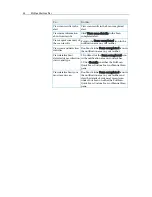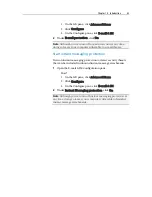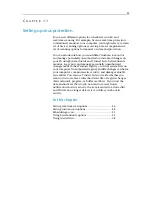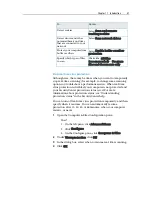45
Setting up virus protection
You can set different options for scheduled, custom, and
real-time scanning. For example, because real-time protection
continuously monitors your computer, you might select a certain
set of basic scanning options, reserving a more comprehensive
set of scanning options for manual, on-demand protection.
You can also decide how you would like VirusScan to monitor
and manage potentially unauthorized or unwanted changes on
your PC using SystemGuards and Trusted Lists. SystemGuards
monitor, log, report, and manage potentially unauthorized
changes made to the Windows registry or critical system files on
your computer. Unauthorized registry and file changes can harm
your computer, compromise its security, and damage valuable
system files. You can use Trusted Lists to decide whether you
want to trust or remove rules that detect file or registry changes
(SystemGuard), program, or buffer overflows. If you trust the
item and indicate that you do not want to receive future
notification about its activity, the item is added to a trusted list
and VirusScan no longer detects it or notifies you about its
activity.
In this chapter
Setting real-time scan options ...................................46
Setting custom scan options ......................................48
Scheduling a scan........................................................51
Using SystemGuards options .....................................52
Using trusted lists........................................................58
C
H A P T E R
1 1
Summary of Contents for VirusScan Plus
Page 1: ...User Guide ...
Page 2: ......
Page 6: ......
Page 28: ......
Page 30: ......
Page 42: ......
Page 46: ......
Page 70: ......
Page 74: ...72 McAfee VirusScan Plus 5 Click OK Note The Allow Outgoing Only Access is the default option ...
Page 82: ......
Page 122: ......
Page 124: ......
Page 130: ......
Page 138: ......
Page 150: ......
Page 154: ......
Page 171: ...Chapter 34 Introduction 169 ...
Page 186: ......