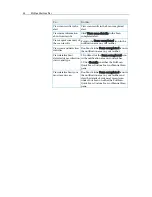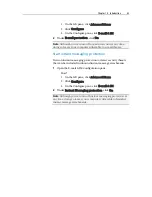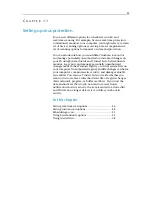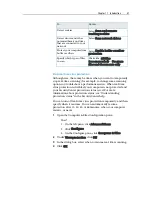46
McAfee VirusScan Plus
Setting real-time scan options
When you start real-time virus protection, VirusScan uses a
default set of options to scan files; however, you can change the
default options to suit your needs.
To change real-time scanning options, you must make decisions
about what VirusScan checks for during a scan, as well as the
locations and file types it scans. For example, you can determine
whether VirusScan checks for unknown viruses or cookies that
Web sites can use to track your behavior, and whether it scans
network drives that are mapped to your computer or just local
drives. You can also determine what types of files are scanned (all
files, or just program files and documents, since that is where
most viruses are detected).
When changing real-time scanning options, you must also
determine whether it's important for your computer to have
buffer overflow protection. A buffer is a portion of memory used
to temporarily hold computer information. Buffer overflows can
occur when the amount of information suspect programs or
processes store in a buffer exceeds the buffer's capacity. When
this occurs, your computer becomes more vulnerable to security
attacks.
Set real-time scan options
You set real-time scan options to customize what VirusScan looks
for during a real-time scan, as well as the locations and file types
it scans. Options include scanning for unknown viruses and
tracking cookies as well as providing buffer overflow protection.
You can also configure real-time scanning to check network
drives that are mapped to your computer.
1
Open the Real-Time Scanning pane.
How?
1.
Under
Common Tasks
, click
Home
.
2.
On the SecurityCenter Home pane, click
Computer &
Files
.
3.
In the Computer & Files information area, click
Configure
.
4.
On the Computer & Files Configuration pane, ensure
that virus protection is enabled, and then click
Advanced
.
2
Specify your real-time scanning options, and then click
OK
.
To...
Do this...
Detect unknown viruses and
new variants of known
viruses
Select
Scan for unknown
viruses
.
Summary of Contents for VirusScan Plus
Page 1: ...User Guide ...
Page 2: ......
Page 6: ......
Page 28: ......
Page 30: ......
Page 42: ......
Page 46: ......
Page 70: ......
Page 74: ...72 McAfee VirusScan Plus 5 Click OK Note The Allow Outgoing Only Access is the default option ...
Page 82: ......
Page 122: ......
Page 124: ......
Page 130: ......
Page 138: ......
Page 150: ......
Page 154: ......
Page 171: ...Chapter 34 Introduction 169 ...
Page 186: ......