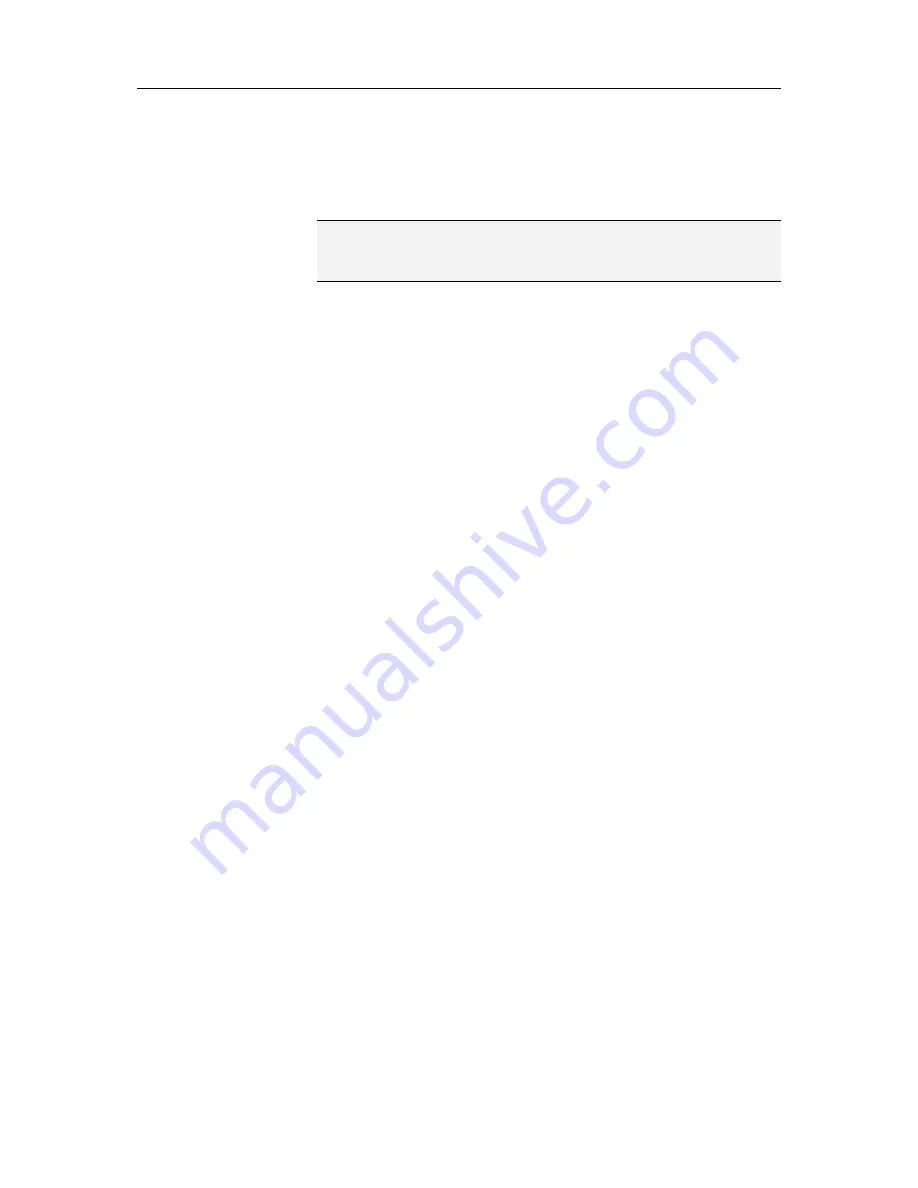
Chapter 19 Introduction
99
Allow access to an existing system service port
You can open an existing port to allow remote network access to
a system service on your computer.
Note:
An open system service port can make your computer
vulnerable to Internet security threats; therefore, only open a port
if necessary.
1
On the McAfee SecurityCenter pane, click
Internet &
Network
, then click
Configure
.
2
On the Internet & Network Configuration pane, under
Firewall protection is enabled
, click
Advanced
.
3
On the Firewall pane, click
System Services
.
4
Under
Open System Service Port
, select a system service to
open its port.
5
Click
Edit
.
6
Do one of the following:
To open the port to any computer on a trusted, standard,
or public network (for example, a home network, a
corporate network, or an Internet network), select
Trusted, Standard, and Public
.
To open the port to any computer on a standard network
(for example, a corporate network), select
Standard
(includes Trusted)
.
7
Click
OK
.
Block access to an existing system service port
You can close an existing port to block remote network access to
a system service on your computer.
1
On the McAfee SecurityCenter pane, click
Internet &
Network
, then click
Configure
.
2
On the Internet & Network Configuration pane, under
Firewall protection is enabled
, click
Advanced
.
3
On the Firewall pane, click
System Services
.
4
Under
Open System Service Port
, clear the check box
beside the system service port that you want to close.
5
Click
OK
.
Summary of Contents for VirusScan Plus
Page 1: ...User Guide ...
Page 2: ......
Page 6: ......
Page 28: ......
Page 30: ......
Page 42: ......
Page 46: ......
Page 70: ......
Page 74: ...72 McAfee VirusScan Plus 5 Click OK Note The Allow Outgoing Only Access is the default option ...
Page 82: ......
Page 122: ......
Page 124: ......
Page 130: ......
Page 138: ......
Page 150: ......
Page 154: ......
Page 171: ...Chapter 34 Introduction 169 ...
Page 186: ......






























