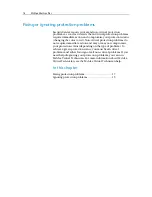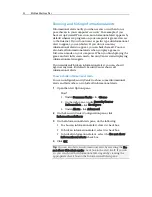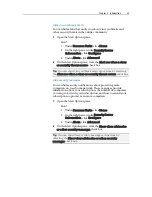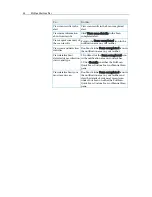Chapter 5 Introduction
23
Show or hide informational alerts when gaming
You can hide informational alerts when you are playing a game in
full-screen mode on your computer. When you finish the game
and exit full-screen mode, SecurityCenter starts displaying
informational alerts again.
1
Open the Alert Options pane.
How?
1.
Under
Common Tasks
, click
Home
.
2.
On the right pane, under
SecurityCenter
Information
, click
Configure
.
3.
Under
Alerts
, click
Advanced
.
2
On the Alert Options pane, select or clear the
Show
informational alerts when gaming mode is detected
check box.
3
Click
OK
.
Summary of Contents for VirusScan Plus
Page 1: ...User Guide ...
Page 2: ......
Page 6: ......
Page 28: ......
Page 30: ......
Page 42: ......
Page 46: ......
Page 70: ......
Page 74: ...72 McAfee VirusScan Plus 5 Click OK Note The Allow Outgoing Only Access is the default option ...
Page 82: ......
Page 122: ......
Page 124: ......
Page 130: ......
Page 138: ......
Page 150: ......
Page 154: ......
Page 171: ...Chapter 34 Introduction 169 ...
Page 186: ......