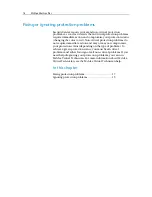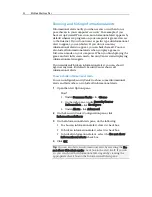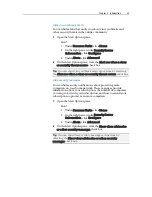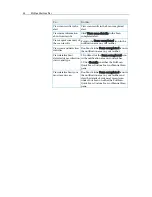Chapter 4 Introduction
19
Ignoring protection problems
If SecurityCenter detects a non-critical problem, you can either
fix or ignore it. Other non-critical problems (for example, if
Anti-Spam or Parental Controls are not installed) are
automatically ignored. Ignored problems are not shown in the
protection category information area on the SecurityCenter
Home pane, unless your computer's protection status is green. If
you ignore a problem, but later decide that you want it to appear
in the protection category information area even when your
computer's protection status is not green, you can show the
ignored problem.
Ignore a protection problem
If SecurityCenter detects a non-critical problem that you do not
intend to fix, you can ignore it. Ignoring it removes the problem
from the protection category information area in SecurityCenter.
1
Under
Common Tasks
, click
Home
.
2
On the SecurityCenter Home pane, click the protection
category in which the problem is reported.
3
Click the
Ignore
link beside the protection problem.
Show or hide ignored problems
Depending on its severity, you can show or hide an ignored
protection problem.
1
Open the Alert Options pane.
How?
1.
Under
Common Tasks
, click
Home
.
2.
On the right pane, under
SecurityCenter
Information
, click
Configure
.
3.
Under
Alerts
, click
Advanced
.
2
On the SecurityCenter Configuration pane, click
Ignored
Problems
.
3
On the Ignored Problems pane, do the following:
To ignore a problem, select its check box.
To report a problem in the protection category
information area, clear its check box.
Summary of Contents for VirusScan Plus
Page 1: ...User Guide ...
Page 2: ......
Page 6: ......
Page 28: ......
Page 30: ......
Page 42: ......
Page 46: ......
Page 70: ......
Page 74: ...72 McAfee VirusScan Plus 5 Click OK Note The Allow Outgoing Only Access is the default option ...
Page 82: ......
Page 122: ......
Page 124: ......
Page 130: ......
Page 138: ......
Page 150: ......
Page 154: ......
Page 171: ...Chapter 34 Introduction 169 ...
Page 186: ......