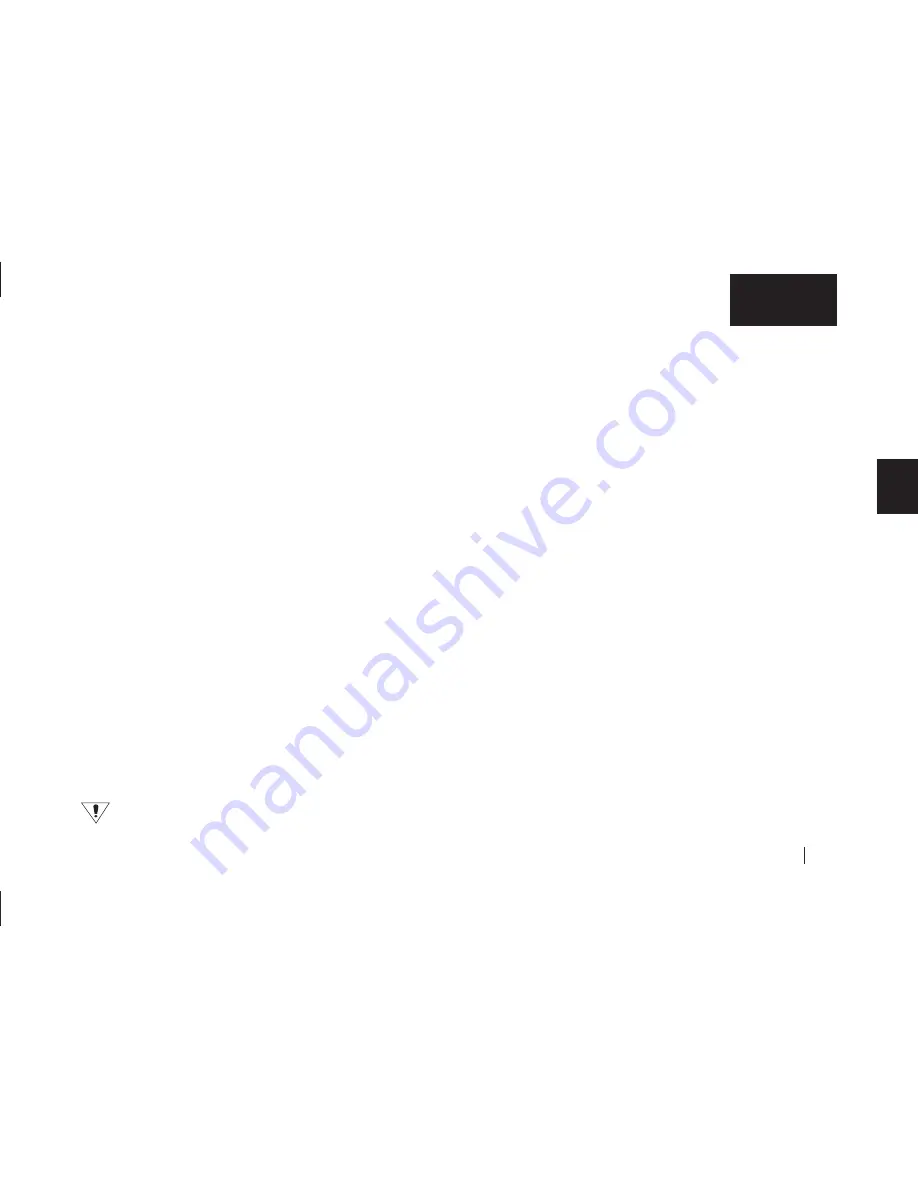
Using Your Drive
41
3
English
3.
Open the folder appropriate for your language.
4.
Drag the
Express User’s Guide
onto your Macintosh’s
hard drive.
5.
Double-click the
Express User’s Guide
to open it.
Note: You will need Adobe Acrobat Reader installed to open
the guide. If you do not have it, you can download and install
it for free from Adobe’s website: http://www.adobe.com
Restoring Files
It is easy to restore files that have been backed up using the Maxtor
OneTouch feature.
To restore files:
1.
Select the drive containing the copy of your files.
2.
Open the
Retrospect Backup
folder and then the folder
that contains your backup copy.
Windows
: The folder is named ‘Backup copy of Drive
X
,’
where
X
is the drive letter assigned by Windows.
Macintosh
:
The folder is named ‘Backup copy of
your_disk_name’
(Only the first 9 characters of this
name will be used).
3.
Drag the file or group of files you wish to restore to the
desired folder as you would to move or copy any other file.
If you are not sure where the files you want to restore are
located, use your operating system’s Find or Search command
to search the drive containing the backup data.
Retrospect backup files may be limited to 4GB. Refer to“My
Retrospect® backup files seem to be limited to 4GB” on
page 70 in chapter 6 - Troubleshooting and FAQs, for an
explanation of this problem and a suggested solution.
Changing Your Maxtor OneTouch Script
Windows
1.
Open
Retrospect
.
2.
Click
Automate
on the left side of the screen.
The
Automate Overview
window will appear.
3.
Click
Manage Scripts
.
The
Scripts
window will appear.
4.
Select the
Maxtor OneTouch
script.
5.
Press the
Delete
key on your keyboard.
A window appears asking: ‘Really delete script?’
6.
Click
OK
.
7.
Exit Retrospect, by going to the
File
menu and selecting
Exit
.
8.
Push the button on the front of the drive.
The Maxtor OneTouch setup wizard will start and you
can proceed as described in the “Setting Up the Maxtor
OneTouch Feature” in chapter 2.
Summary of Contents for Maxtor OneTouch USB
Page 1: ...EXTERNAL HARD DRIVE Maxtor OneTouch User s Guide English Français Deutsch P N 20236000 ...
Page 4: ...English ...
Page 10: ...6 1 English ...
Page 76: ...72 6 English ...
Page 88: ...Français ...
Page 94: ...6 1 Français ...
Page 142: ...54 3 Français ...
Page 152: ...64 4 Français ...
Page 166: ...78 6 Français ...
Page 178: ...Deutsch ...
Page 184: ...6 1 Deutsch ...
Page 218: ...40 2 Deutsch ...
Page 244: ...66 4 Deutsch ...
Page 268: ......






























