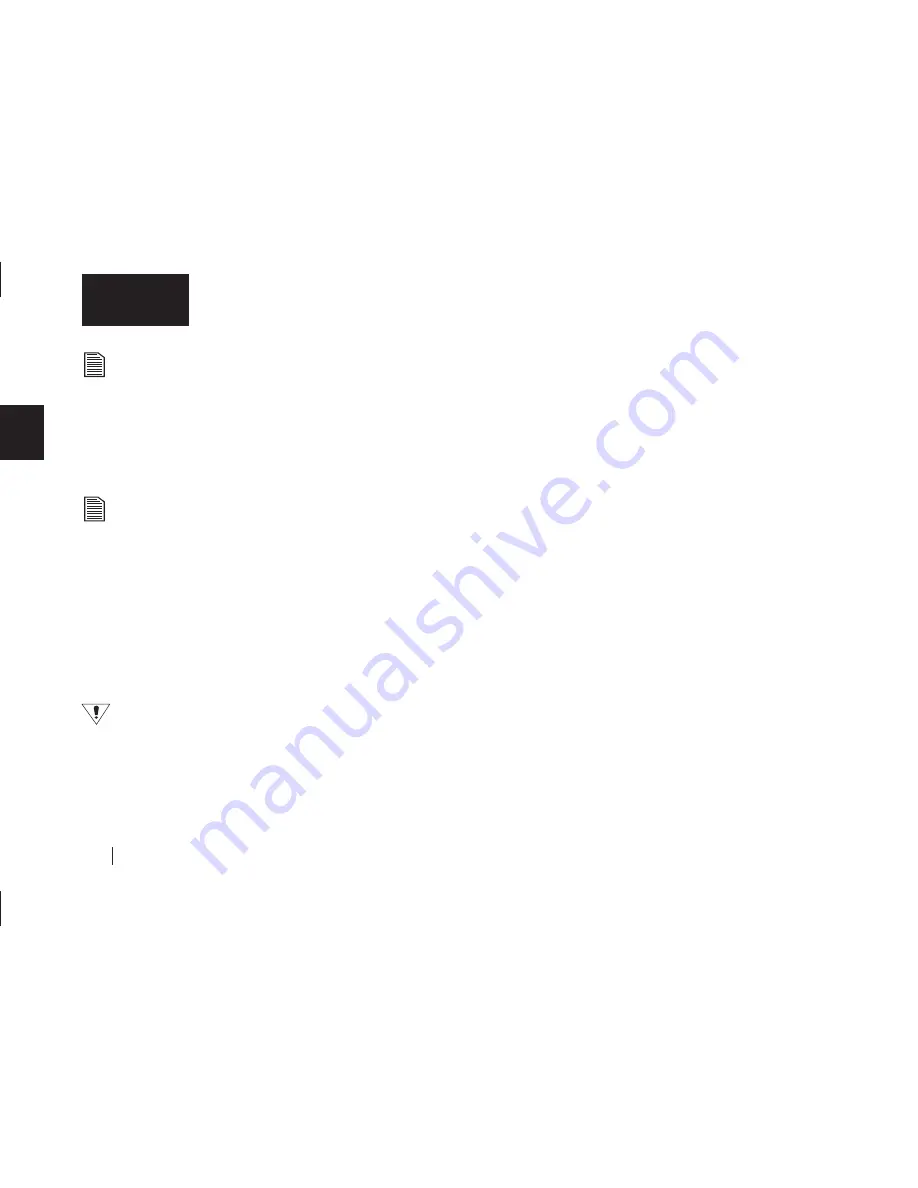
28
2
English
This selection does not copy your operating system files or
Internet cache files.
If you want to create a full backup of your entire system, go to
‘Chapter 4: Backing up your system.’
8.
Make your choice and click
Next
.
9.
The
Step 3
screen is displayed. Select the Maxtor OneTouch
drive or another drive on your computer as the location to store
the copy of your files. Click
Next
.
You cannot select the same drive to be both the source and
destination for your files. The source and destination drives
must be different.
The “
Congratulations... now ready
” screen appears.
10.
To complete the Maxtor OneTouch setup, click
Finish
.
11.
Go to the
Retrospect Express
menu and choose
Quit
Retrospect Express
to exit Retrospect Express.
You are now ready to use the Maxtor OneTouch feature.
Each time you touch the button, Retrospect Express makes a
copy of the folders and files on your source drive exactly as
they exist at that time.
The OneTouch button may not function when Retrospect
Express is already running. To correct the problem, from
the
File
menu in Retrospect, choose
Quit.
Your hardware and software installation is now complete.
Your install is now complete. Push the OneTouch button to
begin your backup.
See “Using Your Drive” on page 37 in chapter 3, for information
on using your drive for common applications and on using
Retrospect Express to make copies of your important files and
restore copied files.
Macintosh OS 9: Installing the Software
1.
Turn on your computer
2.
Insert the Maxtor Installation CD into your CD-ROM drive.
After a few seconds, the Maxtor CD should appear on your
Macintosh’s desktop.
3.
Open the Install CD icon.
4.
Find the folder appropriate for your language and open it.
5.
Double-click the
Install Retrospect Express
icon
.
The
Retrospect
Installer will open.
6.
Click
Continue.
The license screen will appear.
7.
Review the license agreement and click Accept if you agree.
The
Install Retrospect Express
screen will appear.
This screen allows you to specify what type of installation you
want and where. It is automatically setup to do an Easy Install
(full installation) which is recommended. It will install
Retrospect Express
into the Applications folder on your
Macintosh.
Summary of Contents for Maxtor OneTouch USB
Page 1: ...EXTERNAL HARD DRIVE Maxtor OneTouch User s Guide English Français Deutsch P N 20236000 ...
Page 4: ...English ...
Page 10: ...6 1 English ...
Page 76: ...72 6 English ...
Page 88: ...Français ...
Page 94: ...6 1 Français ...
Page 142: ...54 3 Français ...
Page 152: ...64 4 Français ...
Page 166: ...78 6 Français ...
Page 178: ...Deutsch ...
Page 184: ...6 1 Deutsch ...
Page 218: ...40 2 Deutsch ...
Page 244: ...66 4 Deutsch ...
Page 268: ......






























