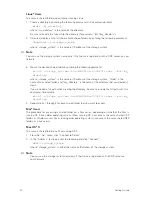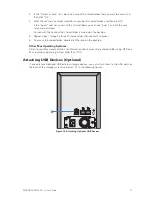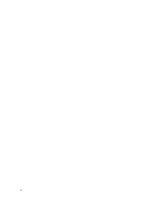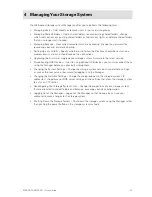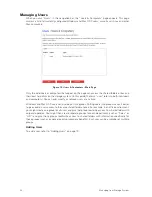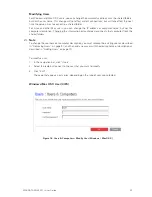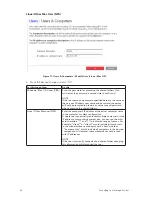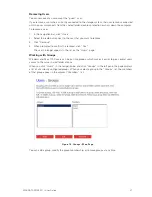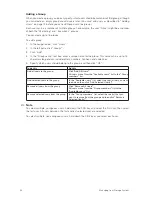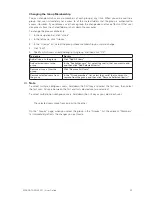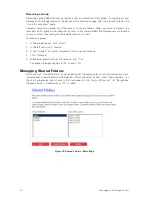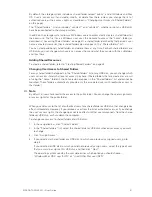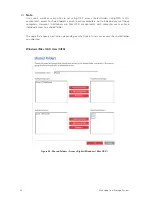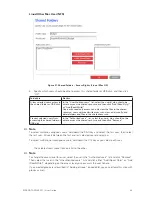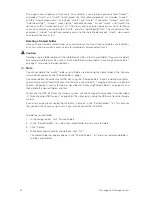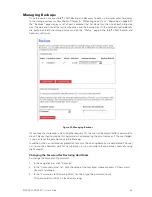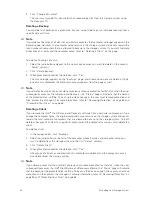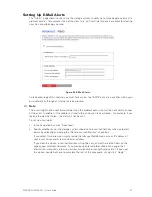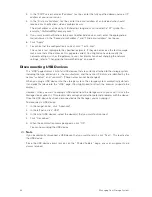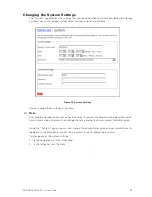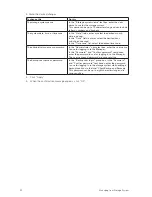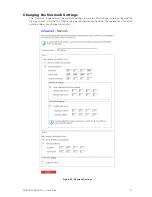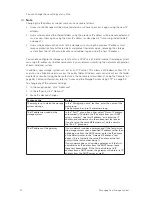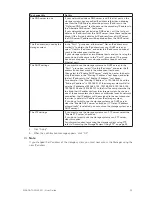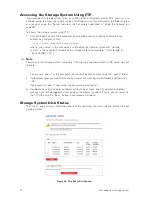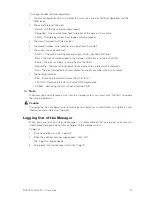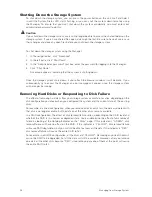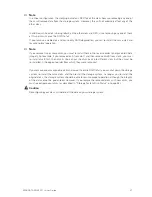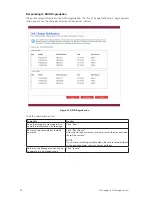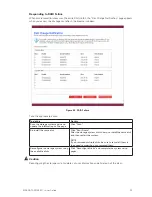44
45
MAXDATA SN 40 M1 – User Guide
Managing Your Storage System
44
45
MAXDATA SN 40 M1 – User Guide
Managing Your Storage System
This page shows all groups and all users. For example, if you created a group named “Group1”,
and added “User2” and “User3” to that group, the “Unauthorized groups” list includes “Group1”,
and the “Unauthorized users” list includes “User2” and “User3”. If you select “Group1” and click
“Add (Read-Only)”, “Group1” moves to the “Authorized groups” list, but “User2” and “User3” do
not move to the “Authorized users” list. This allows you to specify unique access rights for those
users. For example, you could select “User3” and click “Add (Read/Write)”. This would mean that
everyone in “Group1” would have read-only access to the shared folder except “User3”, who would
have read/write access to it.
Deleting a Shared Folder
Once you have created a shared folder, you can delete it at any time. When you delete a shared folder,
any users who are currently accessing it are immediately disconnected from it.
Caution
Deleting a shared folder deletes all the subfolders and files in that shared folder. If you want to delete
only selected subfolders or files, access the shared folder (as described in “Accessing Shared Folders”
on page 27) and delete the desired items.
Note
You cannot delete the “public” folder or any folders created using the home folder in the Console
(which do not appear on the “Shared Folders” page).
You cannot delete the contents of a USB disk using the “Shared Folders” page. To delete its contents,
you must give yourself read/write access to that disk (as described in “Changing User Access to Shared
Folders” on page 41), access the disk (as described in “Accessing Shared Folders” on page 27), and
then delete the desired folders and files.
To remove the USB disk from the storage system, use the Manager to disconnect it (as described
in “Disconnecting USB Devices” on page 48). Then physically unplug the USB disk from the storage
system.
Even after you physically unplug the USB disk, it remains in the “Shared folders” list. This ensures
that you don’t have to re-assign users if you later reconnect the USB disk.
To delete a shared folder:
1. In the navigation bar, click “Shared Folders”.
2. In the “Shared folders” list, select the shared folder that you want to delete.
3. Click “Delete”.
4. When prompted to confirm the deletion, click “OK”.
The shared folder no longer appears in the “Shared Folders” list, and all associated subfolders
and files are deleted.
Summary of Contents for SN 40 M1
Page 1: ...User Guide MAXDATA SN 40 M1 Rev 1 1...
Page 2: ...2 Contents...
Page 6: ...6...
Page 32: ...32...
Page 84: ...84...