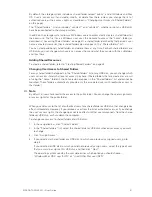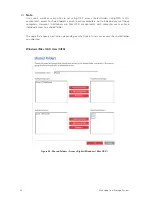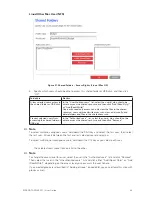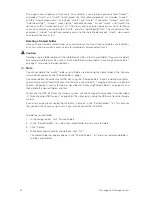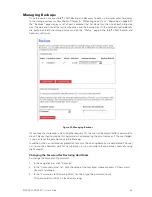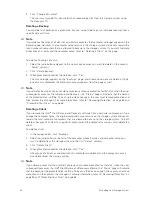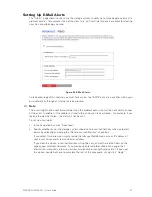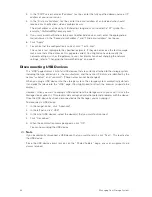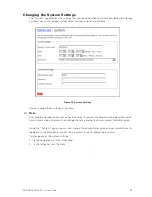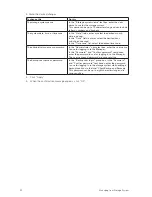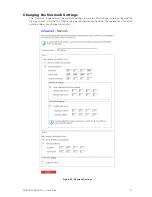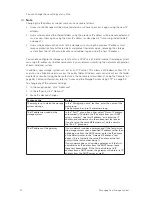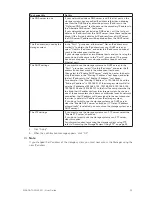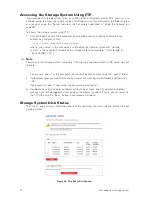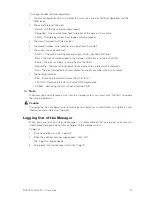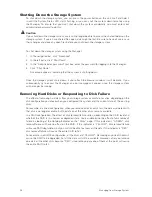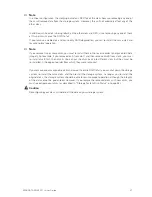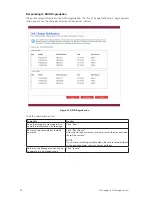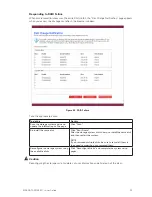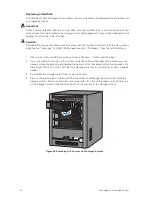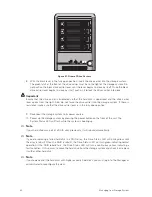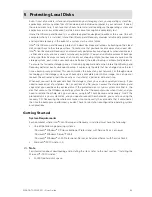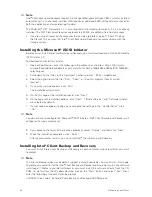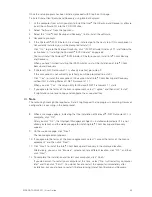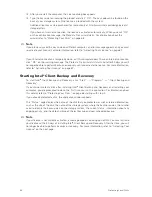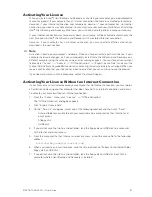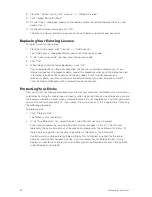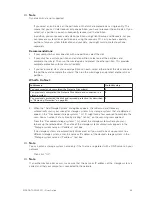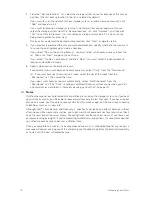54
55
MAXDATA SN 40 M1 – User Guide
Managing Your Storage System
54
55
MAXDATA SN 40 M1 – User Guide
Managing Your Storage System
This page includes the following details:
• The disk configuration (that is, whether the disks use a linear or RAID configuration, and the
RAID level)
• The overall status of the disks:
– Normal – All the disks are working properly.
– Degraded – One or more disks have failed but all the data is still available.
– Failed – The storage system has stopped working properly.
• The slot where each hard disk resides
• The model number, serial number, and size of each hard disk
• The current status of each disk:
– RAID n – The disk is working properly as part of the specified RAID level.
– New – The disk has been added to the storage system but is not part of a RAID.
– Spare – The disk is acting as a spare disk for the RAID.
– Rebuilding – The disk is being rebuilt (for example, when a failed disk is replaced)
– N/A – The disk is detected but not available for use (for example, when it has failed)
• The hot-plug indicator:
– RED – Removing the disk will cause the RAID to fail.
– YELLOW – Removing the disk will cause RAID degradation.
– GREEN – Removing the disk will not affect the RAID.
Note
Whenever you add or remove a disk from the storage system, you must click “Refresh” to update
the hot-plug indicator.
Caution
Changing the disk configuration or percentage to allocate for shared folders will delete all user
information and all data on all the disks.
Logging Out of the Manager
When you have finished using the Manager, it is recommended that you log out to ensure that
unauthorized individuals do not make changes to the storage system.
To log out:
1. In the navigation bar, click “Log Out”.
2. When the confirmation message appears, click “OK”.
The “Log Out” page appears.
3. To log back in to the Manager later, click “Log In”.
Summary of Contents for SN 40 M1
Page 1: ...User Guide MAXDATA SN 40 M1 Rev 1 1...
Page 2: ...2 Contents...
Page 6: ...6...
Page 32: ...32...
Page 84: ...84...