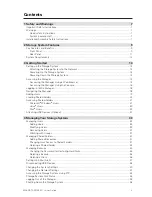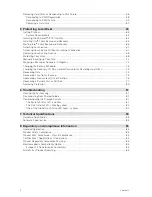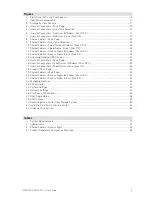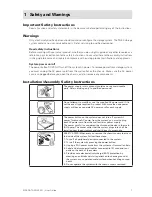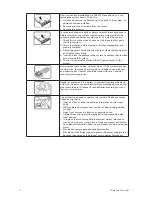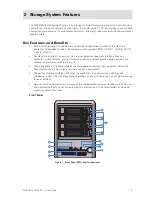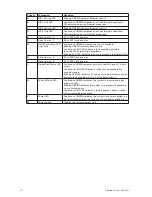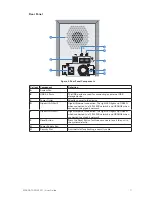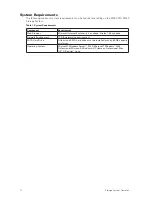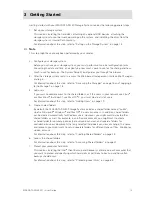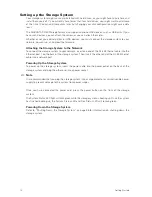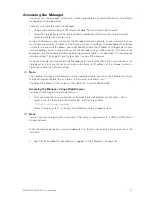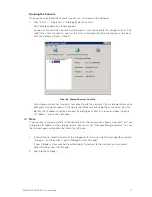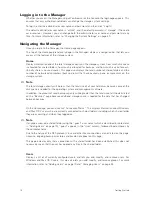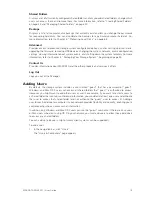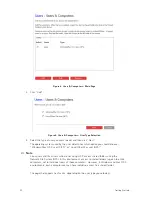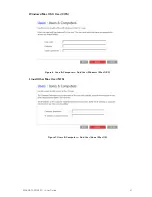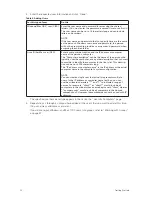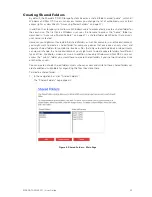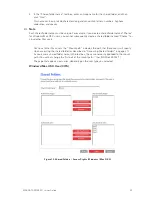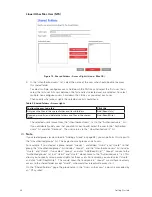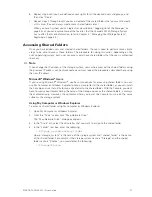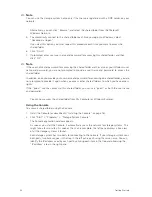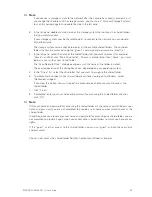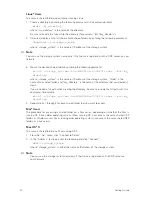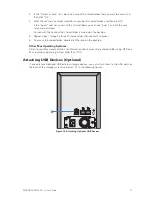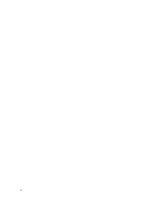16
17
MAXDATA SN 40 M1 – User Guide
Getting Started
16
17
MAXDATA SN 40 M1 – User Guide
Getting Started
Running the Console
Once you have installed the Console, you can run it and access the Manager:
1. Click “Start” > “Programs” > “Storage System Console”.
The Console application window appears.
As soon as you start the Console, it automatically scans the network for storage systems. This
might take a few minutes. As soon as the scan is complete, the left pane displays a tree view
of all the storage systems it found.
Figure 3. Storage System Console
Each storage system has two ports for connecting to the network. If your storage system uses
both ports, two items appear in the tree in the left pane, each using the same name. You can
identify the IP address used by each port by clicking each item in the tree and observing the
“IP address” area in the right pane.
Note
If you connect a storage system to the network after the Console has already scanned it, or if you
change the IP address of the storage system, you must click “Discover Storage Systems” to scan
the network again and update the tree in the left pane.
2. In the left pane, select the name of the storage system that you want to manage (for example,
“Storage”), and then click “Log On Storage System Manager”.
If your storage system uses both available ports to connect to the network, you can select
either item to access the Manager.
3. Log in to the Manager.
Summary of Contents for SN 40 M1
Page 1: ...User Guide MAXDATA SN 40 M1 Rev 1 1...
Page 2: ...2 Contents...
Page 6: ...6...
Page 32: ...32...
Page 84: ...84...