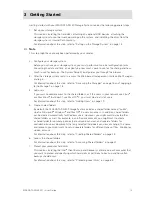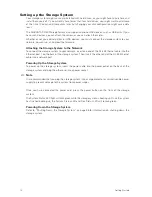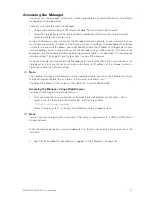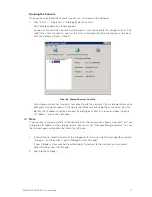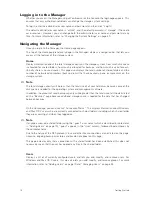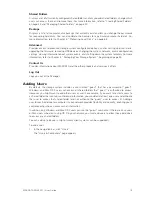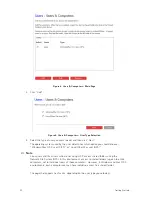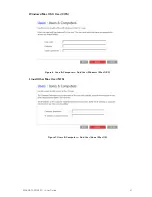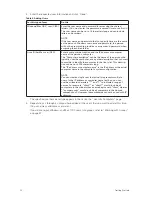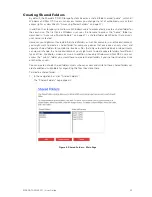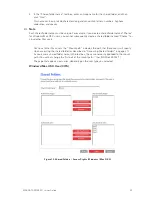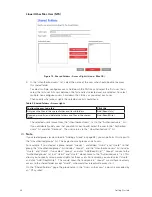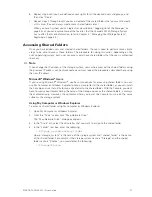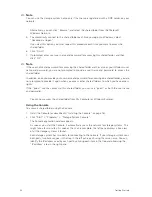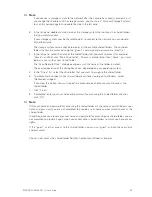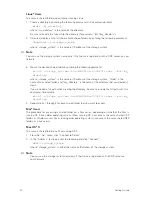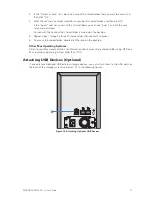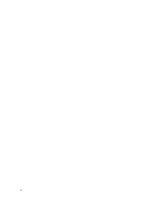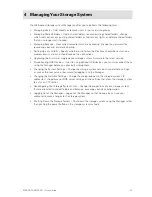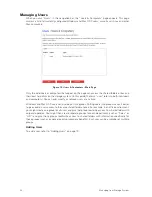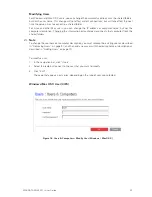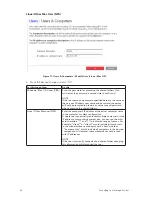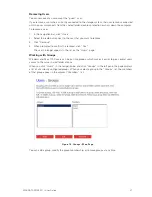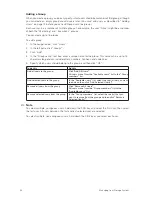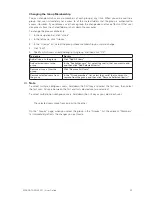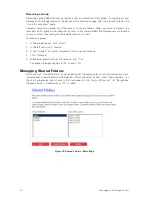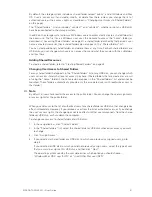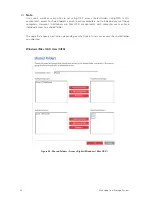26
27
MAXDATA SN 40 M1 – User Guide
Getting Started
26
27
MAXDATA SN 40 M1 – User Guide
Getting Started
6. Repeat step 5 until you have defined access rights for all the desired users and groups, and
then click “Done”.
7. Repeat steps 2 through 6 until you have created all the shared folders that you want to create
at this time. (You can always create more shared folders later.)
When you have finished, you can log out (as described in “Logging Out of the Manager” on
page 55), or you can explore more of the features that the Maxdata SN 40 Storage System
has to offer. (For more information, refer to Chapter 4, “Managing Your Storage System”,
beginning on page 33.)
Accessing Shared Folders
Once you have added users and created shared folders, the users need to perform some simple
steps to be able to access those folders. The procedure for doing this varies, depending on the
user’s operating system. Each user can access only those shared folders that the user is authorized
to access.
Note
If you change the IP address of the storage system, users who accessed the shared folders using
the previous IP address will be disconnected and must repeat the procedures described here using
the new IP address.
Microsoft
®
Windows
®
Users
If you’re using Microsoft
®
Windows
®
, you have two options for accessing shared folders: you can
use My Computer or Windows Explorer to map a drive letter to the shared folder, or you can install
the Console and use that utility to map a drive letter to the shared folder. With the Console, you don’t
have to worry about remembering the name of the storage server or the shared folders; it displays
them automatically. However, the computer where you install the Console must be on the same
subnet as the storage system.
Using My Computer or Windows Explorer
To access a shared folder using My Computer or Windows Explorer:
1. Open My Computer or Windows Explorer.
2. From the “Tools” menu, click “Map Network Drive”.
The “Map Network Drive” dialog box appears.
3. In the “Drive” list, select the drive letter that you want to assign to the shared folder.
4. In the “Folder” text box, enter the following:
\\storage_system\shared_folder
where “storage_system” is the name of the storage system and “shared_folder” is the name
of the shared folder. For example, if the storage system name is “Storage” and the shared
folder name is “Photos”, you would enter the following:
\\Storage\Photos
Summary of Contents for SN 40 M1
Page 1: ...User Guide MAXDATA SN 40 M1 Rev 1 1...
Page 2: ...2 Contents...
Page 6: ...6...
Page 32: ...32...
Page 84: ...84...