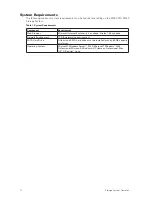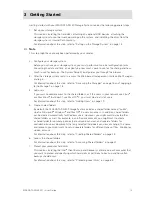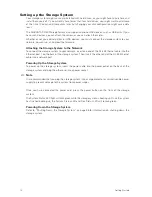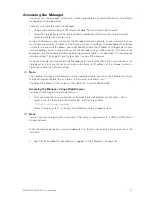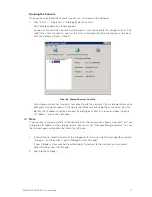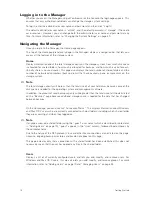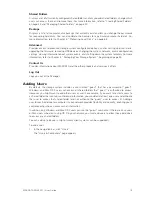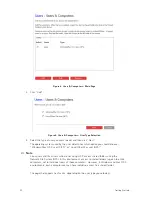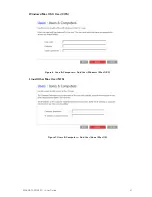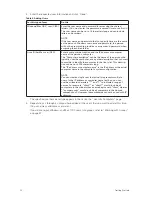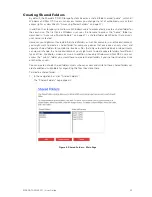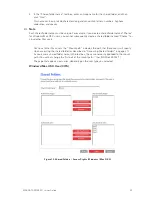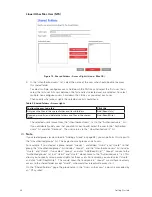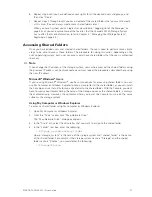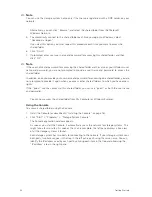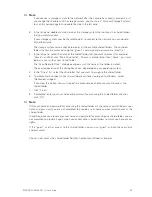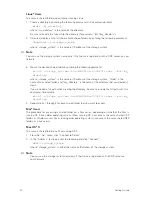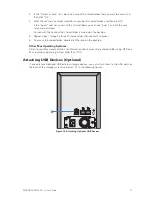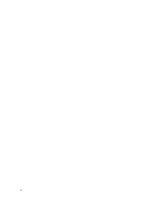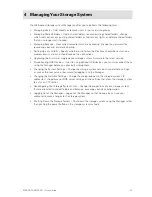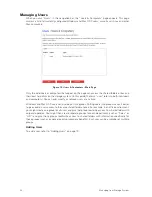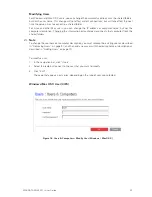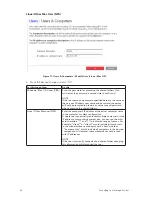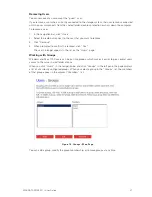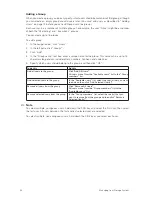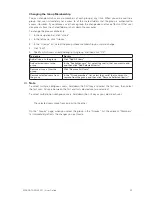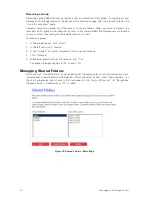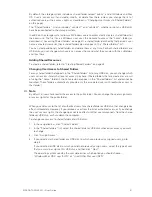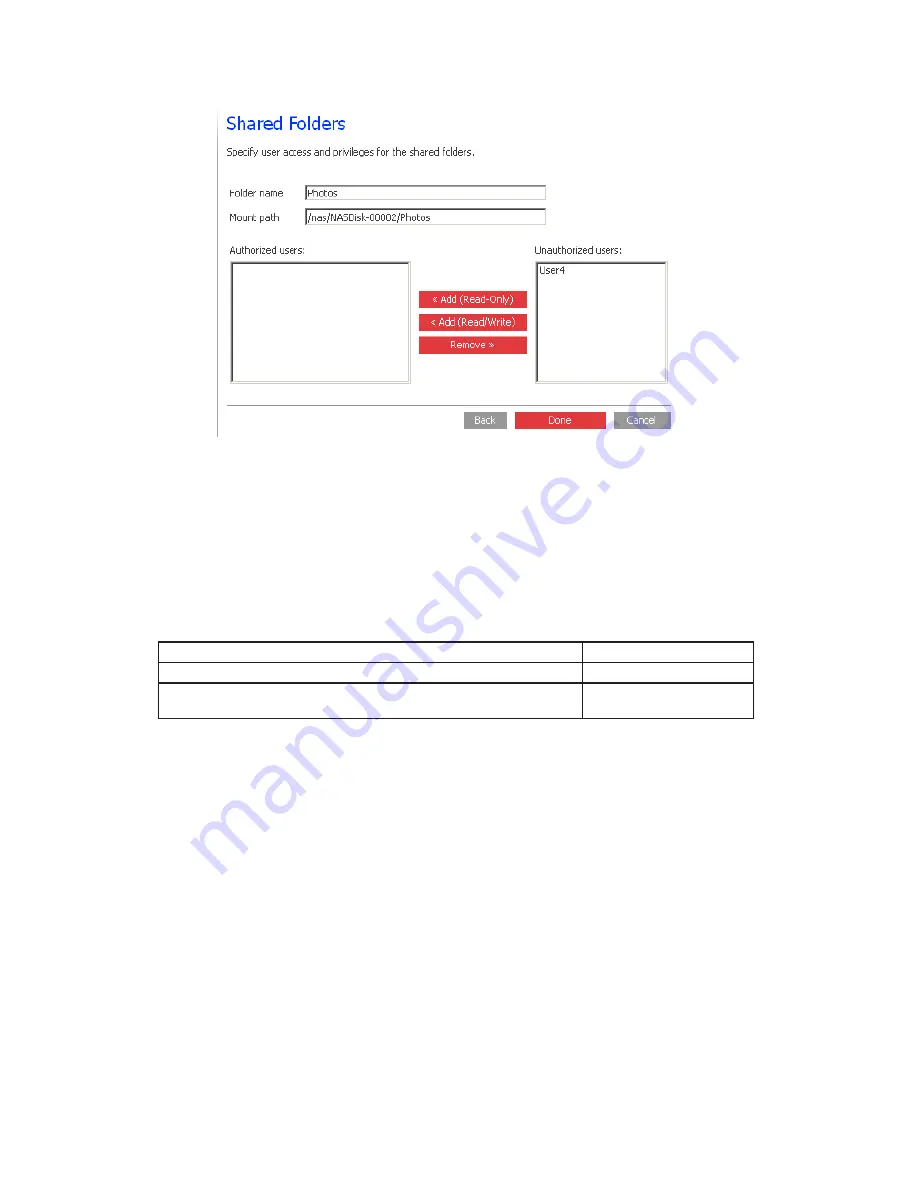
26
27
MAXDATA SN 40 M1 – User Guide
Getting Started
26
27
MAXDATA SN 40 M1 – User Guide
Getting Started
Linux/Other Mac User (NFS)
Figure 13. Shared Folders – Access Rights (Linux / Mac OS)
5. In the “Unauthorized users” list, select the name of the user who should be able to access
this shared folder.
To select multiple, contiguous users, hold down the Shift key and select the first user, then
select the last user. All users between the first and last selected user are selected. To select
multiple, non-contiguous users, hold down the Ctrl key as you select each user.
Then specify what access rights the selected user(s) should have.
Table 3. Shared Folders – Access rights
To allow the user to do this
Click this
Only read the files in the shared folder and its subfolders
Add (Read-Only)
Read, add, modify, and delete the folders and files in the shared
folder
Add (Read/Write)
The selected user(s) move from the “Unauthorized users” list to the “Authorized users” list.
If you accidentally add a user that you didn’t mean to add, select the user in the “Authorized
users” list and click “Remove”. The user returns to the “Unauthorized users” list.
Note
If you created groups (as described in “Adding a Group” on page 38), you can perform this step with
the “Unauthorized groups” list. This page shows all groups and all users.
For example, if you created a group named “Group1”, and added “User2” and “User3” to that
group, the “Unauthorized groups” list includes “Group1”, and the “Unauthorized users” list includes
“User2” and “User3”. If you select “Group1” and click “Add (Read-Only)”, “Group1” moves to the
“Authorized groups” list, but “User2” and “User3” do not move to the “Authorized users” list. This
allows you to specify unique access rights for those users. For example, you could select “User3”
and click “Add (Read/Write)”. This would mean that everyone in “Group1” would have read-only
access to the shared folder except “User3”, who would have read/write access to it.
On the “Shared Folders” page, the group name in the “Users with access” column is preceded by
an “@” symbol.
Summary of Contents for SN 40 M1
Page 1: ...User Guide MAXDATA SN 40 M1 Rev 1 1...
Page 2: ...2 Contents...
Page 6: ...6...
Page 32: ...32...
Page 84: ...84...