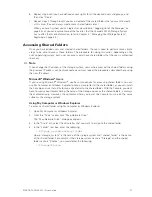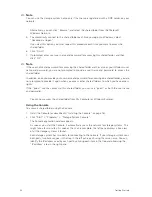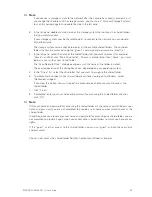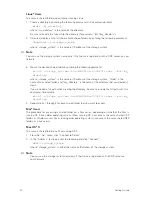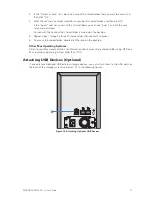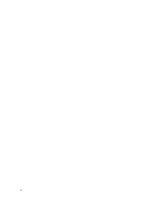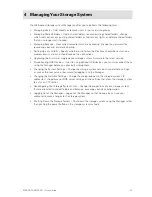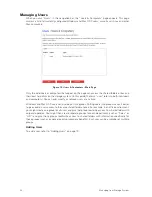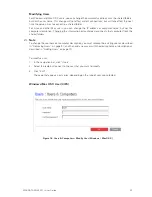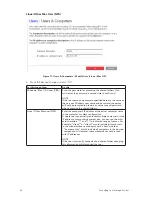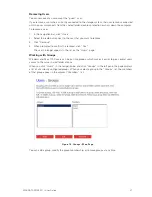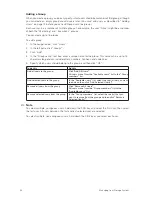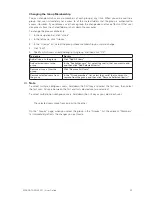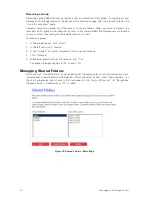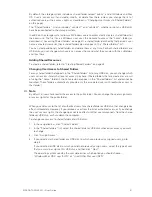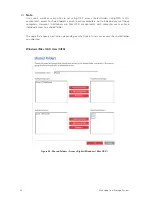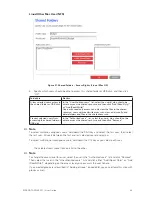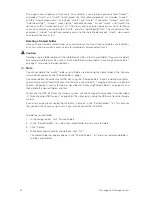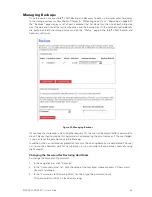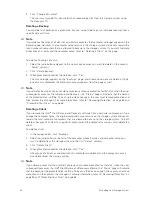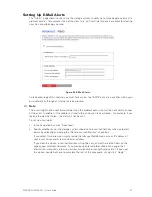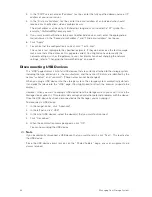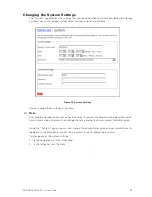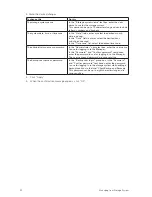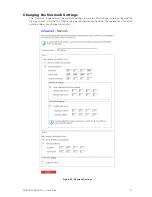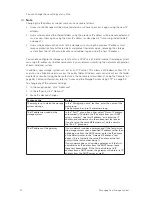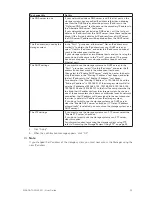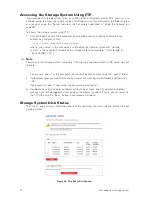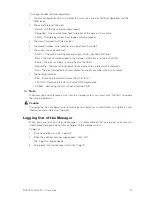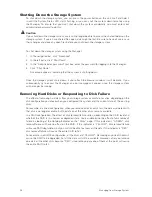40
41
MAXDATA SN 40 M1 – User Guide
Managing Your Storage System
40
41
MAXDATA SN 40 M1 – User Guide
Managing Your Storage System
By default, the storage system includes a shared folder named “public”, and all Windows and Mac
OS X users can access it and create, modify, or delete files there (unless you change the list of
authorized users or their access rights as described in “Changing User Access to Shared Folders”
on this page).
The “Shared folders” list also includes “usbdisk1” and “usbdisk2”, whether or not any USB disks
have been connected to the storage system.
In addition, the storage system allows all Windows users to automatically create a shared folder for
their own use. The first time a Windows user uses the Console to access the “home” folder (as
described in “Accessing Shared Folders” on page 27), a shared folder identified by that person’s user
name is created. However, these shared folders do not appear in the “Shared folders” list.
You can create additional shared folders and delete them at any time. For both shared folders and
USB disks, you can change which users can access them and what they can do with the subfolders
and files there.
Adding Shared Resources
To create a shared folder, refer to “Creating Shared Folders” on page 23.
Changing User Access to Shared Folders
For any shared folder that appears in the “Shared folders” list or any USB disk, you can change which
users can access it and what level of access they have. (Shared folders that are created as a result
of using the “home” folder in the Console do not appear in the “Shared folders” list and cannot be
modified. These folders automatically provide only the associated user with read/write access to
that folder.)
Note
By default, all users have read/write access to the public folder. You can change the user assignments
or access rights for the public folder.
When you add a user to the list of authorized users for a shared folder or USB disk, that change takes
effect immediately. However, if you remove a user from the list of authorized users, or if you change
the user’s access rights, the change does not take effect until that user disconnects from the shared
folder or USB disk, or shuts down the computer.
To change user access to shared folders and USB disks:
1. In the navigation bar, click “Shared Folders”.
2. In the “Shared folders” list, select the shared folder or USB disk whose user access you want
to change.
3. Click “Assign Access”.
4. If you selected a shared folder or a USB disk to which you previously assigned users, go to
step 5.
If you selected a USB disk to which you did not previously assign users, select the type of user
that you want to assign to this USB disk, and then click “Next”.
The operating system used by the user determines which option you should choose –
“Windows/Mac OS X user (CIFS)” or “Linux/Other Mac user (NFS)”.
Summary of Contents for SN 40 M1
Page 1: ...User Guide MAXDATA SN 40 M1 Rev 1 1...
Page 2: ...2 Contents...
Page 6: ...6...
Page 32: ...32...
Page 84: ...84...