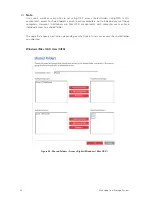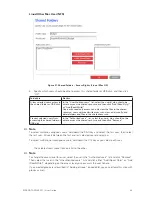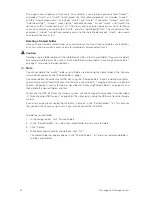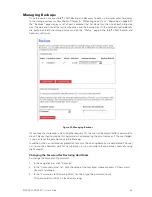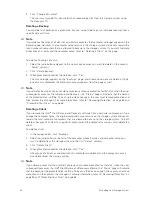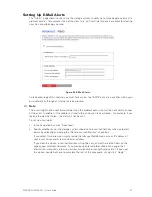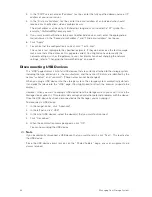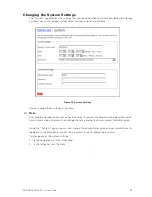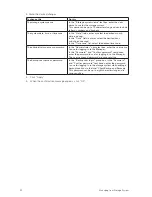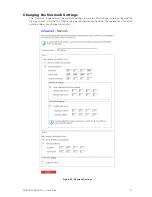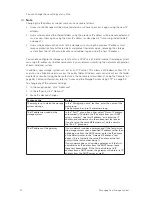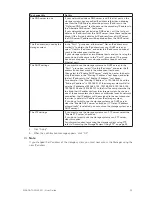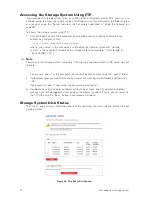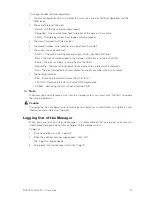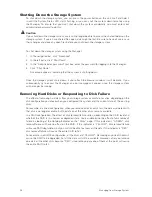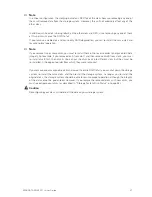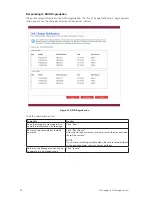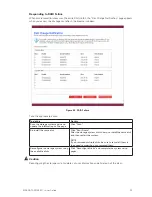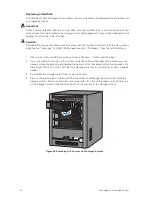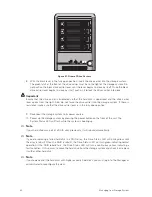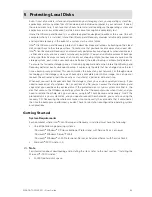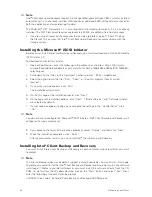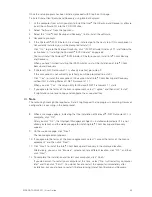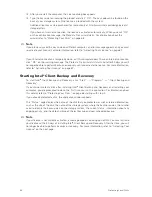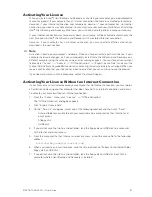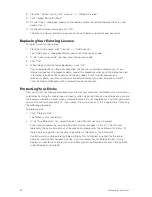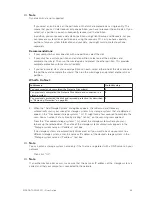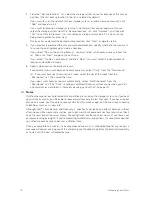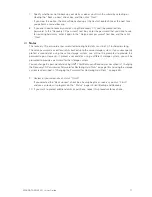56
57
MAXDATA SN 40 M1 – User Guide
Managing Your Storage System
56
57
MAXDATA SN 40 M1 – User Guide
Managing Your Storage System
Shutting Down the Storage System
To shut down the storage system, you can press the power button on the unit itself and hold it
in until the System Status LED starts flashing, or you can shut the system down remotely using
the Manager. To ensure that you don’t shut down the system accidentally, you must enter your
administrator password to do this.
Caution
If you shut down the storage system, users will no longer be able to access the shared folders on the
storage system. If users have shared files open, data might be lost. Be sure to have all users save
their changes and close any open files before you shut down the storage system.
To shut down the storage system using the Manager:
1. In the navigation bar, click “Advanced”.
2. In the left pane, click “Shut Down”.
3. In the “Administrator password” text box, enter the password for logging in to the Manager.
4. Click “Shut Down”.
A message appears, indicating that the system is shutting down.
Once the storage system shuts down, if you refresh the browser window, it will be blank. If you
subsequently try to access the Manager, an error message will appear, since the storage system
will no longer be running.
Removing Hard Disks or Responding to Disk Failure
The effect of removing hard disks from your storage system or disk failure varies, depending on the
disk configuration you chose when you configured the system and the current state of the existing
disks.
For example, in a linear configuration, when you remove a disk or a disk fails, the data associated with
that disk is no longer available, but the data on all the other disks remains available.
In a RAID configuration, the effect of disk removal/failure varies, depending on the RAID level and
whether the RAID is in a normal or degraded state. You can determine the effect of disk removal/
failure by looking at the Hotplug Indicator on the “Disks” page. If this indicator is “GREEN”, disk
removal/failure will have no effect on the RAID. If this indicator is “YELLOW”, disk removal/failure
will cause RAID degradation, but you will still be able to access all the data. If the indicator is “RED”,
disk removal/failure will cause the entire RAID to fail.
For example, in a RAID 5 configuration, all the disks are “YELLOW”. Removing any one of them will
cause the RAID to be degraded, but all the data will still be available. However, after you remove
one disk, all the other disks become “RED”, since removing any one of them at this point will cause
the entire RAID to fail.
Summary of Contents for SN 40 M1
Page 1: ...User Guide MAXDATA SN 40 M1 Rev 1 1...
Page 2: ...2 Contents...
Page 6: ...6...
Page 32: ...32...
Page 84: ...84...