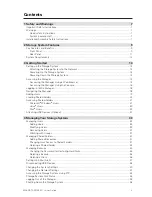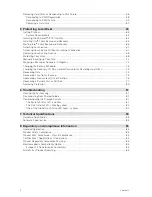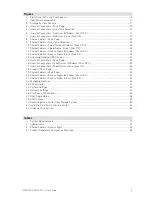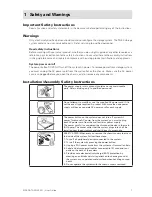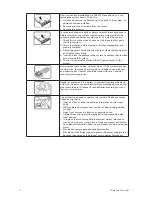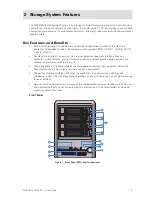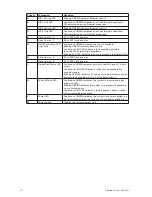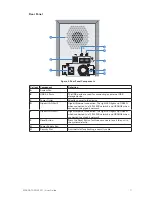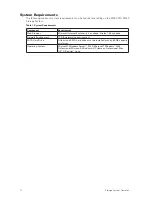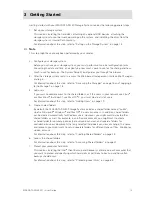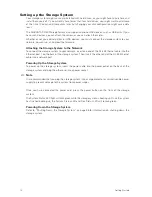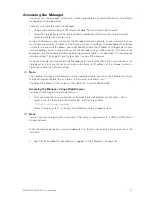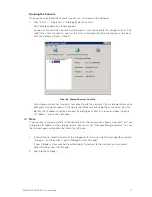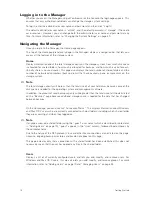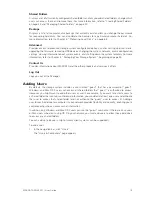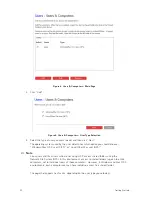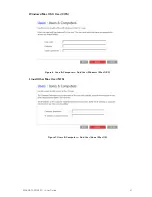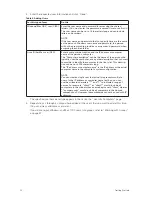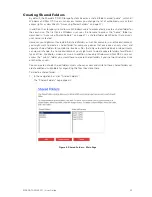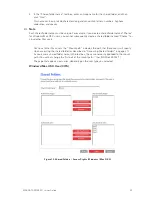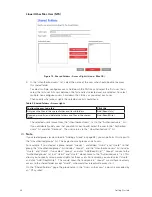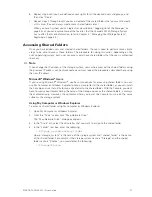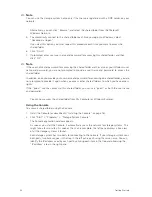MF
13
MAXDATA SN 40 M1 – User Guide
Getting Started
3 Getting Started
Getting started with your MAXDATA SN 40 Storage System involves the following general steps:
1. Set up your storage system.
This involves installing the hard disks, attaching any optional USB devices, attaching the
storage system to your network, powering up the system, and initializing the disks from the
storage system’s internal flash memory.
For information about this step, refer to “Setting up the Storage System” on page 14.
Note
This step might have already been performed by your vendor.
2. Configure your storage system.
Before you can use your storage system, you must perform some initial configuration tasks,
like setting the date and time, and specifying how much space to use for file sharing and how
much to use for backups. The System Setup Wizard guides you through this process.
3. After the storage system restarts, access the Web-based management interface (the Manager)
and log in.
For information about this step, refer to “Accessing the Manager” on page 15 and “Logging in
to the Manager” on page 18.
4. Add users.
If you want to control access to the shared folders, or if the users in your network use Linux
®
or a Macintosh
®
that doesn’t use Mac OS
®
X, you must create a list of users.
For information about this step, refer to “Adding Users” on page 19.
5. Create shared folders.
By default, the MAXDATA SN 40 Storage System includes a shared folder named “public”,
which all Microsoft
®
Windows
®
and Mac OS
®
X users can access. In addition, shared folders
can be created automatically for Windows users. However, you might want to create other
shared folders as well. For example, in an office environment, you might want to create
a shared folder for company policies that everyone can view, and separate folders for
confidential business documents that only selected individuals can view or change. In a home
environment, you might want to set up separate folders for different types of files, like photos,
videos, or music.
For information about this step, refer to “Creating Shared Folders” on page 23.
6. Access the shared folders.
For information about this step, refer to “Accessing Shared Folders” on page 27.
7. Protect your computer hard disks.
This involves installing the Intel
®
Client Backup and Recovery software on each computer that
you want to protect and specifying which hard disks or partitions to back up and how often
backups should occur.
For information about this step, refer to “Protecting Local Disks” on page 63.
Summary of Contents for SN 40 M1
Page 1: ...User Guide MAXDATA SN 40 M1 Rev 1 1...
Page 2: ...2 Contents...
Page 6: ...6...
Page 32: ...32...
Page 84: ...84...