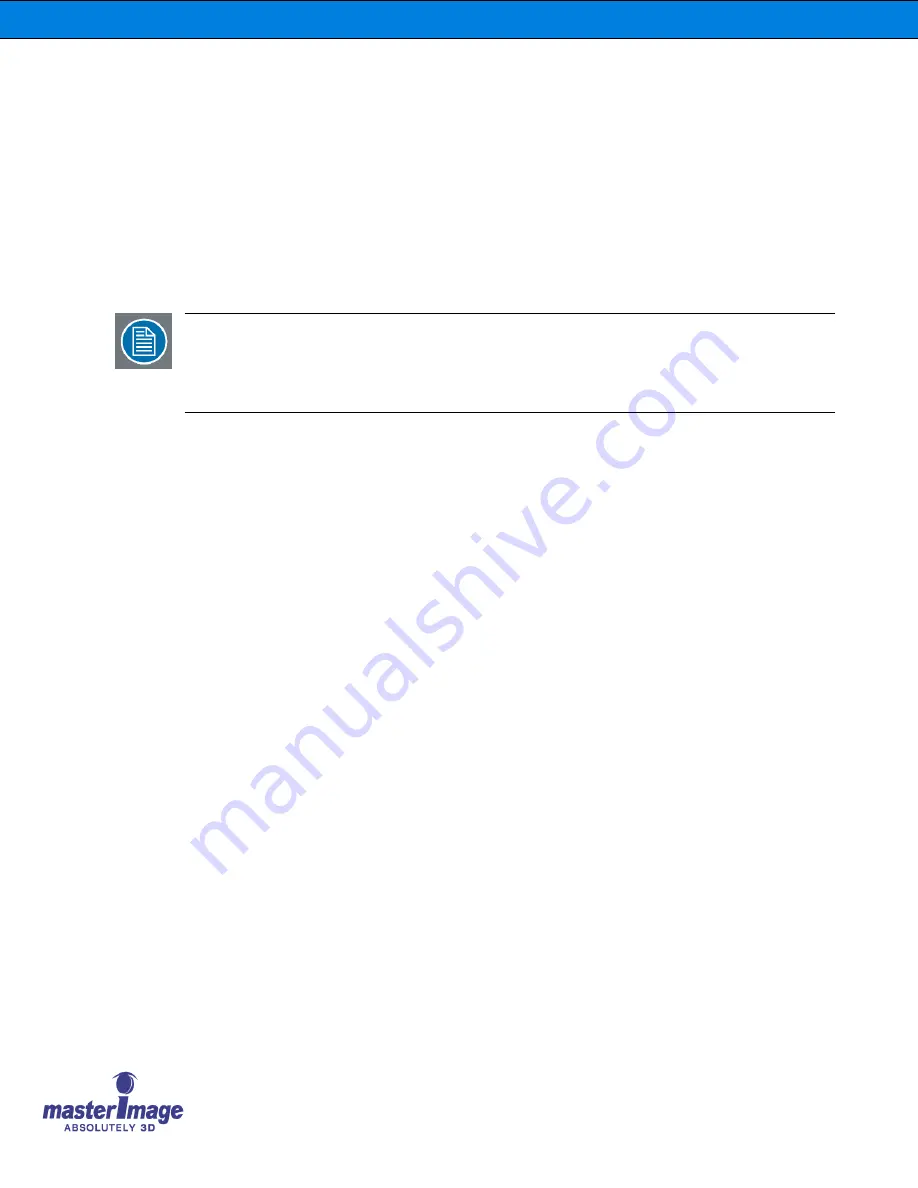
User Manual |
MI-CLARITY3D SA
User Manual |
MI-CLARITY3D
User Manual |
MI-CLARITY3D
©
MASTERIMAGE 3D, Inc.
82
2. Complete the
red
fields with the details of the MasterImage MI-CLARITY3D where:
“
Device Name
”
is
“
MasterImage
”
“
Device Class
”
is
“
Qube.Automation.streamdevice.TCP
”
“
file name of the device
”
is
“
MasterImage.xml
”
“
addess value
”
is
MI-CLARITY3D Assigned IP Address
“
port value
”
is
“
23
”
It is recommended that
+
or a similar program is used for xml file editing.
Note:
The
automationdevices.xml
file is a shared file for all devices that the server can
control via automation cues thus it will contain information for devices such as
DLP Projector, Sound System and Lighting Control etc. For this reason the file
cannot be replaced and must be modified with the lines added as above for the
MI-CLARITY3D.
Next it is necessary to create and load onto the server the
MasterImage.xml
file. This
file defines and names the commands and text that will be sent to the MI-CLARITY3D.
3. Edit this file so that it contains the information below:
<?xml version="1.0" encoding="utf-8"?>
<StreamDevice name="MasterImage"
xmlns="http://schemas.qubecinema.com/Automation/StreamDevice/2008-01-26">
<
Method
name="
Start
">
<Instructions>
<Send>
Start

;</Send>
</Instructions>
</
Method
>
<Method name="
Stop
">
<Instructions>
<Send>
Stop

;</Send>
</Instructions>
</Method>
<Method name="
3Dposition
">
<Instructions>
<Send>
PFD UP

;</Send>
</Instructions>
</Method>
<Method name="2Dposition">
<Instructions>
<Send>
PFD Down

;</Send>


























