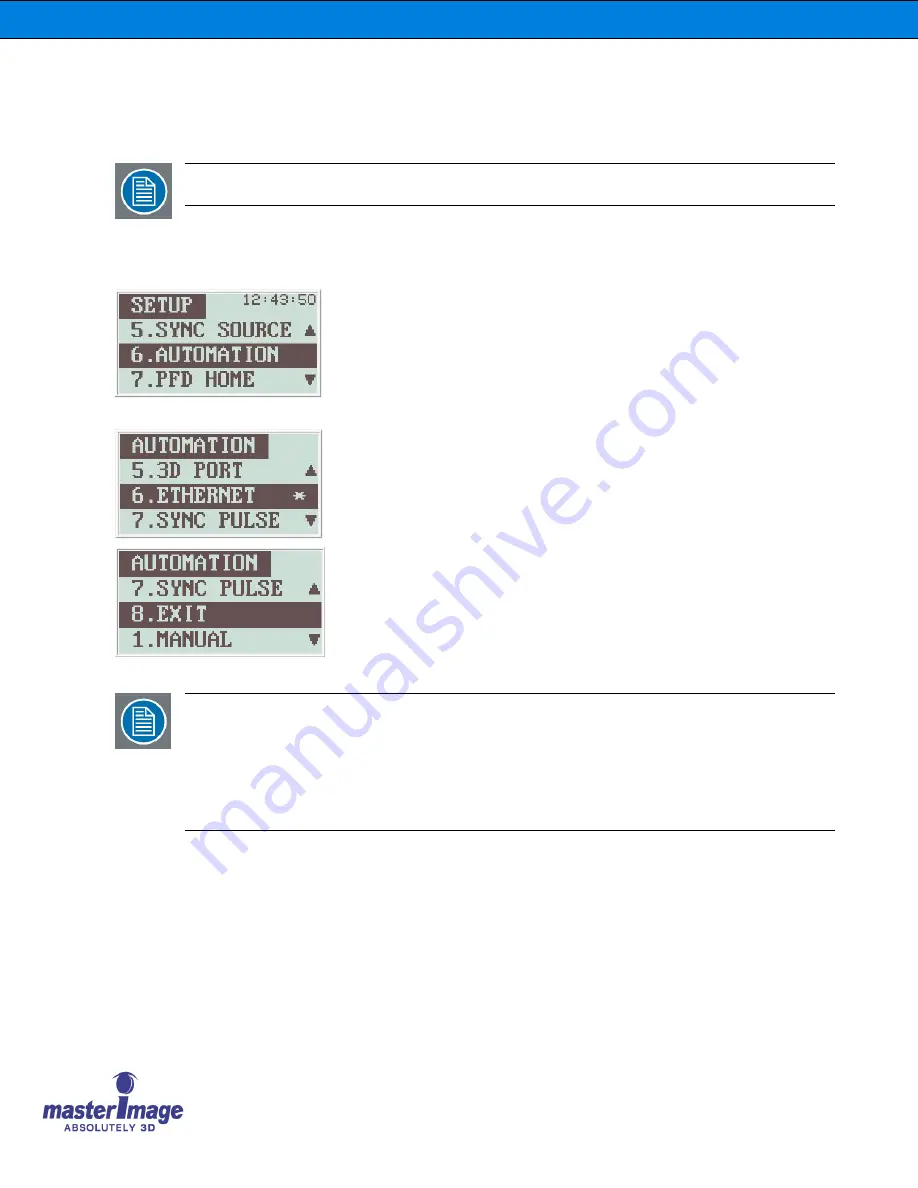
User Manual |
MI-CLARITY3D SA
User Manual |
MI-CLARITY3D
User Manual |
MI-CLARITY3D
©
MASTERIMAGE 3D, Inc.
34
8.6.
Selecting an Automation Source
Note:
The Factory Default setting is Manual.
Options are available to automate the control of the MI-CLARITY3D for both 2D and 3D
movie presentation. As a default, all controls are set to be operated from the Control
Panel on the system as shown below.
1. To select an automation source from the standby condition,
press and hold the
MENU
key.
2. Press
UP
or
DOWN
key to select
AUTOMATION
menu in the
SETUP screen.
3. Press
ENTER
key to select an automation source.
AUTOMATION
shows the current automation source in the list.
The selected option is indicated by the asterisk *.
4. Press the
UP
or
DOWN
key to select previous or next
automation source in the list.
The options for automation source include MANUAL, GPIO,
RS-232C or RS-422, 3D PORT, ETHERNET, and SYNC
PULSE.
5. Press the
ENTER
key to return to the SETUP screen after
saving the current selected item as new automation source.
6. Press the
ENTER
key on selecting
EXIT
to return to the
SETUP screen without changing the current automation
source.
Note:
SYNC PULSE automation: When this option is selected the system will prompt
for an entry to be made for the frequency that is to be detected. This input range
is from 48 to 75Hz. If, for example, this was set to 72Hz for 6:2 presentation then
when the system receives a synchronization signal above 71Hz, the system
automatically begins to rotate the PFD and moves the FHA to the 3D position.
Equally, when the synchronization signal drops below 71Hz, the system
automatically stops PFD rotation and moves the FHA to the 2D position..






























