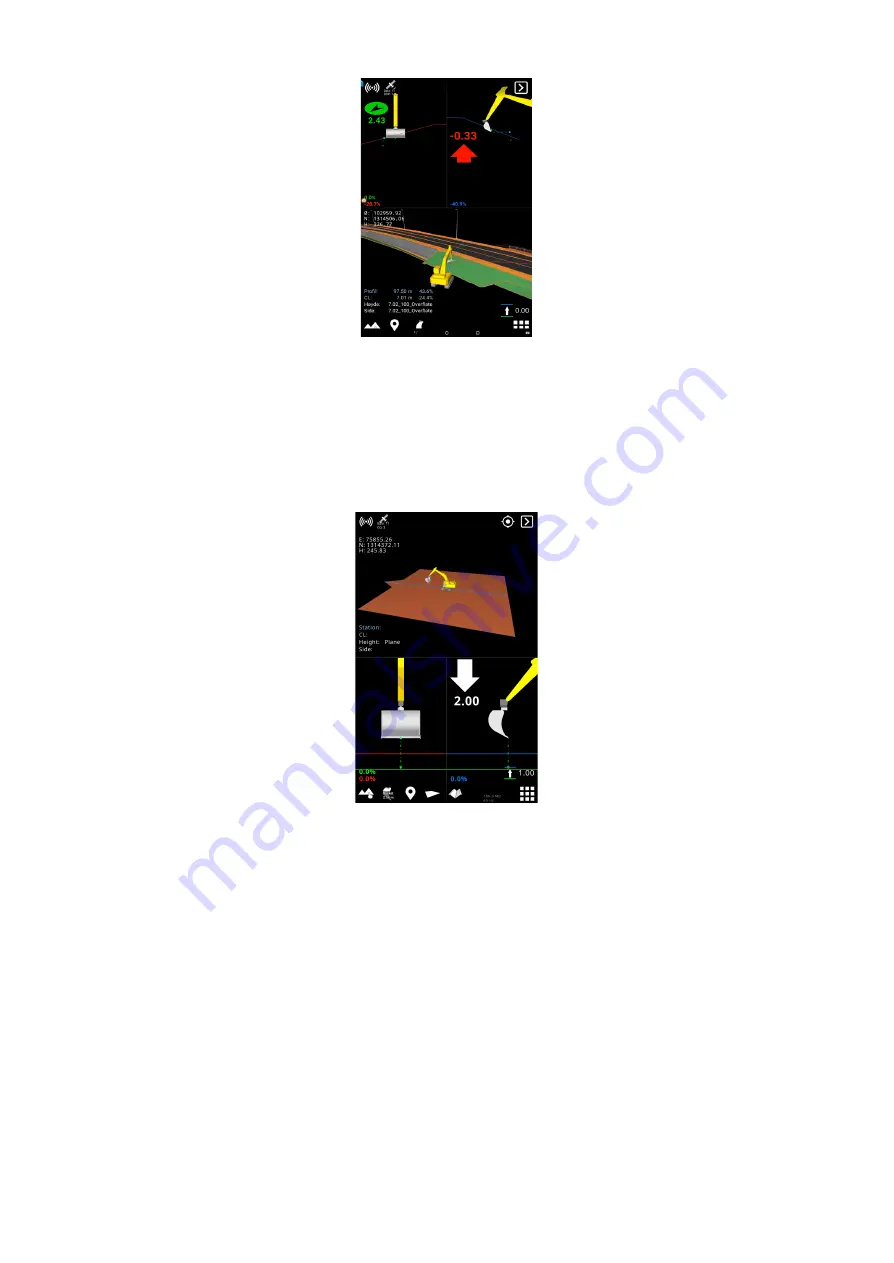
Plane
Menu > Project > Plane
By activating the ‘Plane’ feature, you get a virtual reference plane, which can be either flat or
sloping with a 1-sided or 2-sided fall.
Use ‘Main direction’ and ‘Main slope’ to indicate the plane’s longitudinal direction and angle.
Likewise, set the transverse slope of the plane with ‘Side slope’.
With the ‘Elevation’ option, specify the absolute elevation height or quickly get the current height of
the tool point. Another option, called ‘Set plane here’, also uses the current tool point height, but
with the addition of taking the reference height offset into account.
When the plane is active, you can tap the visual part of the plane to quickly change its values.
When you no longer need this feature, it is important to disable the plane. If you do not do this, the
activated plane will follow the machine wherever it may be located.
Here you can activate and deactivate a virtual plane, change the longitudinal direction, longitudinal
slope, and transverse slope.
If you set the height manually and then enter a longitudinal fall, the point for starting the slope will
still be below the "cross thread" which forms the center of the measuring point on the bucket. That
Makin' 3D User guide 2.18, 1st edition, May 2022 © Copyright 2021, Makin AS
35
















































