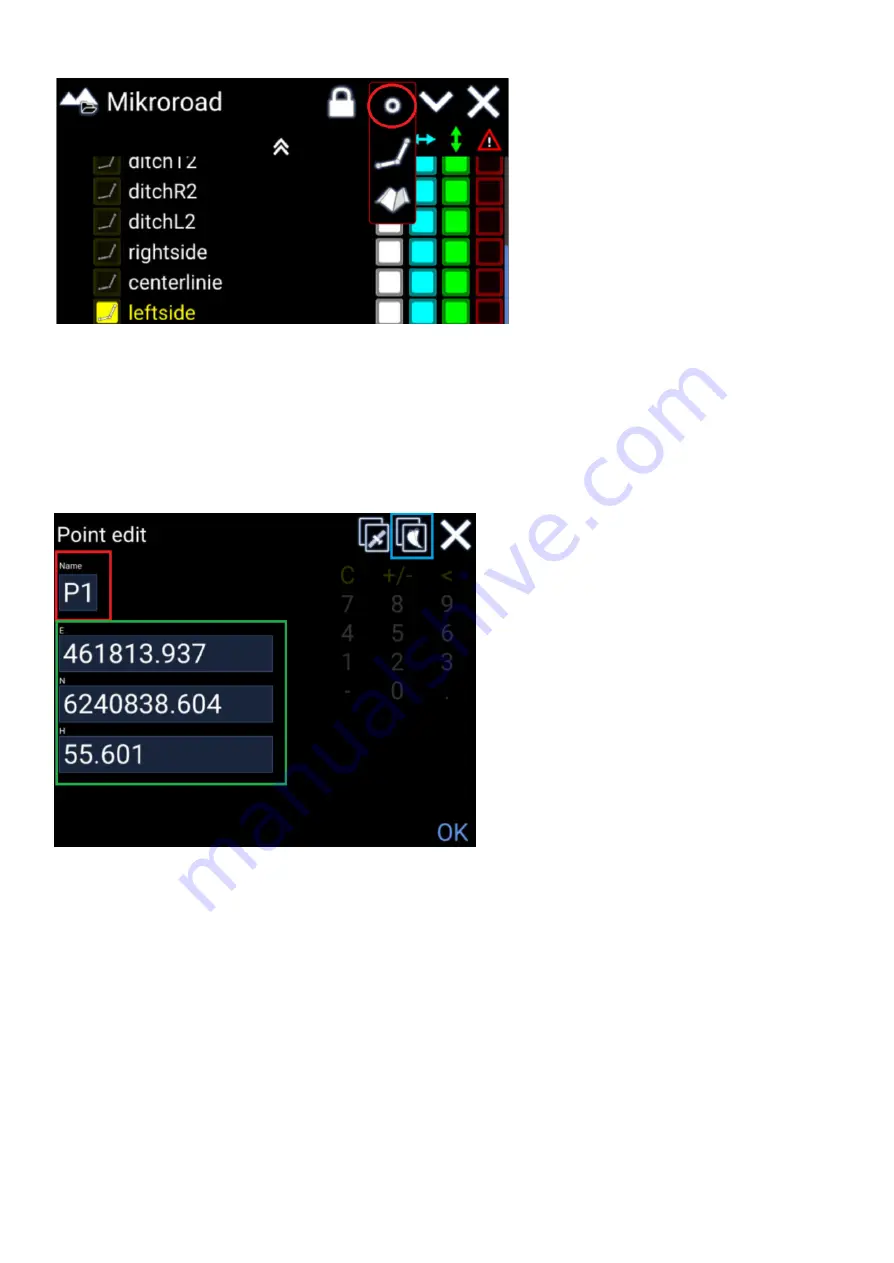
The point will have the coordinate of the bucket’s selected measurement point.
Set a name for the point. (red box)
The point’s coordinate can be adjusted
manually. (green box)
It is also possible to adjust the bucket’s
position and fetch the new position of the
bucket. (blue box)
Hit ‘OK’ to confirm the new point.
Points you have created yourself can be
found at the bottom of the ‘References’
under ‘User model’ > ‘Points’.
Create line from points
From ‘References’ tap ‘+’ and then ‘Line’.
You can create lines between existing points - either from a design model or from points you have
created yourself.
The line will be created in the order points are selected, and you will see how the line appears in
the on-screen overview.
●
You will be prompted “Select the points for the line”.
●
Select the points individually, by either picking points in the 3D visualization or highlighting
the yellow icon next to them in the list.
Makin' 3D User guide 2.18, 1st edition, May 2022 © Copyright 2021, Makin AS
33






























